Transferring Your Memories: How to Move Google Photos to iCloud
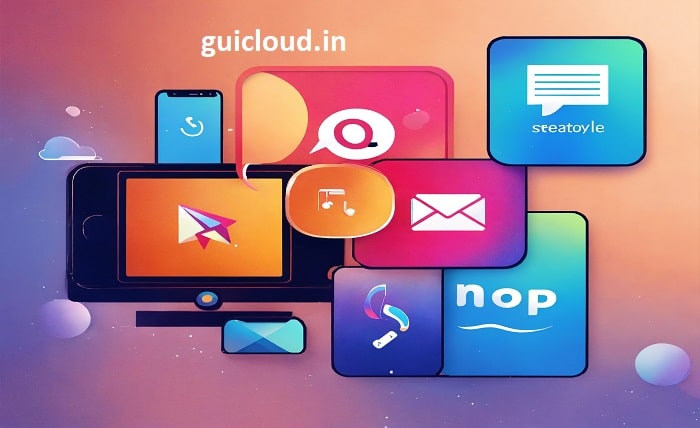
Many users consider moving their digital photo libraries from Google Photos to iCloud for various reasons, such as platform switching or preferences for Apple’s ecosystem. This guide will walk you through the process of how to transfer Google Photos to iCloud efficiently and effectively.
Why Transfer from Google Photos to iCloud?
Before transferring Google Photos to iCloud, it’s important to understand why you might make this move. iCloud is deeply integrated with iOS and macOS, providing a seamless experience for Apple device users. This integration enhances accessibility and ensures that your photos sync across all devices automatically.
Preparing for the Transfer
Preparation is key to a smooth transition from Google Photos to iCloud. Ensure that you have enough iCloud storage to accommodate your Google Photos library. Additionally, update all Apple devices to the latest operating systems to avoid compatibility issues when you sync the transferred photos.
Exporting Your Google Photos Library
The first step in transferring your Google Photos to iCloud is to download your data from Google. Use Google’s Takeout service to export your photos and videos. Select “Google Photos” in the Takeout settings and choose the file type and maximum size for the downloads.
Importing Photos to Your Apple Device
Once you have downloaded your photos and videos from Google Photos, the next step is to import them into your Apple device. You can transfer these files via AirDrop to an iPhone or iPad, or directly add them to the Photos app on a Mac using the Finder.
Syncing with iCloud
After importing your Google Photos to an Apple device, ensure iCloud Photos is enabled on your device to sync these photos to iCloud. Go to Settings > [your name] > iCloud > Photos and turn on iCloud Photos. This will automatically upload your imported photos to iCloud.
Managing iCloud Storage
Transferring a large Google Photos library to iCloud can consume significant iCloud storage space. Consider purchasing additional storage or managing your existing storage by deleting unnecessary files or optimizing storage settings in iCloud.
Differences Between Google Photos and iCloud
Understanding the differences between Google Photos and iCloud can help you manage your expectations and optimize your use of iCloud. Unlike Google Photos, iCloud does not offer unlimited high-quality storage, and its sharing features differ.
Accessing Photos on All Devices
Once you have transferred your Google Photos to iCloud, you can access them on any Apple device by simply logging into your iCloud account. This ensures that all your photos are available whenever and wherever you need them, provided you have an internet connection.
Privacy and Security
When transferring Google Photos to iCloud, it’s important to consider privacy and security. iCloud offers robust security measures, including two-factor authentication, to protect your photos. Be aware of these settings and configure them according to your preferences.
Troubleshooting Common Issues
Sometimes, you might encounter issues when transferring Google Photos to iCloud, such as interrupted uploads or missing photos. This section will offer troubleshooting tips, such as ensuring a stable internet connection and verifying that all photos have been imported correctly to your device before syncing to iCloud.
Conclusion
Moving your photo library from Google Photos to iCloud can greatly enhance your experience as an Apple user, providing seamless integration and improved accessibility across your devices. By following the steps outlined in this guide, you can ensure a smooth transition of your photos to iCloud, keeping your digital memories safe and easily accessible.
FAQ
1. Will transferring Google Photos to iCloud affect the quality of my images?
No, transferring your photos from Google Photos to iCloud should not affect the quality of your images. The files are transferred in their original quality.
2. How long does it take to transfer Google Photos to iCloud?
The time it takes can vary based on your internet speed and the total size of the photo library being transferred. It could take anywhere from a few hours to a full day.
3. Can I transfer specific albums from Google Photos to iCloud?
Yes, you can choose to download specific albums from Google Photos using Google Takeout, which can then be uploaded to iCloud.
4. Is there a cost associated with using iCloud for photo storage?
iCloud provides 5GB of free storage, but you will likely need to purchase additional storage if transferring an entire Google Photos library.
5. What happens to my photos in Google Photos after I transfer them to iCloud?
Transferring your photos to iCloud does not delete them from Google Photos. You will need to manually delete them from Google Photos if you wish to remove them from Google’s servers.




