Accessing iCloud Photos on Android: A Comprehensive Guide
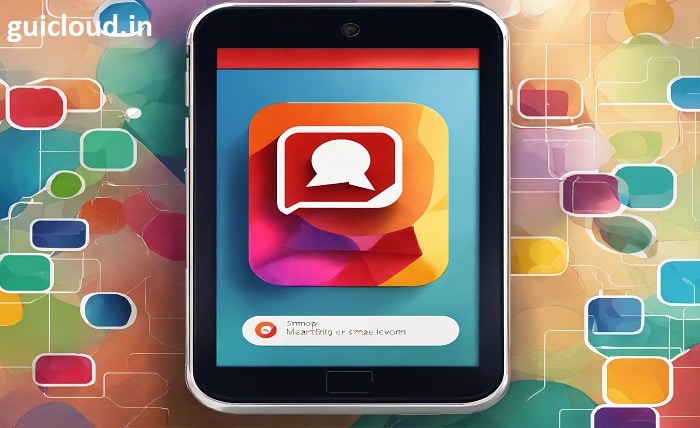
Switching from an iPhone to an Android device can be a smooth process, but accessing iCloud photos on Android might seem challenging at first. This blog post will walk you through the steps to access and manage your iCloud photos on an Android device, ensuring you can enjoy your memories across different platforms.
1. iCloud Photos
iCloud Photos is Apple’s cloud storage service that allows you to store, sync, and access your photos and videos across all your Apple devices. To view iCloud photos on Android, you’ll need to understand how iCloud works and what options are available for accessing these photos on a non-Apple device.
2. Setting Up iCloud on Your Android Device
While you cannot directly install iCloud on an Android device, you can access iCloud photos on Android through web browsers and third-party apps. Start by ensuring you have your Apple ID and password ready, as you will need these credentials to sign in to iCloud from your Android device.
3. Accessing iCloud Photos via Web Browser
One of the easiest ways to access iCloud photos on Android is through a web browser. Open Chrome or any other browser on your Android device, go to iCloud.com and sign in with your Apple ID. Navigate to the Photos section to view and download your iCloud photos on Android.
4. Using Third-Party Apps to Access iCloud Photos
Several third-party apps can help you access iCloud photos on Android. Apps like Sync for iCloud, iCloud for Android, and others offer a more integrated experience. Download and install one of these apps from the Google Play Store, sign in with your Apple ID, and start managing your iCloud photos on Android.
5. Downloading iCloud Photos to Your Android Device
To download iCloud photos on Android, use the web browser method or a third-party app to select the photos you want to download. Save these photos to your Android device’s storage, allowing you to access them offline and use them with other Android apps.
6. Syncing iCloud Photos with Google Photos
For a more seamless experience, consider syncing your iCloud photos with Google Photos. First, download your photos from iCloud to a computer. Then, upload them to Google Photos using the Google Photos web interface or app. This way, you can easily access your iCloud photos on Android via Google Photos.
7. Managing iCloud Photos on Android
Once you have accessed or downloaded your iCloud photos on Android, organize them using your device’s gallery app or Google Photos. Create albums, delete duplicates, and share photos directly from your Android device, making photo management convenient and efficient.
8. Troubleshooting Common Issues
Accessing iCloud photos on Android might present some challenges, such as login issues or slow loading times. Ensure you have a stable internet connection, clear your browser cache, or reinstall the third-party app if you encounter problems. These troubleshooting steps can help you resolve common issues.
9. Security Considerations
When accessing iCloud photos on Android, ensure your login credentials are secure. Avoid using public Wi-Fi networks when logging into iCloud, and consider enabling two-factor authentication on your Apple ID for added security. This will protect your data from unauthorized access.
10. Benefits of Cross-Platform Access
Being able to access iCloud photos on Android allows you to enjoy the flexibility of both ecosystems. Whether you’re transitioning from iOS to Android or simply want to access your photos on multiple devices, this cross-platform capability enhances your digital experience and keeps your memories within reach.
Conclusion
Accessing iCloud photos on Android is easier than you might think, thanks to web browsers and third-party apps. By following the steps outlined in this guide, you can seamlessly view, download, and manage your iCloud photos on your Android device. This ensures you never miss a moment, no matter which platform you use.
FAQ
1. Can I directly sync iCloud photos to my Android gallery?
Direct syncing isn’t possible, but you can use a web browser or third-party apps to download photos to your Android gallery.
2. Are there any free apps to access iCloud photos on Android?
Yes, there are free apps like Sync for iCloud and iCloud for Android available on the Google Play Store that allow you to access iCloud photos on Android.
3. How can I ensure my iCloud photos are secure on Android?
Use secure networks, enable two-factor authentication on your Apple ID, and avoid sharing your login credentials to keep your iCloud photos secure on Android.
4. Is it possible to automatically sync iCloud photos with Google Photos?
Automatic syncing isn’t available, but you can manually download iCloud photos to a computer and upload them to Google Photos for access on Android.
5. What should I do if I can’t log into iCloud on my Android device?
Ensure you have the correct Apple ID and password, check your internet connection, clear your browser cache, or reinstall the third-party app to resolve login issues.
Discover the latest updates, trends, and insights with trendzguruji.me . Stay informed on tech, lifestyle, and more with in-depth articles, tips, and guides to keep you ahead of the curve!




