The Ultimate Guide to iCloud Backup for Mac
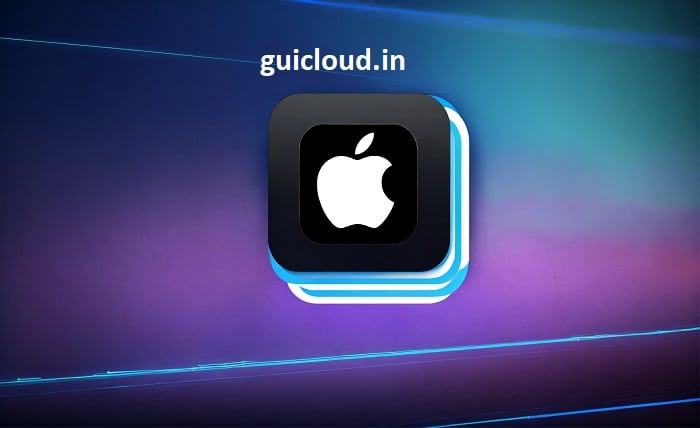
Backing up your Mac is crucial to protect your data from unexpected loss due to hardware failure, theft, or accidental deletion. One of the most convenient ways to ensure your data is safe is through iCloud Backup for Mac. In this comprehensive guide, we’ll explore everything you need to know about iCloud Backup for Mac, from setup to troubleshooting and tips for effective backup management.
1. iCloud Backup for Mac
iCloud Backup for Mac allows you to store your essential data in Apple’s cloud service, ensuring it is safe and accessible from anywhere. Unlike Time Machine, which backs up your entire system, iCloud focuses on your most important files, providing a reliable safety net for your data. Understanding iCloud Backup for Mac is the first step in safeguarding your information.
2. Benefits of Using iCloud Backup for Mac
There are numerous benefits to using iCloud Backup for Mac. It provides automatic and continuous backup, access to your files from any Apple device, and peace of mind knowing your data is stored securely off-site. Additionally, iCloud Backup for Mac integrates seamlessly with macOS, making the backup process straightforward and efficient.
3. Setting Up iCloud Backup on Your Mac
Setting up iCloud Backup on your Mac is a simple process. Begin by opening System Preferences and selecting the Apple ID icon. From there, choose iCloud and sign in with your Apple ID. Enable iCloud Drive and select the specific apps and data types you wish to back up. Completing these steps ensures that iCloud Backup for Mac is configured correctly.
4. What Data Can Be Backed Up?
iCloud Backup for Mac can store a variety of data types, including documents, photos, email, contacts, calendars, and application data. It’s important to understand what data can be backed up to ensure you are protecting all your valuable information. Customizing your backup settings allows you to prioritize the data that matters most.
5. Managing iCloud Storage
Managing your iCloud storage is essential to make the most of iCloud Backup for Mac. Apple provides 5GB of free iCloud storage, but you may need to upgrade to a larger plan depending on your backup needs. Regularly reviewing and optimizing your storage can help you avoid running out of space and ensure all critical data is backed up.
6. Accessing and Restoring Your Backed-Up Data
Accessing and restoring your backed-up data with iCloud Backup for Mac is straightforward. You can retrieve files through the iCloud Drive folder in Finder or via the iCloud website. If you need to restore your entire system, you can use the Migration Assistant during macOS setup to restore from an iCloud backup. Knowing how to access and restore data is crucial for effective data management.
7. Troubleshooting Common Issues
While iCloud Backup for Mac is generally reliable, you may encounter issues such as slow backups, incomplete backups, or storage limitations. Troubleshooting common issues involves checking your internet connection, ensuring sufficient iCloud storage, and verifying that all necessary settings are enabled. Resolving these issues promptly ensures your backups remain uninterrupted.
8. Enhancing Security with iCloud Backup
Enhancing security is a key aspect of using iCloud Backup for Mac. Apple employs robust encryption methods to protect your data, but additional steps like enabling two-factor authentication and using strong, unique passwords can further secure your backups. Maintaining security best practices helps protect your data from unauthorized access.
9. Comparing iCloud Backup with Other Backup Solutions
Comparing iCloud Backup with other backup solutions like Time Machine or third-party cloud services can help you decide the best method for your needs. While iCloud Backup offers convenience and seamless integration, other solutions may provide more comprehensive system backups or additional storage options. Evaluating the pros and cons of each solution ensures you choose the right backup strategy.
10. Tips for Effective Backup Management
Effective backup management involves regular monitoring, optimizing storage, and ensuring all critical data is included in your backups. Setting reminders to review your backup settings and performing periodic test restores can help you maintain a robust backup system. These tips for effective backup management ensure your data remains safe and accessible.
Conclusion
iCloud Backup for Mac is a powerful tool that provides peace of mind by safeguarding your essential data. By understanding how to set up, manage, and troubleshoot iCloud Backup for Mac, you can ensure your information is protected against unforeseen events. Regularly reviewing and optimizing your backup settings, along with enhancing security measures, will help you maintain a reliable and secure backup system.
FAQ
- What is the difference between iCloud Backup and iCloud Drive?
- iCloud Backup automatically backs up your device’s data, including app data and settings, while iCloud Drive is a file storage service that allows you to store and access files across multiple devices. Both services complement each other to ensure comprehensive data protection.
- How much iCloud storage do I need for my Mac backup?
- The amount of iCloud storage you need depends on the amount of data you wish to back up. Apple provides 5GB for free, but you may need to upgrade to a larger plan (50GB, 200GB, or 2TB) based on your backup requirements.
- Can I use iCloud Backup for Mac and Time Machine together?
- Yes, using both iCloud Backup for Mac and Time Machine together offers comprehensive protection. While iCloud Backup focuses on specific data and files, Time Machine provides a complete system backup, including system files and applications.
- What should I do if my iCloud Backup fails?
- If your iCloud Backup fails, check your internet connection, ensure you have enough iCloud storage, and verify that all necessary settings are enabled. Restarting your device and attempting the backup again can also help resolve the issue.
- Is my data secure with iCloud Backup?
- Yes, Apple uses robust encryption to protect your data stored in iCloud Backup. Enabling two-factor authentication and using strong passwords can further enhance the security of your backups, ensuring your data is protected from unauthorized access.




