How to Transfer Google Drive WhatsApp Backup to iCloud: A Step-by-Step Guide
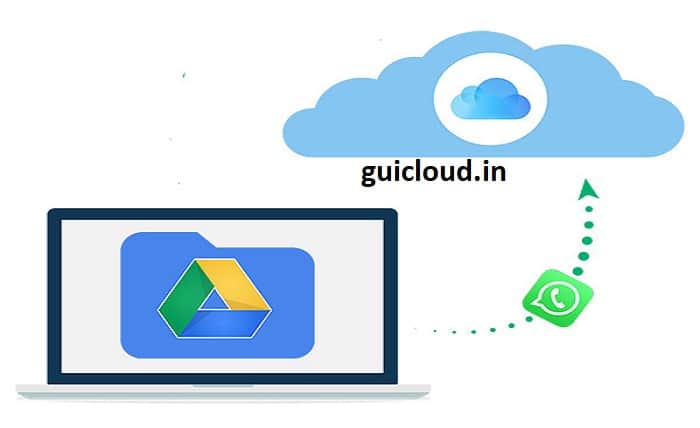
Transferring your WhatsApp backup from Google Drive to iCloud can be crucial when switching from an Android phone to an iPhone. This guide will help you navigate the process with ease, ensuring that you don’t lose any important messages or media.
WhatsApp Backup Systems
Before diving into the transfer process, it’s important to understand that WhatsApp uses Google Drive to back up data on Android devices and iCloud for iPhones. These platforms are not directly compatible, which is why a direct transfer is not straightforward.
Preparing Your Android Device for Backup
The first step in transferring your WhatsApp backup is to ensure that your data is fully backed up to Google Drive. This involves checking your current backup status and manually initiating a backup if necessary.
Creating a Local Backup on Android
Since you cannot directly transfer the backup from Google Drive to iCloud, the next best option is to create a local backup of your WhatsApp data on your Android device. This backup will include all your messages and media files.
Extracting the WhatsApp Backup from Android
Once you have created a local backup, you need to extract this file from your Android device. This typically involves connecting your device to a computer and locating the WhatsApp backup file, which is usually stored in the device’s internal memory or on an SD card.
Converting the Backup File Format
To transfer the backup to an iPhone, you may need to convert the file into a format that can be restored to WhatsApp on iOS. Several third-party tools are available that can help you convert and transfer the data effectively.
Setting Up WhatsApp on Your iPhone
Before you can restore the backup to your new iPhone, you must install WhatsApp and verify your phone number. Make sure to use the same phone number that you used on your Android device.
Restoring the Backup to iPhone
After setting up WhatsApp on your iPhone, use the third-party tool you selected earlier to restore the converted backup file to your iPhone. This process usually involves following specific instructions provided by the tool’s software.
Ensuring Data Integrity and Privacy
When transferring personal data like WhatsApp messages, it’s important to ensure that your data remains secure and that your privacy is protected. Use trusted software and follow best practices for data security.
Troubleshooting Common Issues
Transferring data across different operating systems can sometimes lead to issues such as incomplete transfers or data corruption. This section addresses some common troubleshooting tips for transferring WhatsApp backups.
Conclusion
Transferring your WhatsApp backup from Google Drive to iCloud requires several steps and the use of third-party tools, but by following this guide, you can make sure that your messages and media are safely moved to your new iPhone. Remember to verify the compatibility and security of any software you choose to use for the process.
FAQ
- Can I directly transfer WhatsApp data from Google Drive to iCloud?
- No, there is no direct way to transfer WhatsApp data from Google Drive to iCloud due to the different formats and encryption protocols used by Android and iOS.
- Is using a third-party tool to transfer WhatsApp data safe?
- It depends on the tool. Always choose a reputable third-party tool with positive reviews and a proven track record for data security.
- What should I do if my data doesn’t appear on my iPhone after the transfer?
- Ensure that you have followed all the steps correctly, especially during the conversion and restoration process. Check the third-party tool’s support for additional guidance.
- How long does the transfer process take?
- The duration of the transfer process can vary depending on the size of your WhatsApp backup and the tools used. Typically, it might take from a few minutes to an hour.
- Can I use the same WhatsApp account on both my Android and iPhone simultaneously?
- WhatsApp does not support using the same account on two devices at the same time. You will need to deactivate the account on your Android device once you activate it on your iPhone.




