How to Move iCloud Contacts to Gmail: Step-by-Step Guide for Seamless Transfer
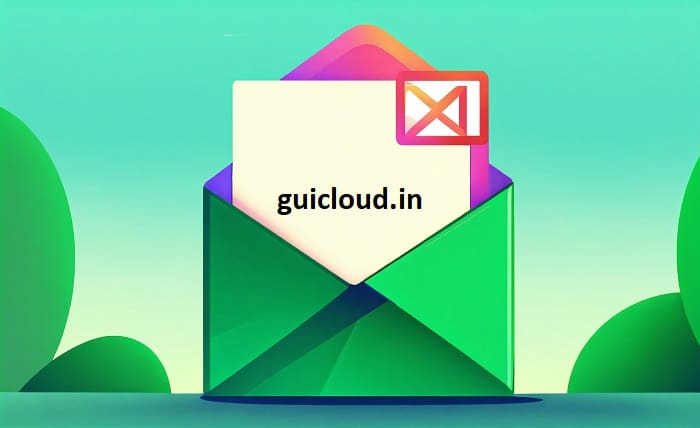
In today’s digital age, managing contacts across multiple platforms can be challenging. If you’re looking for a more integrated and user-friendly experience, you might be wondering how to move iCloud contacts to Gmail. Whether you’re switching devices, consolidating your contact lists, or seeking better synchronization features, transferring your contacts from iCloud to Gmail can streamline your communication and organization. This guide will walk you through the process of how to move iCloud contacts to Gmail efficiently, ensuring that all your important connections are seamlessly transferred without any loss of data.
Preparing for the Transfer: Backup Your iCloud Contacts
Before you begin how to move iCloud contacts to Gmail, it’s crucial to back up your iCloud contacts to prevent any accidental data loss. Start by signing into your iCloud account via iCloud.com. Navigate to the Contacts section and select all the contacts you wish to transfer. Click on the gear icon at the bottom-left corner and choose “Export vCard.” This action will download a .vcf file containing all your selected contacts. Having this backup ensures that when you proceed with how to move iCloud contacts to Gmail, you have a secure copy of your contacts that can be restored if needed.
Exporting Contacts from iCloud: Step-by-Step Guide
Understanding how to move iCloud contacts to Gmail begins with exporting your contacts from iCloud. Here’s how you can do it:
- Log into iCloud: Open your web browser and go to iCloud.com. Sign in with your Apple ID.
- Access Contacts: Click on the Contacts icon to view your contact list.
- Select Contacts: To select all contacts, click on the gear icon at the bottom-left corner and choose “Select All.” If you want to export specific contacts, hold down the Command (Mac) or Control (Windows) key while clicking each contact.
- Export vCard: With your contacts selected, click the gear icon again and choose “Export vCard.” This will download a
.vcffile to your computer. - Save the File: Ensure the exported file is saved in an easily accessible location on your computer as you’ll need it for the next steps of how to move iCloud contacts to Gmail.
Exporting your contacts is a crucial step in how to move iCloud contacts to Gmail, setting the foundation for a successful transfer.
Importing Contacts to Gmail: Simple Steps
Once you have your .vcf file ready, the next phase of how to move iCloud contacts to Gmail involves importing these contacts into your Gmail account. Follow these steps:
- Log into Gmail: Open your web browser and go to Gmail. Sign in with your Google account credentials.
- Access Google Contacts: Click on the Google Apps icon (grid) in the top-right corner and select “Contacts.”
- Import Contacts: In the left sidebar of Google Contacts, click on the “Import” option.
- Upload vCard File: Click on “Select File” and navigate to the
.vcffile you exported from iCloud. Select the file and click “Import.” - Verify Import: Once the import process is complete, review your contacts in Gmail to ensure all information has been accurately transferred.
By following these steps on how to move iCloud contacts to Gmail, you can efficiently consolidate your contact lists into Gmail, benefiting from its robust organizational features.
Using Apple Contacts on Mac to Move iCloud Contacts to Gmail
If you’re using a Mac, there’s an alternative method for how to move iCloud contacts to Gmail using the Contacts app. Here’s how:
- Open Contacts App: Launch the Contacts app on your Mac.
- Select All Contacts: Click on “All Contacts” in the sidebar and press Command + A to select all.
- Export Contacts: Go to “File” > “Export” > “Export vCard” and save the
.vcffile to your desired location. - Import to Gmail: Follow the same import steps mentioned earlier to how to move iCloud contacts to Gmail using Gmail’s contact import feature.
This method leverages the built-in Contacts app, providing another straightforward way to handle how to move iCloud contacts to Gmail.
Syncing iCloud Contacts with Google Contacts Automatically
For those who prefer an automated approach, understanding how to move iCloud contacts to Gmail can involve using synchronization tools that keep your contacts updated across both platforms. While Google doesn’t offer native iCloud syncing, third-party applications like SyncGene or Contacts Sync for Google Gmail can facilitate this process. These tools typically require you to grant access to both your iCloud and Gmail accounts, allowing them to automatically synchronize your contacts in real time. This continuous syncing ensures that any changes you make in iCloud are reflected in Gmail and vice versa, streamlining the management of iCloud contacts to Gmail without manual intervention.
Troubleshooting Common Issues in Moving iCloud Contacts to Gmail
Even with a clear understanding of how to move iCloud contacts to Gmail, you might encounter some challenges. Here are solutions to common issues:
- Duplicate Contacts: After importing, you may find duplicates. Use Gmail’s “Merge & fix” feature in Google Contacts to combine duplicate entries.
- Incomplete Import: If some contacts didn’t transfer, ensure that the
.vcffile was correctly exported. Re-export from iCloud and try importing again. - File Format Errors: Ensure that the exported file is in the
.vcfformat. If you encounter errors, try using a different browser or device to export the contacts. - Sync Issues with Third-Party Tools: If you’re using synchronization tools, make sure they are up-to-date and properly configured. Refer to the tool’s support resources for assistance.
- Missing Fields: Sometimes, specific contact fields might not transfer correctly. Manually edit these contacts in Gmail to ensure all information is complete.
Addressing these issues effectively ensures a smooth experience in how to move iCloud contacts to Gmail.
Best Practices for Managing Contacts After Transfer
Once you’ve completed how to move iCloud contacts to Gmail, maintaining an organized contact list is essential. Here are some best practices:
- Regular Backups: Periodically export your Gmail contacts as a
.vcfor.csvfile to have a backup of your iCloud contacts to Gmail transfer. - Use Labels and Groups: Organize your contacts using Gmail’s labeling feature. This helps in categorizing your iCloud contacts to Gmail for easier access and management.
- Keep Information Updated: Regularly review and update your contacts in Gmail to ensure that the iCloud contacts to Gmail transfer remain accurate and up-to-date.
- Avoid Duplicates: Use tools like Gmail’s “Merge & fix” to prevent and eliminate duplicate contacts, maintaining clean iCloud contacts in the Gmail list.
- Privacy Management: Ensure that sensitive contact information is protected by managing visibility settings and sharing only necessary details within Gmail.
Implementing these practices enhances the effectiveness of how to move iCloud contacts to Gmail and ensures your contact list remains well-organized.
Leveraging Gmail’s Contact Features Post-Transfer
After transferring iCloud contacts to Gmail, take advantage of Gmail’s powerful contact management features to enhance your experience:
- Search Functionality: Utilize Gmail’s robust search to quickly find any contact within your iCloud contacts to the Gmail list.
- Contact Details: Enrich your Gmail contacts by adding additional details such as notes, birthdays, and addresses to your iCloud contacts to Gmail.
- Integration with Google Services: Seamlessly integrate your iCloud contacts to Gmail with other Google services like Calendar, Maps, and Drive for a unified digital experience.
- Sharing Contacts: Easily share contacts with others by exporting them or using Gmail’s sharing features, making your iCloud contacts to Gmail accessible to trusted individuals.
- Sync Across Devices: Ensure that your iCloud contacts to Gmail are synchronized across all your devices, providing consistent access whether you’re on your phone, tablet, or computer.
These features amplify the benefits of how to move iCloud contacts to Gmail, making your contact management more efficient and versatile.
Privacy and Security Considerations When Moving iCloud Contacts to Gmail
When figuring out how to move iCloud contacts to Gmail, it’s important to consider the privacy and security of your contact information. Both iCloud and Gmail employ robust security measures, including encryption and two-factor authentication, to protect your data. However, during the transfer process, especially when using third-party tools, ensure that you’re using reputable services that prioritize data security. Avoid sharing your login credentials with untrusted applications and regularly review the permissions granted to any third-party services involved in how to move iCloud contacts to Gmail. Additionally, be mindful of the information contained within your contacts, such as personal phone numbers and email addresses, and take steps to secure this data within Gmail by managing privacy settings and access controls.
Conclusion
Mastering how to move iCloud contacts to Gmail is essential for anyone looking to optimize their digital communication and organization. By following the step-by-step methods outlined in this guide, you can seamlessly transfer your contacts from iCloud to Gmail, ensuring that all your essential connections are easily accessible within Gmail’s robust ecosystem. Whether you choose the manual export-import approach or leverage synchronization tools for automated updates, iCloud contacts to Gmail migration offers numerous benefits, including enhanced organization, improved accessibility, and streamlined contact management. Embrace the power of Gmail by effectively transferring your iCloud contacts to Gmail, and enjoy a more efficient and organized digital life.
FAQ
1. How do I move iCloud contacts to Gmail manually?
To manually move iCloud contacts to Gmail, first export your contacts from iCloud as a .vcf file via iCloud.com. Then, log in to your Gmail account, navigate to Google Contacts, and use the “Import” feature to upload the .vcf file. This process effectively transfers your iCloud contacts to Gmail without losing any data.
2. Can I keep my iCloud and Gmail contacts in sync?
Yes, you can keep your iCloud contacts to Gmail in sync by using third-party synchronization tools like SyncGene or Contacts Sync for Google Gmail. These tools automatically update your contacts across both platforms, ensuring that any changes made in iCloud are reflected in Gmail and vice versa.
3. What should I do if some contacts are missing after the transfer?
If some iCloud contacts to Gmail are missing after the transfer, ensure that the exported .vcf file from iCloud contains all your contacts. Re-export the contacts from iCloud and try importing them again into Gmail. Additionally, check for any filters or settings in Gmail that might be hiding certain contacts.
4. Is there a limit to how many contacts I can transfer from iCloud to Gmail?
Gmail allows importing up to 50,000 contacts. When moving iCloud contacts to Gmail, ensure that the number of contacts does not exceed this limit. If you have more than 50,000 contacts, consider breaking the .vcf file into smaller batches and importing them separately to avoid exceeding Gmail’s import limits.
5. Are my contacts secure during the transfer from iCloud to Gmail?
Yes, transferring iCloud contacts to Gmail is secure as long as you use reputable methods and tools. Both iCloud and Gmail employ strong encryption and security protocols to protect your data. When using third-party tools, ensure they are trustworthy and have positive reviews to maintain the security and privacy of your iCloud contacts to Gmail.




