Maximizing Efficiency with iCloud Drive: Your Ultimate Guide
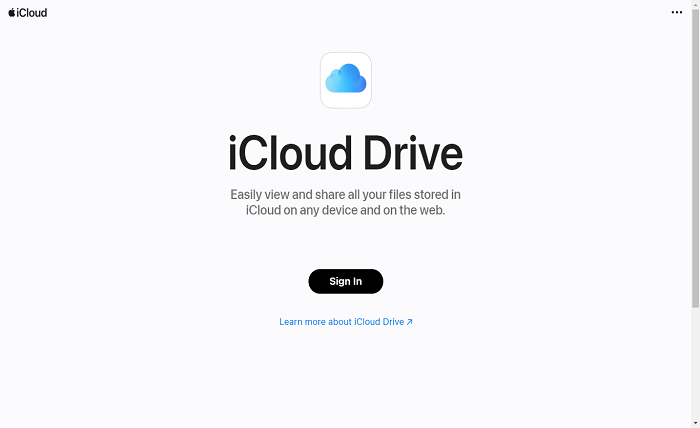
In today’s digital age, iCloud Drive has become an essential tool for Apple users, offering seamless file storage and synchronization across devices. Whether you’re a student, professional, or casual user, understanding how to effectively use iCloud Drive can enhance your productivity and ensure your data is always accessible. This comprehensive guide delves into the features, benefits, and best practices for utilizing iCloud Drive to its fullest potential.
What is iCloud Drive?
iCloud Drive is Apple’s cloud-based storage solution that allows users to store, sync, and access their files across all Apple devices. Unlike traditional storage methods, iCloud Drive offers real-time synchronization, ensuring that any changes made to a file on one device are instantly reflected on all others. This makes iCloud Drive an invaluable tool for maintaining consistency and accessibility, whether you’re working on a document, managing photos, or storing important files.
With iCloud Drive, users can organize their files into folders, share documents with others, and even collaborate in real-time. The integration with macOS, iOS, and iPadOS ensures a seamless experience, allowing you to start a project on your MacBook and continue it on your iPhone without any hassle. Additionally, iCloud Drive offers robust security features, including end-to-end encryption, to protect your data from unauthorized access.
Setting Up iCloud Drive
Setting up iCloud Drive is a straightforward process that begins with ensuring you have an Apple ID. Once you have an Apple ID, you can enable iCloud Drive on your device by navigating to the iCloud settings. On an iPhone or iPad, go to Settings > [Your Name] > iCloud > iCloud Drive and toggle it on. On a Mac, open System Preferences > Apple ID > iCloud and check the iCloud Drive box.
After enabling iCloud Drive, you can choose which apps and folders you want to sync. This selective synchronization ensures that only the necessary files are stored in the cloud, optimizing your storage usage. Additionally, you can manage your iCloud Drive settings to control how much storage you need, with options to upgrade your storage plan if necessary.
Once set up, iCloud Drive begins automatically syncing your files across all your Apple devices. This seamless integration ensures that your data is always up-to-date and accessible, providing a consistent user experience whether you’re at home, in the office, or on the go.
Benefits of Using iCloud Drive
iCloud Drive offers numerous benefits that enhance the user experience and streamline digital workflows. One of the primary advantages is the seamless synchronization across all Apple devices. This ensures that your files are always accessible, no matter which device you’re using. Whether you’re editing a document on your MacBook or viewing photos on your iPhone, iCloud Drive ensures that your data is consistent and up-to-date.
Another significant benefit of iCloud Drive is its robust security features. With end-to-end encryption, your data is protected from unauthorized access, providing peace of mind that your sensitive information is secure. Additionally, iCloud Drive offers automatic backups, ensuring that your data is safe even in the event of device loss or damage.
iCloud Drive also enhances collaboration by allowing you to share files and folders with others. This makes it easy to work on projects with colleagues or share important documents with friends and family. The real-time collaboration feature ensures that everyone has access to the latest version of a file, reducing the risk of conflicts and ensuring efficient teamwork.
Moreover, iCloud Drive integrates seamlessly with other Apple services and applications, such as Pages, Numbers, and Keynote. This integration allows you to create, edit, and manage your files directly from these apps, enhancing productivity and simplifying your workflow.
How to Organize Files in iCloud Drive
Organizing files in iCloud Drive is essential for maintaining an efficient and clutter-free digital workspace. Start by creating folders to categorize your files based on their type or purpose. For instance, you can create separate folders for work documents, personal files, photos, and videos. This hierarchical structure makes it easier to locate and manage your files, especially as your storage needs grow.
Within each folder, you can further organize your files by using subfolders. This allows for more granular categorization, ensuring that even large volumes of data remain manageable. Additionally, you can use descriptive names for your folders and files to enhance clarity and make searching for specific items more straightforward.
iCloud Drive also offers tagging and color-coding features that help you quickly identify and prioritize your files. By assigning different colors or tags to your folders and files, you can visually distinguish between various categories, projects, or levels of importance. This visual organization aids in quick navigation and improves overall productivity.
Furthermore, regularly reviewing and decluttering your iCloud Drive ensures that only necessary files are stored, freeing up space and enhancing performance. Deleting unnecessary or duplicate files and archiving older documents can help maintain an organized and efficient digital environment.
Accessing iCloud Drive on Different Devices
One of the standout features of iCloud Drive is its ability to provide seamless access across all your Apple devices. Whether you’re using an iPhone, iPad, or Mac, you can access your iCloud Drive files effortlessly. On iOS devices, the Files app serves as the gateway to iCloud Drive, allowing you to browse, search, and manage your files with ease. On a Mac, iCloud Drive is accessible through Finder, where it appears as a dedicated folder in your sidebar.
Additionally, iCloud Drive can be accessed through a web browser on non-Apple devices by visiting iCloud.com. This cross-platform accessibility ensures that you can retrieve and manage your files even when you’re away from your Apple devices. Simply log in with your Apple ID, navigate to the iCloud Drive section, and you’ll have full access to your stored files.
iCloud Drive also supports offline access, allowing you to work on your files without an internet connection. Any changes made while offline will automatically sync once you’re back online, ensuring that your data remains consistent across all devices.
Moreover, iCloud Drive integrates with third-party apps, providing additional ways to access and manage your files. By enabling these integrations, you can enhance your workflow and utilize iCloud Drive in conjunction with your preferred productivity tools.
Sharing and Collaborating with iCloud Drive
iCloud Drive simplifies file sharing and collaboration, making it easy to work with others on projects or share important documents. To share a file or folder, simply right-click on the item in iCloud Drive and select the Share option. You can then choose to share via email, messaging apps, or by generating a shareable link.
When sharing a file or folder, iCloud Drive allows you to set permissions, determining whether recipients can view, comment, or edit the content. This level of control ensures that you maintain ownership and control over your shared files, preventing unauthorized modifications.
Collaboration is further enhanced through real-time updates. When multiple users are working on the same document, changes are synced instantly, ensuring that everyone has access to the most recent version. This real-time collaboration feature is particularly useful for team projects, allowing for efficient and coordinated efforts.
iCloud Drive also integrates with Apple’s productivity apps, such as Pages, Numbers, and Keynote, enabling collaborative editing and commenting directly within these applications. This integration streamlines the collaborative process, making it easier to create, review, and finalize documents together.
By leveraging the sharing and collaboration features of iCloud Drive, you can enhance teamwork, improve communication, and increase overall productivity in both personal and professional settings.
iCloud Drive Storage Plans and Pricing
iCloud Drive offers a range of storage plans to accommodate different needs and budgets. The basic plan provides 5GB of free storage, which is suitable for light users who primarily use iCloud Drive for backups and storing a limited number of files. However, for users with larger storage requirements, Apple offers several paid plans.
The next tier up is the 50GB plan, which is ideal for individuals who need more space for documents, photos, and other personal files. This plan is affordable and provides ample storage for most everyday needs. For users who require even more space, the 200GB and 2TB plans are available, catering to families and professionals with extensive storage demands.
iCloud Drive storage plans can be shared with family members through Apple’s Family Sharing feature, allowing multiple users to benefit from a single storage plan. This makes it a cost-effective solution for families or small teams who need to share storage resources.
Additionally, upgrading your iCloud Drive storage plan is a simple and flexible process. You can easily adjust your storage plan through the settings on your Apple device, ensuring that you have the right amount of space as your needs evolve.
By selecting the appropriate iCloud Drive storage plan, you can ensure that you have sufficient space for all your files and data, enhancing your overall user experience and productivity.
Security and Privacy in iCloud Drive
Security and privacy are paramount when it comes to storing sensitive data in the cloud, and iCloud Drive excels in providing robust protection for your files. Apple employs advanced encryption methods to safeguard your data both in transit and at rest. This means that your files are encrypted as they are uploaded to iCloud Drive and remain protected while stored in the cloud.
iCloud Drive also supports two-factor authentication (2FA), adding an extra layer of security to your Apple ID. With 2FA enabled, even if someone obtains your password, they cannot access your iCloud Drive without the additional verification code, ensuring that your data remains secure.
Privacy is a core principle for Apple, and iCloud Drive is designed to respect user privacy. Apple does not sell your data to third parties, and your files remain private unless you choose to share them. This commitment to privacy ensures that your personal and professional information remains confidential and protected from unauthorized access.
Furthermore, iCloud Drive includes features like Data Recovery and File Versioning, allowing you to recover deleted files or revert to previous versions in case of accidental changes. These features provide peace of mind, knowing that your data is safe and can be restored if needed.
By prioritizing security and privacy, iCloud Drive offers a trustworthy and reliable cloud storage solution, ensuring that your data is protected and accessible only to you and those you authorize.
Tips for Optimizing iCloud Drive Usage
To get the most out of iCloud Drive, it’s essential to adopt some best practices that enhance its functionality and ensure efficient file management. Here are some tips to optimize your iCloud Drive usage:
- Organize Your Files: Create a structured folder system to categorize your files logically. This makes it easier to locate and manage your documents, photos, and other data.
- Utilize Search Functionality: Take advantage of the powerful search feature in iCloud Drive to quickly find files by name, type, or keyword. This saves time and improves productivity.
- Enable Automatic Backup: Ensure that important files and data are automatically backed up to iCloud Drive. This provides an extra layer of protection against data loss.
- Manage Storage Wisely: Regularly review your iCloud Drive storage usage and delete unnecessary files to free up space. Consider upgrading your storage plan if needed.
- Use Shared Folders for Collaboration: When working on projects with others, use shared folders in iCloud Drive to keep everyone on the same page and streamline collaboration.
- Take Advantage of Integration: Integrate iCloud Drive with other Apple apps and third-party services to enhance your workflow and productivity.
- Keep Software Updated: Ensure that your devices are running the latest software updates to benefit from the latest features and security enhancements in iCloud Drive.
By implementing these tips, you can enhance your iCloud Drive experience, making it a more efficient and powerful tool for managing your digital life.
Common Issues and Troubleshooting with iCloud Drive
While iCloud Drive is a reliable cloud storage solution, users may occasionally encounter issues. Here are some common problems and their solutions:
- Syncing Issues: If your files aren’t syncing properly, ensure that you have a stable internet connection and that iCloud Drive is enabled on all your devices. Restarting your device or signing out and back into your Apple ID can also resolve syncing problems.
- Storage Full: If you run out of iCloud Drive storage, consider upgrading your storage plan or freeing up space by deleting unnecessary files. Regularly managing your storage can prevent this issue.
- File Not Downloading: If a file isn’t downloading, check your internet connection and ensure that the file isn’t corrupted. You can also try downloading the file from a different device or browser.
- Access Issues: If you’re unable to access iCloud Drive, ensure that you’re signed in with the correct Apple ID and that your account is in good standing. Checking Apple’s system status page can help determine if there are any ongoing outages.
- Slow Performance: Slow performance can be caused by a large number of files or insufficient device storage. Organizing your files and ensuring that your device has enough free space can help improve performance.
By understanding these common issues and their solutions, you can maintain a smooth and efficient experience with iCloud Drive.
Integrating iCloud Drive with Other Apple Services
iCloud Drive seamlessly integrates with a variety of Apple services, enhancing its functionality and providing a cohesive ecosystem for users. For instance, iCloud Drive works hand-in-hand with the Files app on iOS and iPadOS, allowing you to manage all your documents and files in one place. This integration makes it easy to access and organize your data, regardless of which Apple device you’re using.
Additionally, iCloud Drive integrates with Apple’s productivity suite, including Pages, Numbers, and Keynote. This allows you to create, edit, and store documents directly in iCloud Drive, ensuring that your work is always backed up and accessible across all devices. The real-time collaboration features of these apps are further enhanced by iCloud Drive, enabling multiple users to work on the same document simultaneously.
iCloud Drive also works seamlessly with Apple’s Photos app, allowing you to store and sync your photo library across all devices. This integration ensures that your photos are always up-to-date and accessible, making it easier to manage and share your memories.
Moreover, iCloud Drive integrates with Apple Music, Apple TV, and other media services, providing a centralized storage solution for your media files. This integration allows for easy access and management of your music, videos, and other media content, enhancing your overall Apple ecosystem experience.
By leveraging these integrations, you can maximize the utility of iCloud Drive and enjoy a more streamlined and efficient workflow across all your Apple services.
iCloud Drive vs. Other Cloud Storage Services
When choosing a cloud storage solution, it’s essential to compare iCloud Drive with other available options to determine which best meets your needs. iCloud Drive stands out for its seamless integration with Apple devices and services, offering a user-friendly experience for those deeply embedded in the Apple ecosystem.
Compared to other cloud storage services like Google Drive, Dropbox, and Microsoft OneDrive, iCloud Drive offers unique advantages. For example, iCloud Drive provides optimized performance for macOS and iOS devices, ensuring that files sync quickly and reliably across Apple products. Additionally, iCloud Drive integrates smoothly with Apple’s productivity apps, offering a cohesive workflow that is hard to replicate with other services.
However, other cloud storage services may offer more generous free storage options or better cross-platform compatibility. Google Drive, for instance, provides 15GB of free storage and integrates well with Google’s suite of productivity tools. Dropbox is known for its robust file-sharing capabilities and extensive third-party app integrations, while Microsoft OneDrive offers deep integration with Microsoft Office applications.
Ultimately, the choice between iCloud Drive and other cloud storage services depends on your specific needs and the ecosystem you’re most comfortable with. If you’re an avid Apple user, iCloud Drive is likely the most convenient and efficient option. However, if you require more free storage or need better compatibility with non-Apple devices, other services might be more suitable.
By evaluating the strengths and limitations of iCloud Drive in comparison to other cloud storage solutions, you can make an informed decision that best aligns with your storage and productivity requirements.
Future Developments and Features of iCloud Drive
As cloud storage technology continues to evolve, iCloud Drive is poised to incorporate new features and enhancements that further improve its functionality and user experience. Apple is committed to expanding iCloud Drive’s capabilities, ensuring that it remains a competitive and valuable tool for users.
One anticipated development is the enhancement of collaboration features. Apple may introduce more robust real-time collaboration tools, allowing users to work together on documents more seamlessly. These improvements could include better version control, real-time editing indicators, and enhanced commenting systems, making collaborative projects more efficient and productive.
Another potential advancement is the integration of artificial intelligence (AI) and machine learning technologies. iCloud Drive could leverage AI to offer smarter file organization, automated tagging, and predictive search capabilities. These features would help users manage their files more effectively, saving time and reducing the effort required to locate specific documents.
Apple is also likely to continue improving iCloud Drive’s security and privacy measures. Future updates may include more advanced encryption methods, enhanced access controls, and additional privacy features to ensure that user data remains secure and protected against emerging threats.
Additionally, iCloud Drive may expand its compatibility with third-party applications and services, offering more integrations that enhance its utility and flexibility. This could include deeper integrations with popular productivity tools, creative applications, and enterprise solutions, making iCloud Drive a more versatile and comprehensive cloud storage option.
As iCloud Drive evolves, users can expect a more powerful, secure, and user-friendly cloud storage solution that continues to meet the diverse and changing needs of Apple users.
Conclusion
iCloud Drive is a powerful and versatile cloud storage solution that seamlessly integrates with Apple’s ecosystem, offering users a reliable and efficient way to store, sync, and access their files across all devices. From its robust security features and real-time synchronization to its seamless collaboration tools and extensive integrations, iCloud Drive provides a comprehensive solution for both personal and professional use. By understanding its features, benefits, and best practices, you can maximize the potential of iCloud Drive to enhance your productivity and ensure your data is always accessible and secure. Embrace iCloud Drive today to streamline your digital life and stay connected across all your Apple devices.
FAQs
1. How much free storage does iCloud Drive offer?
iCloud Drive offers 5GB of free storage to every Apple ID holder. This storage can be used for backups, documents, photos, and other files across all your Apple devices.
2. Can I access iCloud Drive on non-Apple devices?
Yes, you can access iCloud Drive on non-Apple devices by visiting iCloud.com through a web browser. This allows you to view, download, and manage your files from any device with internet access.
3. How do I upgrade my iCloud Drive storage plan?
To upgrade your iCloud Drive storage plan, go to Settings on your iPhone or iPad, or System Preferences on your Mac. Navigate to iCloud, then to Manage Storage or Change Storage Plan, and select the plan that best suits your needs.
4. Is iCloud Drive secure?
Yes, iCloud Drive employs robust security measures, including end-to-end encryption, to protect your data. Additionally, enabling two-factor authentication (2FA) adds an extra layer of security to your Apple ID and iCloud Drive.
5. Can I share files and folders with others using iCloud Drive?
Absolutely. iCloud Drive allows you to share files and folders with others by generating shareable links or inviting specific people to view or edit the content. This makes collaboration easy and efficient.




