iCloud Find My iPhone: A Complete Guide to Locating Your Device
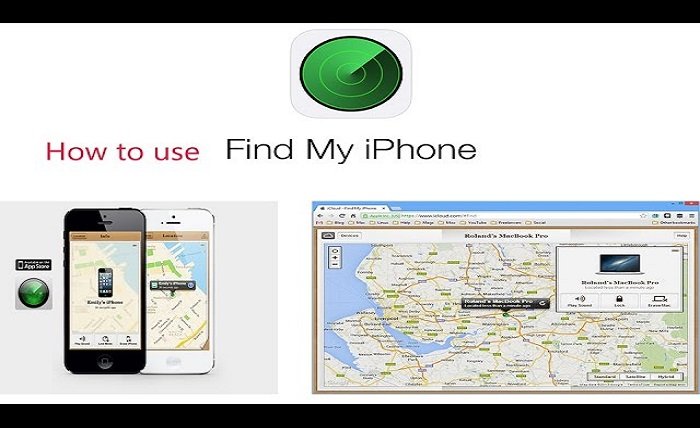
Losing your iPhone can be a stressful experience, especially when it contains important personal data and apps. Fortunately, Apple provides a robust tool to help you locate your device quickly and securely—iCloud Find My iPhone. This feature not only helps you track your phone in case it’s lost or stolen but also allows you to lock or erase the data remotely. In this guide, we will explore everything you need to know about iCloud Find My iPhone, including how to set it up, use it effectively, and troubleshoot common issues.
What is iCloud Find My iPhone?
iCloud Find My iPhone is a feature offered by Apple that helps users locate their lost or stolen iPhone. This feature is part of the iCloud suite, and it allows you to track the real-time location of your device using another Apple device or via a web browser. The Find My iPhone service works by leveraging your device’s GPS and Wi-Fi network. Additionally, it can help you lock your device, display a message, or erase the data to protect your privacy. This service provides peace of mind, knowing that your device can be tracked if misplaced.
How to Set Up iCloud Find My iPhone
Setting up iCloud Find My iPhone is a simple process that should be done when you first acquire an Apple device. To activate this feature, follow these steps:
- Open the Settings app on your iPhone.
- Tap on your Apple ID at the top of the screen.
- Navigate to iCloud and then tap on Find My iPhone.
- Toggle on Find My iPhone.
- Ensure that Send Last Location is enabled to automatically send the device’s last known location to Apple when the battery is critically low.
Once set up, you can access the iCloud Find My iPhone feature from any other device by signing into your iCloud account, either through the Find My app on another Apple device or via a web browser at icloud.com.
How iCloud Find My iPhone Works
iCloud Find My iPhone works by utilizing the GPS, Wi-Fi, and Bluetooth signals of your iPhone to pinpoint its location. When activated, the system sends periodic location data to Apple’s servers, which you can access remotely. The Find My app allows you to view the device’s current location on a map. If the device is near, you can even play a sound to help you locate it. If your phone is not connected to the internet, the last known location will be displayed. Additionally, Find My iPhone provides options to lock your device remotely, send a message, or erase all data to prevent unauthorized access.
Features of iCloud Find My iPhone
iCloud Find My iPhone offers several useful features designed to help you secure and locate your device:
- Locate Your Device: Track the real-time location of your iPhone on a map.
- Play Sound: Play a loud sound on your device to help you find it if it’s nearby.
- Lost Mode: Lock your device with a passcode and display a custom message with contact details for someone who may find it.
- Erase iPhone: Remotely erase all data on your device to prevent sensitive information from being accessed.
- Notify When Found: Set up a notification to alert you when your iPhone is located.
These features make iCloud Find My iPhone a powerful tool for protecting your personal information and retrieving a lost device.
Using iCloud Find My iPhone to Locate a Lost Device
To locate your lost iPhone using iCloud Find My iPhone, you need to have access to another Apple device or a computer. Here’s how you can use the service:
- Open the Find My app on another Apple device or go to icloud.com on a web browser.
- Sign in with your Apple ID credentials.
- Select the device you want to locate.
- If your device is on and connected to the internet, its location will be displayed on a map.
- You can now choose to play a sound, enable Lost Mode, or erase the device.
If the device is offline, you’ll see its last known location, and you can choose to receive a notification once it is found.
Lost Mode: A Key iCloud Find My iPhone Feature
Lost Mode is a critical feature in iCloud Find My iPhone. When activated, it locks your device with a passcode, preventing unauthorized access. You can also display a custom message on the screen with contact details, allowing anyone who finds your device to reach out to you. Lost Mode is particularly helpful when your iPhone is lost in a public space, as it provides a way for honest finders to contact you without accessing your personal information. Once the device is located, you can unlock it using your Apple ID and password.
How to Use iCloud Find My iPhone to Remotely Erase Data
If you believe your iPhone is in the hands of a thief or is irretrievably lost, iCloud Find My iPhone gives you the option to remotely erase your device. This feature ensures that your sensitive data, including passwords, photos, and personal information, is wiped from the device. To erase your iPhone:
- Go to the Find My app or iCloud.com.
- Select the device you want to erase.
- Click on Erase iPhone.
Once erased, your device will be restored to its factory settings, and your personal information will be removed. However, once the device is erased, you can no longer track it using iCloud Find My iPhone.
Common Issues with iCloud Find My iPhone
While iCloud Find My iPhone is a powerful tool, it’s not without its challenges. Some common issues users may encounter include:
- Device is Offline: If the iPhone is turned off or not connected to the internet, it can’t be located in real-time.
- Lost Apple ID: Without the correct Apple ID credentials, you won’t be able to use Find My iPhone to track or lock your device.
- Location Services Disabled: If location services are turned off on your iPhone, it can’t be tracked.
These issues can be frustrating, but ensuring that Find My iPhone is set up and that your device has a stable connection can minimize the chances of facing these problems.
How to Track an iPhone Without iCloud Find My iPhone
While iCloud Find My iPhone is the most effective tool for tracking your device, there are alternative methods to locate a lost iPhone if Find My iPhone is not enabled. These include:
- Contacting your carrier: Some mobile carriers provide tracking services for lost or stolen devices.
- Using third-party apps: There are several apps that offer phone tracking services, although they may not be as reliable as Find My iPhone.
- Checking physical locations: If you’ve recently visited public places, retracing your steps can help locate your lost phone.
However, these alternatives are not as secure or effective as using iCloud Find My iPhone.
How to Protect Your iPhone from Theft
Preventing theft is always better than relying on tracking your device. Here are a few tips to protect your iPhone:
- Use a strong passcode: Ensure your phone is locked with a secure passcode.
- Enable Face ID/Touch ID: These biometrics provide an added layer of security.
- Activate Find My iPhone: Ensure that Find My iPhone is enabled so you can track your device if it gets lost or stolen.
- Be cautious in public: Keep your device secure, and avoid leaving it unattended in public places.
These precautions can reduce the risk of losing your device or having it stolen in the first place.
Conclusion
iCloud Find My iPhone is an essential tool for Apple device owners, offering a range of features designed to help you locate and secure your device in case it’s lost or stolen. From real-time tracking and Lost Mode to remote data wiping, the service provides peace of mind by helping you protect your personal information. Always ensure that Find My iPhone is activated on your device, and use it responsibly to safeguard your privacy. With the right precautions in place, you can minimize the chances of losing your device and recover it quickly if necessary.
FAQs
- What happens if I can’t find my iPhone using iCloud Find My iPhone?
If your iPhone is offline or turned off, you’ll see its last known location. You can also set up a notification to alert you once it’s found. - Can I track someone else’s iPhone using iCloud Find My iPhone?
You can only track iPhones linked to your Apple ID, not other people’s devices unless you have permission. - What if I forgot my Apple ID password?
If you forget your Apple ID password, you can reset it through Apple’s account recovery process.




