A Comprehensive Guide on How to Delete iCloud Photos Safely and Effectively
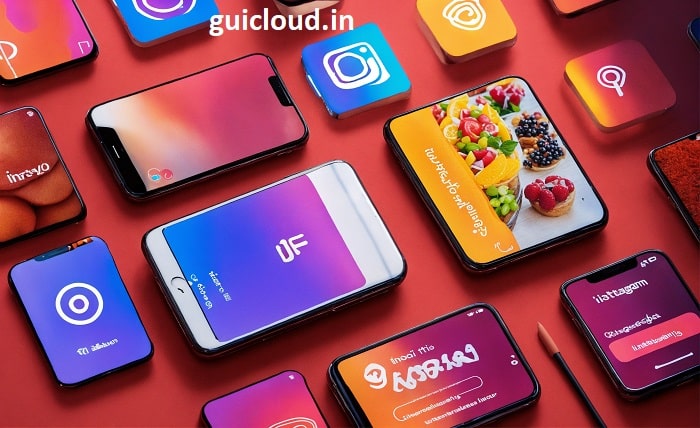
In today’s digital age, managing your photo library is essential, and knowing how to delete iCloud photos is a crucial skill. Whether you’re looking to free up storage space, organize your memories, or ensure your privacy, understanding how to delete iCloud photos can help you maintain control over your digital life. This guide provides a comprehensive overview of the steps and considerations involved in deleting iCloud photos, ensuring you can do so safely and effectively.
Why You Might Need to Delete iCloud Photos
There are several reasons why you might need to delete iCloud photos. Perhaps you’re running low on iCloud storage, or you want to remove sensitive images for privacy reasons. Additionally, organizing your photo library by deleting unwanted or duplicate images can streamline your digital experience. Whatever your reason, knowing how to delete iCloud photos is essential for maintaining an efficient and secure photo library.
Understanding iCloud Photo Library
Before you delete iCloud photos, it’s important to understand how the iCloud Photo Library works. iCloud Photo Library automatically syncs your photos and videos across all your Apple devices, ensuring that your memories are accessible wherever you go. However, this synchronization also means that deleting iCloud photos will remove them from all connected devices. Understanding this feature is crucial when deciding how and when to delete iCloud photos.
Steps to Delete iCloud Photos on an iPhone
Deleting iCloud photos on an iPhone is a straightforward process. First, open the Photos app and navigate to the photo you wish to delete. Tap the trash icon and confirm the deletion. Remember, this action will remove the photo from your iCloud Photo Library and all connected devices. By following these steps, you can efficiently manage and delete iCloud photos directly from your iPhone.
How to Delete iCloud Photos from a Mac
If you’re using a Mac, deleting iCloud photos involves a similar process. Open the Photos app on your Mac, select the photos you want to delete, and press the delete key or right-click and choose delete. Confirm the deletion to remove the photos from your iCloud Photo Library. This method ensures that your Mac and all other devices synced with iCloud reflect the changes when you delete iCloud photos.
Managing Deleted iCloud Photos in the Recently Deleted Folder
When you delete iCloud photos, they are moved to the Recently Deleted folder, where they remain for 30 days before being permanently removed. To ensure complete deletion, navigate to the Recently Deleted folder in the Photos app, select the photos, and choose to delete them immediately. This step is essential if you want to free up iCloud storage space or ensure that the deleted photos cannot be recovered.
Using iCloud.com to Delete Photos
Deleting iCloud photos can also be done through iCloud.com, providing a convenient way to manage your photos from any web browser. Log in to your iCloud account, navigate to the Photos section, select the photos you wish to delete, and click the delete icon. Confirm the deletion to remove the photos from your iCloud Photo Library. This method is particularly useful if you don’t have access to your Apple devices but need to manage your iCloud photos.
Tips for Efficiently Deleting iCloud Photos
To delete iCloud photos efficiently, consider organizing your photos into albums and categories before deletion. This organization makes it easier to identify and remove unwanted images. Additionally, regularly backing up your photos to an external drive or another cloud service ensures that you retain important memories even after deleting iCloud photos. Implementing these tips can streamline the process of deleting iCloud photos and help you maintain a well-organized photo library.
What Happens When You Delete iCloud Photos?
Understanding the implications of deleting iCloud photos is important. When you delete iCloud photos, they are removed from all devices connected to your iCloud account. This action frees up iCloud storage space and ensures that the deleted photos are no longer accessible. However, it’s crucial to back up any photos you wish to keep before deleting iCloud photos to prevent accidental loss of important images.
Alternatives to Deleting iCloud Photos
If you’re hesitant to delete iCloud photos entirely, consider alternative methods to manage your photo library. You can optimize your iCloud storage by enabling the “Optimize iPhone Storage” option, which stores smaller versions of your photos on your device while keeping the full-resolution images in iCloud. Additionally, exporting photos to your computer or another cloud service allows you to keep your memories without occupying iCloud space. These alternatives provide flexibility in managing your photos without the need to delete iCloud photos entirely.
Ensuring Privacy When Deleting iCloud Photos
Privacy is a significant concern when managing digital photos. When you delete iCloud photos, ensure that you follow best practices to maintain your privacy. This includes permanently deleting photos from the Recently Deleted folder and using strong passwords for your Apple ID to prevent unauthorized access. By taking these precautions, you can confidently delete iCloud photos while safeguarding your personal information and memories.
Conclusion
Deleting iCloud photos is a straightforward process that can help you manage your digital life more effectively. Whether you’re looking to free up storage space, organize your photo library, or ensure your privacy, understanding how to delete iCloud photos is essential. By following the steps outlined in this guide, you can delete iCloud photos safely and efficiently, maintaining control over your digital memories. Remember to back up important photos before deletion and consider alternative methods if you’re unsure about removing certain images permanently. Mastering the art of deleting iCloud photos will enhance your digital organization and ensure your photo library remains manageable and secure.
FAQ
1. Can I recover iCloud photos after deleting them?
Yes, you can recover iCloud photos within 30 days of deletion by accessing the Recently Deleted folder in the Photos app or on iCloud.com. After 30 days, the photos are permanently deleted and cannot be recovered.
2. Will deleting iCloud photos remove them from all my devices?
Yes, deleting iCloud photos will remove them from all devices connected to your iCloud account, including iPhones, iPads, Macs, and any other devices using the same Apple ID.
3. How can I permanently delete iCloud photos immediately?
To permanently delete iCloud photos immediately, go to the Recently Deleted folder in the Photos app or on iCloud.com, select the photos you want to remove, and choose the option to delete them permanently.
4. Does deleting iCloud photos free up iCloud storage space?
Yes, deleting iCloud photos frees up storage space in your iCloud account. Once the photos are permanently deleted from the Recently Deleted folder, the space is reclaimed.
5. Is there a way to delete only certain iCloud photos without affecting others?
Yes, you can selectively delete specific iCloud photos by selecting the individual images you want to remove in the Photos app or on iCloud.com, ensuring that only those photos are deleted while others remain intact.




