Comprehensive Guide: How to Restore WhatsApp Backup from iCloud to Android
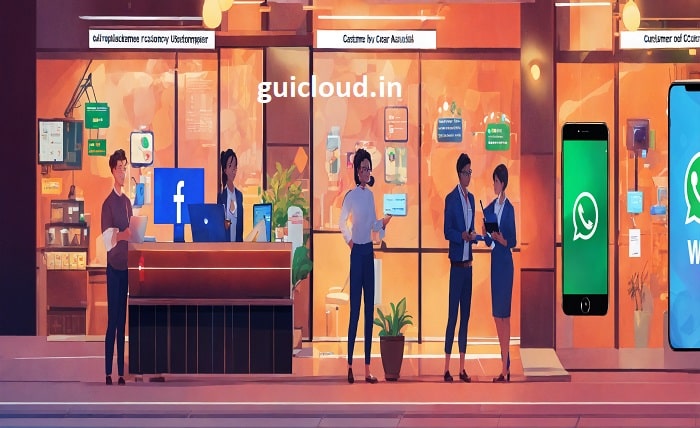
Switching from an iPhone to an Android device can be quite a challenge, especially when it comes to transferring app data like WhatsApp messages. Since WhatsApp on iPhone uses iCloud for backup, and Android devices use Google Drive, restoring WhatsApp backup from iCloud to Android involves a few more steps than usual. This guide will walk you through the entire process to ensure you don’t lose any of your important messages.
Understanding the Challenge
The main challenge in transferring WhatsApp messages from iCloud to Android is the lack of direct compatibility between the two platforms. iCloud and Google Drive use different formats and encryption protocols, which complicates the direct transfer of data. Understanding this is crucial before you begin the process.
Preparing Your Devices
Before you start, ensure both your iPhone and Android devices are fully charged. You’ll also need access to both your iCloud account and a Google Drive account. Make sure you have the WhatsApp app installed on both devices to facilitate easy transfer and setup.
Back Up Your WhatsApp Data on iPhone
The first step is to backup your WhatsApp chats on your iPhone. Go to WhatsApp > Settings > Chats > Chat Backup, and tap on “Back Up Now” to save your messages to iCloud. Ensure that you’re connected to Wi-Fi, as backups can consume a large amount of data.
Export WhatsApp Backup from iCloud
Once your chats are backed up to iCloud, the next challenge is to extract that backup from iCloud. Unfortunately, this isn’t straightforward and might require the use of third-party software capable of accessing iCloud backups, such as Dr.Fone, iTransor, or any similar tool.
Convert the Backup to Android Format
After extracting the WhatsApp backup file from iCloud, it must be converted into a format that can be read by WhatsApp on Android. This conversion can be done through the same third-party software used for extraction. These tools typically offer options to export the backup directly into a format compatible with Android.
Transfer the Converted Backup to Your Android Device
The next step involves transferring the converted backup file to your Android device. This can usually be done via a USB cable. Connect your Android device to the computer and transfer the files to the device’s internal memory, typically in the WhatsApp/Databases folder.
Install WhatsApp on Your Android Device
If you haven’t already, download and install WhatsApp from the Google Play Store on your Android device. Make sure not to open it yet until the transfer is fully completed.
Restore the Backup on Your Android Device
Before launching WhatsApp on your new device, ensure that the transferred files are located in the correct folder. Once confirmed, open WhatsApp, verify your phone number (the same one used on the iPhone), and follow the prompts to restore the chat history from the local backup.
Ensuring a Smooth Transition
It’s essential to regularly check each step’s effectiveness during the transfer process. If any errors occur, revisiting the previous steps for potential mistakes is recommended. Using reliable third-party software also helps minimize the risk of data corruption or loss.
Conclusion
Restoring WhatsApp backup from iCloud to Android is not a direct process and requires patience and the right tools. Although it involves several steps, following this guide will help you ensure that your important WhatsApp messages are not lost in transition between the two different operating systems.
FAQ
Q1: Is it legal to use third-party software to transfer WhatsApp data?
A1: Yes, it is legal to use third-party software for transferring your data, provided the software complies with data protection laws and you legally own the data you are transferring.
Q2: Can I use the same phone number on both devices during the transfer?
A2: Yes, you should use the same phone number on both devices to ensure that WhatsApp recognizes the backup and restores your data correctly.
Q3: What should I do if the WhatsApp messages do not appear on my Android device after transfer?
A3: Ensure that the backup files were placed in the correct directory on your Android device. If they are in the right folder and the problem persists, try reinstalling WhatsApp and repeating the restore process.
Q4: How long does the process take to restore WhatsApp backup from iCloud to Android?
A4: The process duration depends on the size of the backup and the tools used. It can take anywhere from a few minutes to several hours.
Q5: Are there any risks involved in transferring WhatsApp data between platforms?
A5: The primary risk involves data loss or corruption if the process is not followed correctly or if unreliable third-party software is used. Always ensure you use trusted and reliable software for such transfers.




