Everything You Need to Know About WhatsApp iCloud Backup
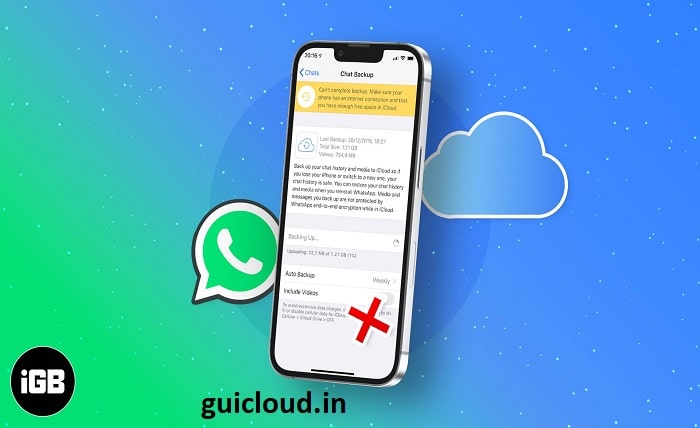
For millions of iOS users, WhatsApp is a critical app for daily communication. Protecting these conversations is paramount, and iCloud backup offers a reliable solution. This blog post will dive into the specifics of how WhatsApp iCloud backup works, how to set it up, and tips for managing your data effectively.
What is WhatsApp iCloud Backup?
WhatsApp iCloud backup allows users to back up their chat history, including messages, photos, and videos, to iCloud, Apple’s cloud storage service. This backup ensures that in the event of a device change or data loss, your WhatsApp information can be fully restored.
Setting Up WhatsApp iCloud Backup
To start using iCloud for backing up WhatsApp, follow these steps:
- Ensure your iPhone is linked to an iCloud account with sufficient storage space.
- Navigate to WhatsApp > Settings > Chats > Chat Backup.
- Tap “Back Up Now” to initiate an immediate backup, or set up automatic backups by selecting “Auto Backup” and choosing your preferred frequency.
Requirements for a Successful Backup
For the backup process to be effective, make sure:
- Your device is connected to Wi-Fi to avoid data charges.
- Your iPhone is plugged into a power source if the backup size is large.
- There is enough free space in your iCloud to store the backup.
How to Manage Your iCloud Storage
Managing your iCloud storage effectively is crucial, especially if you frequently back up large files. To check and manage your storage:
- Go to Settings > [your name] > iCloud > Manage Storage.
- Here, you can view the size of your WhatsApp backup and remove old backups if necessary.
Restoring from a WhatsApp iCloud Backup
Restoring your WhatsApp data from an iCloud backup is straightforward. Simply install WhatsApp on your new device and follow the setup prompts. After verifying your phone number, you’ll be prompted to restore your chat history from iCloud.
Common Issues with WhatsApp iCloud Backup
Backup Fails to Complete
This can occur if there is insufficient iCloud storage or a poor internet connection. Ensure you have enough space and that you are connected to a stable Wi-Fi network.
Slow Backup Process
A large amount of data might slow down the backup process. To speed things up, try backing up when your device is connected to a faster Wi-Fi network.
Advantages of Using iCloud for WhatsApp Backup
Using iCloud for your WhatsApp backup comes with several benefits:
- Security: iCloud uses end-to-end encryption, keeping your data secure.
- Convenience: Automatic backups can be set to occur daily, weekly, or monthly.
- Accessibility: Easily restore your data on any iOS device as long as you use the same iCloud account and phone number.
Tips for Optimizing Your WhatsApp iCloud Backup
- Regularly delete unnecessary media from your chats to reduce the backup size.
- Archive old chats that you no longer need immediate access to but want to keep.
- Monitor your iCloud storage to ensure you always have space for your backups.
Conclusion
WhatsApp iCloud backup is a vital tool for any iOS user relying on WhatsApp for communication. By following the steps outlined above, you can ensure your chats, media, and other data are safely backed up to iCloud and easily restorable. Managing your iCloud storage effectively will also keep your data secure and accessible, ready to be transferred to any new device seamlessly.
FAQ
Q1: What happens if I switch to a new phone number?
A1: If you switch phone numbers, you need to use the Change Number feature in WhatsApp settings before creating a backup. This ensures your data is linked to your new number.
Q2: Can I access my WhatsApp iCloud backup from my computer?
A2: No, WhatsApp backups in iCloud cannot be accessed directly from a computer or any other device. They can only be accessed through the WhatsApp application during the installation process on an iOS device.
Q3: Is it free to use iCloud for WhatsApp backups?
A3: iCloud provides 5 GB of free storage, but if your backup exceeds this limit, you will need to purchase additional storage from Apple.
Q4: Can I choose what to back up on WhatsApp iCloud backup?
A4: WhatsApp does not offer selective backup options. It will back up all chat history, including media and messages, by default.
Q5: How often should I back up my WhatsApp data?
A5: The frequency of backups depends on how often you use WhatsApp and how critical your messages are. Setting your backups to occur daily is recommended if you regularly use WhatsApp for important communications.




