How to Change WhatsApp Backup from iCloud to Google Drive: A Step-by-Step Guide
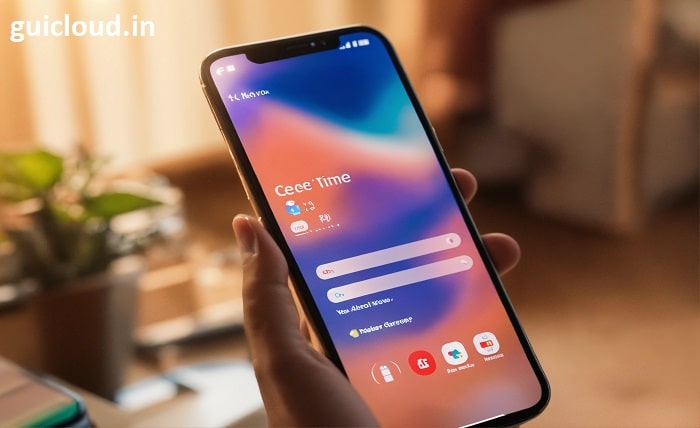
Switching your WhatsApp backup from iCloud to Google Drive can seem daunting, especially if you’re moving from an iPhone to an Android device. This guide will walk you through the process, ensuring that your chats, media, and data are securely transferred without loss.
1. The Need for Backup Transition
Before diving into the technical process, it’s essential to understand why you might need to change your WhatsApp backup from iCloud to Google Drive. This transition is typically required when switching from an iOS to an Android device, as iCloud is not natively accessible on Android.
2. Preparing Your Devices for Transfer
Ensure your devices are ready for the transition:
- Update WhatsApp to the latest version on both your iOS and Android devices.
- Connect both devices to a stable Wi-Fi network to facilitate a smooth transfer.
3. Exporting WhatsApp Chat from iCloud
The first step involves backing up your WhatsApp data to iCloud:
- Open WhatsApp on your iPhone.
- Go to Settings > Chats > Chat Backup.
- Tap on “Back Up Now” to ensure your latest data is saved to iCloud.
4. Extracting WhatsApp Backup from iCloud
To move your WhatsApp data from iCloud, you’ll need to extract the backup file:
- Use third-party software like Dr.Fone or iTransor for WhatsApp to access and export your WhatsApp backup from iCloud.
- Follow the software instructions to download and extract the backup file to your computer.
5. Preparing Google Drive for WhatsApp Backup
Before you can upload your WhatsApp data to Google Drive:
- Set up a Google account if you don’t already have one.
- Install Google Drive on your computer and sign in with your Google account.
6. Uploading WhatsApp Data to Google Drive
With your WhatsApp data extracted:
- Open Google Drive on your computer.
- Create a new folder named “WhatsApp Backup” for easy organization.
- Upload the extracted WhatsApp files to this folder.
7. Setting Up WhatsApp on Your Android Device
Prepare your Android device to receive the WhatsApp data:
- Install WhatsApp on your Android phone.
- Log in with the same phone number used on your iPhone.
8. Restoring Backup from Google Drive to Android
To restore the WhatsApp backup on your Android device:
- During the WhatsApp setup process on Android, choose “Restore” when prompted.
- WhatsApp will search Google Drive for a backup and begin the restoration process.
9. Verifying the Transfer
Once the restoration process is complete, verify that all data has been transferred correctly:
- Check your WhatsApp chats, media files, and chat settings on your Android device.
- Ensure that no data was lost during the transition process.
10. Troubleshooting Common Issues
Encountering issues is common during this process. Here are a few tips:
- Ensure all accounts are synced properly on both devices.
- Check your internet connection to avoid interruptions during data transfer.
- Reattempt the transfer process if initial attempts fail.
Conclusion
Changing your WhatsApp backup from iCloud to Google Drive involves several steps but can be managed smoothly with proper guidance. By following this guide, you can ensure that your transition is seamless and your data remains secure, regardless of the platforms you are using.
FAQ
Q1: Can I directly transfer WhatsApp backup from iCloud to Google Drive?
A1: No direct method exists within WhatsApp to transfer backups from iCloud to Google Drive due to platform incompatibilities. The process involves extracting the backup from iCloud to a computer and then uploading it to Google Drive.
Q2: Is third-party software safe for extracting WhatsApp data from iCloud?
A2: Many users successfully use third-party software for data extraction. However, always choose reputable software with good reviews and ensure that it is secure and respects user privacy.
Q3: Will I lose any data during the transfer?
A3: If followed correctly, the steps outlined should transfer all your data without loss. However, always double-check after completing the process to ensure all data is intact.
Q4: How long does the process take?
A4: The time required depends on the size of your WhatsApp backup and your internet speed. Larger backups and slower connections will increase the overall time needed for the transfer.
Q5: Can I use this method to transfer WhatsApp backups between two Android devices?
A5: This guide is specifically designed for transferring from iCloud to Google Drive, primarily for users moving from iOS to Android. For Android-to-Android transfers, you can directly use Google Drive without extracting from iCloud.




