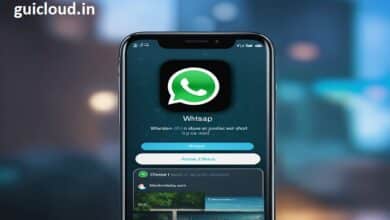How to Delete Photos from iCloud Storage: A Step-by-Step Guide

In today’s digital age, managing iCloud storage is crucial as it directly impacts the performance of your Apple devices and secures your data in the cloud. One of the quickest ways to free up space is by deleting unnecessary photos. This guide will walk you through the process of how to delete photos from iCloud storage, ensuring you can manage your digital space effectively.
iCloud Storage
Before you start deleting photos, it’s important to understand how iCloud storage works. iCloud is Apple’s cloud storage service that keeps your photos, videos, documents, and more, securely stored and updated across all your devices. Knowing how it synchronizes and manages data can help you make better decisions about what to delete.
Checking Your iCloud Storage
The first step is to check how much storage you are using. On your iPhone or iPad, go to Settings > [your name] > iCloud. Here, you’ll see a bar that shows how much storage is used and what types of files are taking up space.
How to Access iCloud Photos
Accessing your photos on iCloud is straightforward. Simply sign in to iCloud.com with your Apple ID and click on the Photos icon. Alternatively, you can access them via the Photos app on any Apple device that is linked to your iCloud account.
Read more about: pixbet
Selecting Photos for Deletion
Once you are in your iCloud Photos, browse through and decide which photos or albums you want to remove. Be mindful to check for any duplicates or similar photos that can be deleted to free up more space.
Deleting Photos on Your Device
To delete photos from your iPhone or iPad, open the Photos app, select the photos you want to delete, tap the trash icon, and then go to Albums > Recently Deleted and tap “Delete All” to remove them permanently. Remember, deleting them from your device will also delete them from iCloud.
Deleting Photos from iCloud.com
If you prefer using a computer, you can delete photos directly from iCloud.com. After logging in, select the photos, click the trash icon, and confirm your action. These photos will move to the “Recently Deleted” folder, where they will stay for 30 days unless you delete them permanently.
Using Third-Party Apps
Several third-party apps can help manage your photos and clean up your iCloud storage. These tools often provide more advanced features like duplicate photo detection and batch deletion which can be very handy.
What Happens After Deleting Photos?
It’s important to understand that once you delete your photos and empty the “Recently Deleted” folder, these photos are permanently removed from all devices connected to your iCloud account. Ensure you have backups if you might need these photos later.
Managing Shared Albums
Photos in shared albums can take up space too. If you manage any shared albums, consider removing photos or deleting the album entirely if it’s no longer needed. Remember, deleting shared album photos will remove them for all participants.
Conclusion
Deleting photos from iCloud storage can significantly free up space and help keep your digital life organized. By following the steps outlined above, you can manage your iCloud storage more effectively and ensure that your devices run smoothly.
FAQ
1. Will deleting photos from my iPhone delete them from iCloud?
Yes, deleting photos from any device connected to your iCloud will remove them from iCloud as well as all connected devices.
2. How can I recover deleted photos from iCloud?
Deleted photos are kept in the “Recently Deleted” folder for 30 days. You can recover them by going to this folder and selecting “Recover.”
3. Is there a way to delete photos from iCloud without deleting them from my iPhone?
To delete photos only from iCloud, you must disable iCloud Photo Library on your device before deleting the photos, then re-enable it.
4. How often should I clean up my iCloud photos?
It depends on how frequently you back up new photos and your storage plan. A monthly check can help manage your storage effectively.
5. Can I permanently delete photos from iCloud on my first attempt?
Yes, but you need to manually empty the “Recently Deleted” folder on iCloud or your device to permanently remove the photos.