How to Delete WhatsApp Backup from iCloud: A Step-by-Step Guide
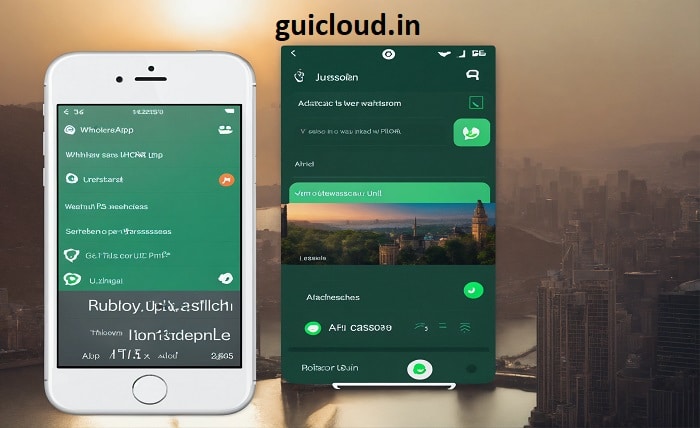
Understanding why you might want to delete your WhatsApp backup from iCloud is the first step in managing your data effectively. iCloud storage is limited, and if you’re not careful, it can quickly fill up with backups, photos, and other data. Deleting your WhatsApp backup from iCloud can free up valuable space, especially if you no longer need the backup or are switching to a different cloud service. In this blog post, we’ll guide you through the process of deleting your WhatsApp backup from iCloud and explain the implications of doing so.
What Is a WhatsApp Backup on iCloud?
A WhatsApp backup on iCloud is a copy of your chat history, media, and settings stored in Apple’s cloud service. This backup is created automatically if you have enabled the iCloud backup option in your WhatsApp settings. The backup allows you to restore your chats and media if you switch to a new device or reinstall WhatsApp. However, these backups can take up significant space in your iCloud storage, especially if you have a large number of chats or media files. Knowing how to delete WhatsApp backups from iCloud is crucial for managing your storage effectively.
Reasons to Delete WhatsApp Backup from iCloud
There are several reasons why you might want to delete your WhatsApp backup from iCloud. First, if your iCloud storage is running low, deleting the backup can free up space for other important data. Second, if you no longer need the backup, such as when switching to a new cloud service or no longer using WhatsApp, it’s a good idea to remove it. Third, deleting old backups can help improve your data security, as it reduces the amount of sensitive information stored in the cloud. Understanding these reasons can help you make an informed decision about whether to delete your WhatsApp backup from iCloud.
How to Check the Size of Your WhatsApp Backup on iCloud
Before you delete your WhatsApp backup from iCloud, it’s important to check how much space it is taking up. To do this, go to your iPhone’s Settings, tap on your Apple ID at the top, and then select “iCloud.” From there, tap “Manage Storage” and then “WhatsApp Messenger.” This will show you the size of your WhatsApp backup. Knowing the size can help you decide whether deleting the backup is necessary. If the backup is large, deleting it could free up a significant amount of space, making it worth the effort.
Step-by-Step Guide to Deleting WhatsApp Backup from iCloud
Deleting your WhatsApp backup from iCloud is a straightforward process. Follow these steps to remove the backup:
- Open Settings on your iPhone.
- Tap on your Apple ID (your name) at the top of the screen.
- Select “iCloud.”
- Tap “Manage Storage.”
- Scroll down and select “WhatsApp Messenger.”
- Tap “Delete Data” to remove the backup.
- Confirm your decision by tapping “Delete” again.
After completing these steps, your WhatsApp backup will be deleted from iCloud, freeing up space in your storage.
What Happens After You Delete WhatsApp Backup from iCloud?
Once you delete your WhatsApp backup from iCloud, the data will be permanently removed from your iCloud storage. This means that you will no longer be able to restore your chat history, media, or settings from that backup if you reinstall WhatsApp or switch to a new device. It’s important to ensure that you have another backup option or that you no longer need the data before you delete your WhatsApp backup from iCloud. Understanding the consequences of deleting the backup is essential to avoid losing important information.
How to Manage WhatsApp Backups Without Using iCloud
If you decide to delete your WhatsApp backup from iCloud but still want to keep your chat history and media safe, you have a few alternatives. One option is to back up your WhatsApp data to Google Drive if you’re using an Android device, though this option is not available for iPhones. Another option is to use local backups, which are stored on your device rather than in the cloud. You can also manually export important chats and media and store them in a different cloud service or on your computer. Managing your WhatsApp backups without using iCloud gives you more control over your data.
Benefits of Deleting WhatsApp Backup from iCloud
There are several benefits to deleting your WhatsApp backup from iCloud. First, it frees up valuable iCloud storage space, allowing you to use that space for other important files or backups. Second, it can improve your data security by reducing the amount of sensitive information stored in the cloud. Third, it simplifies your data management by reducing clutter and making it easier to keep track of what’s stored in your iCloud account. Finally, deleting unnecessary backups can help you avoid paying for additional iCloud storage, saving you money in the long run.
Potential Downsides of Deleting WhatsApp Backup from iCloud
While there are benefits to deleting your WhatsApp backup from iCloud, there are also potential downsides to consider. The most significant downside is the loss of your chat history, media, and settings if you need to restore your WhatsApp account in the future. Without a backup, you will not be able to recover this data, which could be problematic if you lose your device or need to reinstall the app. Additionally, if you decide to delete your WhatsApp backup from iCloud, you’ll need to find an alternative way to back up your data to avoid losing important information.
Conclusion
In conclusion, whether or not you should delete your WhatsApp backup from iCloud depends on your individual needs and circumstances. If you’re running low on iCloud storage and no longer need the backup, deleting it can free up space and simplify your data management. However, it’s important to weigh the benefits against the potential downsides, such as the loss of important data. If you decide to delete your WhatsApp backup from iCloud, make sure you have an alternative backup option in place. By following the steps outlined in this guide, you can make an informed decision that’s right for you.
FAQ
- How do I delete my WhatsApp backup from iCloud?
To delete your WhatsApp backup from iCloud, go to your iPhone’s Settings, select your Apple ID, tap “iCloud,” choose “Manage Storage,” select “WhatsApp Messenger,” and then tap “Delete Data.” - What happens if I delete my WhatsApp backup from iCloud?
If you delete your WhatsApp backup from iCloud, the data will be permanently removed, and you will not be able to restore your chat history or media from that backup in the future. - Can I back up WhatsApp without using iCloud?
Yes, you can back up WhatsApp without using iCloud by exporting your chats and media manually or by using a different cloud service like Google Drive if you’re on an Android device. - Why should I delete my WhatsApp backup from iCloud?
Deleting your WhatsApp backup from iCloud can free up storage space, improve data security, and reduce clutter in your iCloud account, making it easier to manage your data. - Are there any downsides to deleting my WhatsApp backup from iCloud?
The main downside is that you will lose your chat history, media, and settings if you need to restore WhatsApp in the future without a backup. It’s important to consider this before deleting the backup.




