How to Transfer WhatsApp Backup from Google Drive to iCloud: A Complete Guide
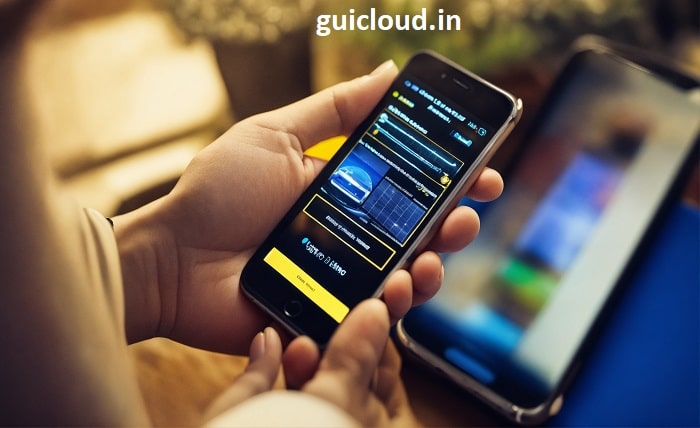
Switching from an Android device to an iPhone can be exciting, but many users face challenges when they try to transfer WhatsApp backup from Google Drive to iCloud. Since WhatsApp uses Google Drive for backups on Android and iCloud on iOS, transferring data between these platforms isn’t straightforward. This comprehensive guide will walk you through the steps to successfully transfer WhatsApp backup from Google Drive to iCloud, ensuring you don’t lose any of your important chats and media files during the transition.
1. The Backup Differences Between Google Drive and iCloud
Before attempting to transfer WhatsApp backup from Google Drive to iCloud, it’s essential to understand how backups work on both platforms. On Android devices, WhatsApp backups are stored on Google Drive, whereas iOS devices use iCloud for storing WhatsApp backups. Due to different encryption protocols and storage formats, you can’t directly transfer WhatsApp backup from Google Drive to iCloud without a workaround.
2. Preparing Your Android Device for the Transfer
The first step in the process of transferring WhatsApp backup from Google Drive to iCloud is preparing your Android device. Ensure that your WhatsApp is updated to the latest version and that you have a stable internet connection. Perform a fresh backup of your chats to Google Drive by going to WhatsApp Settings > Chats > Chat Backup > BACK UP. This ensures that all your latest conversations are ready for the transfer.
3. Using a Third-Party Tool to Transfer WhatsApp Backup from Google Drive to iCloud
Since there’s no official method to directly transfer WhatsApp backup from Google Drive to iCloud, you can use third-party software to facilitate the process. Tools like MobileTrans, Dr.Fone, or AnyTrans can help you bridge the gap between the two platforms. Download and install a reputable tool on your computer to begin the transfer process.
4. Transferring WhatsApp Data to Your Computer
To transfer WhatsApp backup from Google Drive to iCloud, you’ll first need to move your WhatsApp data from Google Drive to your computer. Use the third-party tool to download your WhatsApp backup from Google Drive. This usually involves logging into your Google account through the software and selecting the appropriate backup file to download.
5. Restoring WhatsApp Data to Your iPhone
After downloading the backup to your computer, the next step to transfer WhatsApp backup from Google Drive to iCloud is restoring this data to your iPhone. Connect your iPhone to the computer and use the third-party tool to transfer the WhatsApp data. Follow the on-screen instructions provided by the software to complete the restoration process on your iPhone.
6. Verifying WhatsApp Data on Your iPhone
Once the restoration is complete, open WhatsApp on your iPhone and verify your phone number. The app should recognize the transferred data and prompt you to restore it. Confirm the restoration to finalize the process of transferring WhatsApp backup from Google Drive to iCloud. Your chats and media should now appear on your iPhone.
7. Backing Up WhatsApp Data to iCloud
Now that your WhatsApp data is on your iPhone, you need to back it up to iCloud to complete the transfer WhatsApp backup from Google Drive to iCloud process. Go to WhatsApp Settings > Chats > Chat Backup > Back Up Now. This will upload your WhatsApp data to iCloud, ensuring it’s securely stored and can be restored in the future.
8. Troubleshooting Common Issues During Transfer
While attempting to transfer WhatsApp backup from Google Drive to iCloud, you may encounter issues such as software errors, connectivity problems, or incomplete data transfer. Ensure that both your devices have sufficient battery life and stable internet connections and that you’re using the latest versions of WhatsApp and the third-party tool. If problems persist, consult the software’s customer support for assistance.
9. Alternatives to Third-Party Software
If you’re hesitant to use third-party tools to transfer WhatsApp backup from Google Drive to iCloud, consider using WhatsApp’s official ‘Move to iOS’ feature. This method allows you to transfer your WhatsApp data from Android to iPhone during the initial setup of your new iPhone. Download the ‘Move to iOS’ app on your Android device and follow the prompts to transfer your data, including WhatsApp chats, without needing to transfer WhatsApp backup from Google Drive to iCloud directly.
10. Tips for a Smooth Transfer Experience
To ensure a seamless process when you transfer WhatsApp backup from Google Drive to iCloud, keep the following tips in mind:
- Backup Regularly: Always keep recent backups on both Google Drive and iCloud.
- Use Trusted Software: Only download third-party tools from reputable sources.
- Check Storage Space: Ensure you have enough storage on iCloud to accommodate your WhatsApp data.
- Stable Internet Connection: A reliable Wi-Fi connection prevents interruptions during the transfer.
- Keep Devices Updated: Update your Android and iOS devices to the latest software versions.
Conclusion
Successfully transferring WhatsApp backup from Google Drive to iCloud may seem daunting, but with the right tools and steps, it’s entirely achievable. Whether you choose to use third-party software or WhatsApp’s official methods, preserving your valuable conversations and media is possible when switching from Android to iPhone. Follow this guide carefully to ensure a smooth transition and keep your WhatsApp history intact across platforms.
FAQ
- Can I directly transfer WhatsApp backup from Google Drive to iCloud?
No, you cannot directly transfer WhatsApp backup from Google Drive to iCloud due to different encryption protocols and platforms. You need to use a third-party tool or WhatsApp’s ‘Move to iOS’ feature to facilitate the transfer.
- Is it safe to use third-party software to transfer WhatsApp backup from Google Drive to iCloud?
Using reputable third-party software is generally safe to transfer WhatsApp backup from Google Drive to iCloud. Ensure you download tools from trusted sources and follow security guidelines to protect your data.
- What is the ‘Move to iOS’ app, and how does it help transfer WhatsApp backup from Google Drive to iCloud?
The ‘Move to iOS’ app is an official Apple application that helps Android users migrate data to an iPhone. It allows you to transfer WhatsApp data during the setup process without directly transferring WhatsApp backup from Google Drive to iCloud.
- Do I need a computer to transfer WhatsApp backup from Google Drive to iCloud?
If you’re using third-party software to transfer WhatsApp backup from Google Drive to iCloud, you will need a computer. However, using the ‘Move to iOS’ app can eliminate the need for a computer in the transfer process.
- Will my WhatsApp data be deleted from Google Drive after transferring to iCloud?
No, when you transfer WhatsApp backup from Google Drive to iCloud, the data on Google Drive remains unless you manually delete it. It’s advisable to keep it until you’re sure all data has been successfully transferred and backed up on iCloud.




