How to Transfer WhatsApp Backup from iCloud to Android: A Complete Guide
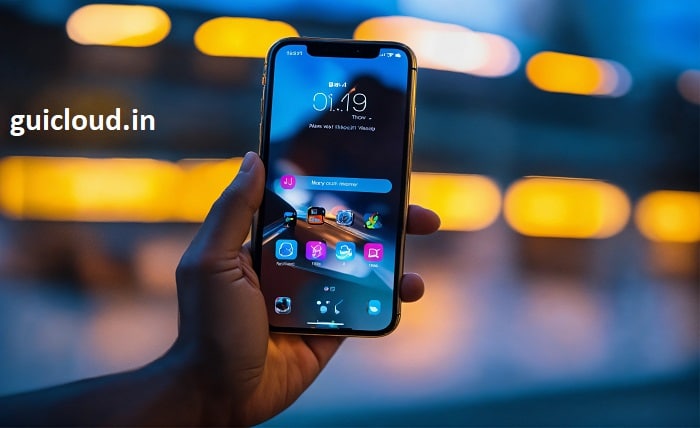
Switching from an iPhone to an Android device can be an exciting yet challenging experience, especially when it comes to transferring important data like WhatsApp messages. One of the most common concerns for users is how to transfer WhatsApp backup from iCloud to Android. This comprehensive guide will walk you through the entire process, ensuring that you don’t lose any valuable conversations or media files during the transition.
1. Why Transfer WhatsApp Backup from iCloud to Android?
Transferring WhatsApp backup from iCloud to Android is essential for users who are switching devices and want to retain their chat history. WhatsApp is a vital communication tool for many, and losing important messages can be inconvenient. Ensuring a smooth transfer helps maintain continuity in conversations and access to shared media.
2. Preparing for the Transfer
Before you begin the process of transferring WhatsApp backup from iCloud to Android, it’s crucial to prepare adequately. Ensure both devices are fully charged, and have a stable internet connection. Additionally, make sure you have enough storage space on your Android device to accommodate the WhatsApp backup.
3. Using Third-Party Tools
To transfer WhatsApp backup from iCloud to Android, you will need to use third-party tools, as there is no direct way to do this through WhatsApp alone. Several reliable tools are available, such as Dr.Fone – WhatsApp Transfer, MobileTrans, and Backuptrans. These tools facilitate the transfer process by bridging the gap between iCloud and Android systems.
4. Step-by-Step Guide Using Dr.Fone – WhatsApp Transfer
One of the most popular tools for transferring WhatsApp backup from iCloud to Android is Dr.Fone – WhatsApp Transfer. Here’s how to use it:
Step 1: Download and Install Dr.Fone
Download and install Dr.Fone – WhatsApp Transfer on your computer. Launch the software and select the “WhatsApp Transfer” option.
Step 2: Connect Devices
Connect both your iPhone and Android device to the computer using USB cables. The software will detect the devices automatically.
Step 3: Backup WhatsApp Data
Select “Backup WhatsApp messages” from the options. Dr.Fone will create a backup of your WhatsApp data from the iPhone.
Step 4: Transfer Backup to Android
Once the backup is complete, select “Restore WhatsApp messages to Android device.” Follow the on-screen instructions to complete the transfer.
5. Alternative Tools for Transfer
While Dr.Fone is a popular choice, other tools like MobileTrans and Backuptrans also offer reliable solutions for transferring WhatsApp backup from iCloud to Android. The steps are similar, involving backup creation and restoration. Choose the tool that best suits your preferences and technical comfort.
6. Troubleshooting Common Issues
During the transfer process, you may encounter some common issues. These can include connectivity problems, incomplete backups, or software glitches. Ensure that your devices are properly connected, and restart the process if necessary. Consulting the help documentation of the chosen tool can also provide specific troubleshooting steps.
7. Ensuring Data Security
When transferring WhatsApp backup from iCloud to Android, data security is paramount. Always use reputable tools to prevent data loss or breaches. Additionally, ensure that your devices are protected with up-to-date security software to safeguard your information during the transfer.
8. Post-Transfer Steps
After successfully transferring WhatsApp backup from iCloud to Android, it’s important to verify that all your data has been transferred correctly. Check your WhatsApp chats, media files, and settings on the Android device to ensure everything is intact. If any data is missing, you may need to repeat the transfer process.
9. Benefits of Transferring WhatsApp Data
Transferring WhatsApp backup from iCloud to Android offers numerous benefits. It ensures continuity in your communication, allows you to retain important conversations and media, and provides a seamless transition between devices. This process saves time and effort compared to manually transferring individual chats and files.
10. Future-Proofing Your WhatsApp Data
To avoid the hassle of transferring WhatsApp backup from iCloud to Android in the future, consider using WhatsApp’s native cloud backup options. Google Drive is an excellent choice for Android users, providing a straightforward way to back up and restore WhatsApp data. Regularly backing up your chats to the cloud can save you from potential data loss.
Conclusion
Transferring WhatsApp backup from iCloud to Android may seem daunting, but with the right tools and steps, it can be a smooth process. By following this comprehensive guide, you can ensure that all your important WhatsApp data is successfully transferred to your new Android device. Whether you use Dr.Fone, MobileTrans, or another tool, the key is to be prepared and patient during the transfer.
FAQ
1. Can I transfer WhatsApp backup from iCloud to Android without using a computer?
Unfortunately, there is no direct method to transfer WhatsApp backup from iCloud to Android without using a computer and third-party tools.
2. Is it safe to use third-party tools for transferring WhatsApp backup from iCloud to Android?
Yes, using reputable third-party tools like Dr.Fone and MobileTrans is safe, provided you download them from official websites and follow the instructions carefully.
3. What should I do if the transfer process fails?
If the transfer process fails, check your internet connection, ensure that both devices are properly connected, and try restarting the transfer process. Refer to the troubleshooting section of the tool’s help documentation.
4. Will all my WhatsApp data be transferred to my Android device?
Most third-party tools are designed to transfer all WhatsApp data, including chats, media files, and settings. However, it’s always good to verify the data post-transfer to ensure nothing is missing.
5. Can I use Google Drive to back up WhatsApp on an Android device after transferring from iCloud?
Yes, once you have successfully transferred your WhatsApp data to an Android device, you can use Google Drive to back up your WhatsApp chats for future ease of restoration.




