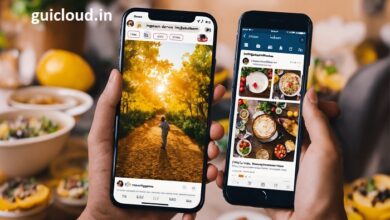How to Transfer WhatsApp Messages from iPhone to iPhone Without iCloud

Transferring WhatsApp messages from one iPhone to another without using iCloud is a common need for users who either lack iCloud space or prefer a direct transfer method. This blog outlines various techniques to help you move your WhatsApp conversations safely and efficiently.
Why Avoid iCloud for WhatsApp Transfers?
While iCloud is the conventional method for transferring data between iPhones, several reasons might prompt users to seek alternatives:
- Limited free storage space.
- Privacy concerns.
- Past sync issues that might have led to data loss.
Understanding these concerns is crucial before exploring other methods to transfer WhatsApp messages from iPhone to iPhone without iCloud.
Method 1: Using Third-Party Software
One of the most reliable methods to transfer WhatsApp messages is by using third-party software. Tools like Dr.Fone, Tenorshare iTransGo, or AnyTrans can facilitate a direct transfer of your WhatsApp data from one iPhone to another without iCloud. Here’s how you can use these tools:
- Download and install the third-party software on your computer.
- Connect both iPhones to the computer.
- Follow the software instructions to transfer WhatsApp messages directly.
Method 2: Using WhatsApp Backup and Restore Feature
WhatsApp offers a built-in feature to back up and restore messages directly through the app settings, bypassing iCloud:
- On the old iPhone, open WhatsApp and go to Settings > Chats > Chat Backup.
- Choose ‘Back Up Now’ to save your messages to the app.
- Install WhatsApp on your new iPhone and verify your phone number.
- When prompted, select ‘Restore Chat History’.
Method 3: Email Chat Feature
WhatsApp’s Email Chat feature is another workaround to transfer messages without iCloud:
- Open WhatsApp on your original iPhone.
- Select the chat you want to transfer, swipe left, and tap ‘More’ > ‘Export Chat’.
- Choose whether to include media files and send the chat to your email.
- Access your email from the new iPhone and download the chat history.
Method 4: Using a Chat Migration Tool
Certain tools specifically designed for chat migration, like WazzapMigrator, allow you to transfer WhatsApp messages across devices. This method involves extracting WhatsApp backup files from the old iPhone and transferring them to the new iPhone using a computer.
Best Practices for a Smooth Transition
To ensure a seamless transfer of WhatsApp messages from iPhone to iPhone without iCloud, consider the following tips:
- Keep both iPhones fully charged during the transfer.
- Ensure both devices have the latest version of WhatsApp installed.
- Use a reliable Wi-Fi connection if internet access is required.
Common Challenges and Solutions
Users might encounter specific challenges while transferring WhatsApp messages without iCloud, such as compatibility issues or data corruption. Troubleshooting tips include updating the iPhones to the latest iOS version, restarting the devices before initiating the transfer, and ensuring all necessary permissions are granted for third-party tools.
Alternative Approaches to Consider
If the methods above do not suit your needs, consider other alternatives like using file management apps to manually transfer WhatsApp backups or consulting with a professional data transfer service.
Conclusion
Transferring WhatsApp messages from iPhone to iPhone without iCloud is feasible with the right tools and methods. Whether you choose third-party software, WhatsApp’s features, or email chat history, each method offers a solution to move your messages securely. Evaluate your specific needs and technical comfort to choose the best method for you.
FAQ
1. Is transferring WhatsApp messages without iCloud safe?
Yes, transferring WhatsApp messages without iCloud can be safe, especially if you use reliable third-party software or WhatsApp’s built-in features that do not compromise data security.
2. Will the transfer methods work for all iPhone models?
Most transfer methods are compatible with all iPhone models as long as they run a supported version of iOS and WhatsApp.
3. How long does it take to transfer WhatsApp messages directly between iPhones?
The duration depends on the amount of data being transferred and the method used. Direct transfers using third-party tools are generally faster compared to email chat, which depends on internet speed.
4. Can I transfer WhatsApp messages from iPhone to Android without iCloud?
Transferring WhatsApp messages from iPhone to Android without iCloud involves different steps and tools. Specific third-party applications designed for cross-platform transfers are needed for this purpose.
5. What should I do if I lose some messages during the transfer?
Ensure that you have backups before starting any transfer. If message loss occurs, try restoring from an earlier backup or repeat the transfer process, checking for errors or interruptions.