How to Transfer WhatsApp to a New iPhone Without iCloud
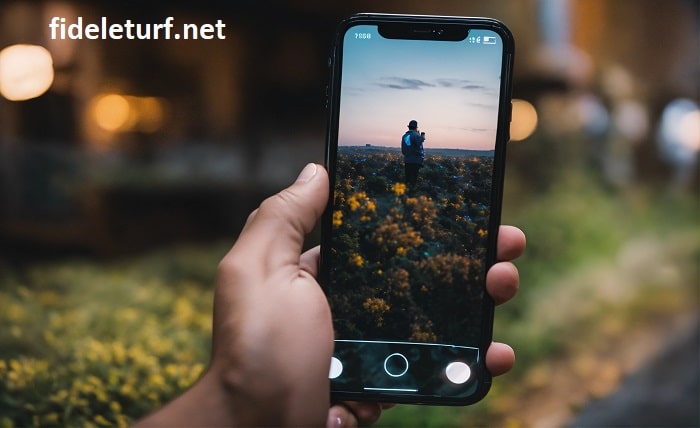
Transferring WhatsApp data to a new iPhone usually involves iCloud, but what if you want to bypass this method? Whether due to lack of storage or personal preference, moving WhatsApp to a new iPhone without iCloud is entirely possible. This blog post explores several reliable methods to help you migrate your WhatsApp data smoothly and efficiently.
The Need for Non-iCloud Methods
Many users prefer not to use iCloud for data transfer due to reasons ranging from security concerns to limited free storage. Understanding these concerns is crucial as they influence the decision to seek alternative transfer methods for WhatsApp data when switching to a new iPhone.
Using iTunes Backup
One of the most straightforward methods to transfer WhatsApp to a new iPhone without iCloud is using iTunes.
- Step 1: Connect your old iPhone to your computer and open iTunes.
- Step 2: Select your device and click on ‘Back Up Now’ under ‘Manually Back Up and Restore.’
- Step 3: Once the backup is complete, connect your new iPhone and restore the backup from iTunes.
Using Third-Party Software
Several third-party software options facilitate the transfer of WhatsApp data directly from one iPhone to another without using iCloud.
- Popular Tools: Applications like Dr.Fone, Tenorshare iCareFone, and MobileTrans are renowned for their reliability in transferring WhatsApp data.
- Process: Download and install your chosen application, connect both iPhones to the computer, and follow the prompts to transfer your WhatsApp data.
Using Email Chat
WhatsApp offers a feature to email individual chat histories.
- Step 1: Open WhatsApp on your old iPhone, swipe left on the chat you want to save and tap ‘More.’
- Step 2: Select ‘Export Chat’ and choose whether to include media. You can then email the chat to yourself.
- Step 3: Access your email from the new iPhone to view your chats. Note that this method does not restore these chats to WhatsApp but allows you to keep a readable record.
Using a Chat Backup App
Consider using a dedicated chat backup app that supports WhatsApp. Apps like iMazing or CopyTrans are excellent for this purpose.
- Functionality: These apps can back up and restore WhatsApp chats directly between devices using your computer as an intermediary without the need for iCloud.
Maintaining Data Security During Transfers
When transferring data, particularly through third-party apps, maintaining security is paramount.
- Recommendations: Ensure the software is reputable and regularly updated. Avoid using public Wi-Fi during the transfer, and consider additional encryption tools if sensitive information is involved.
Common Challenges and Solutions
Transferring WhatsApp data without iCloud can present challenges such as compatibility issues between apps and iOS versions, or data corruption during transfer.
- Solutions: Always ensure both iPhones are updated to the latest iOS, and perform transfers through direct connections rather than Wi-Fi to minimize risks of data corruption.
Best Practices for a Smooth Transfer
To ensure a smooth transition of WhatsApp data to your new iPhone:
- Prepare in Advance: Ensure your devices are fully charged and backups are encrypted for extra security.
- Verify Data: After transferring, verify that all data has been successfully moved to the new iPhone before wiping the old device.
Conclusion
Transferring WhatsApp data to a new iPhone without using iCloud is straightforward if you use the right tools and follow the correct procedures. Whether through iTunes, third-party software, email, or a dedicated chat backup app, you have various options to suit your preferences and requirements. These methods not only ensure that your data remains secure but also provide flexibility in how you choose to move your data.
FAQ
- Can I use these methods to transfer WhatsApp data to an Android device?
While some third-party tools support cross-platform transfers, methods like iTunes and chat backup apps typically do not support moving WhatsApp data from iPhone to Android directly.
- Are third-party tools safe for transferring WhatsApp data?
When using third-party tools, choose reputable software with positive reviews and robust security measures. Ensure the software is updated regularly to protect against vulnerabilities.
- What happens if I lose some data during the transfer?
Always back up your data in multiple ways before attempting to transfer. If data loss occurs, having a backup means you can attempt the transfer again without permanent data loss.
- How long does it take to transfer WhatsApp data using these methods?
The time it takes can vary based on the amount of data being transferred and the method used. Direct transfers using third-party tools are generally the fastest, while email chat might take longer depending on the size of the chat history.
- Is it possible to select specific data to transfer?
Yes, some third-party tools and the email chat method allow for selective data transfer, so you can choose specific chats to move to your new iPhone.




