iCloud Find My Device: A Complete Guide to Protecting Your Apple Devices
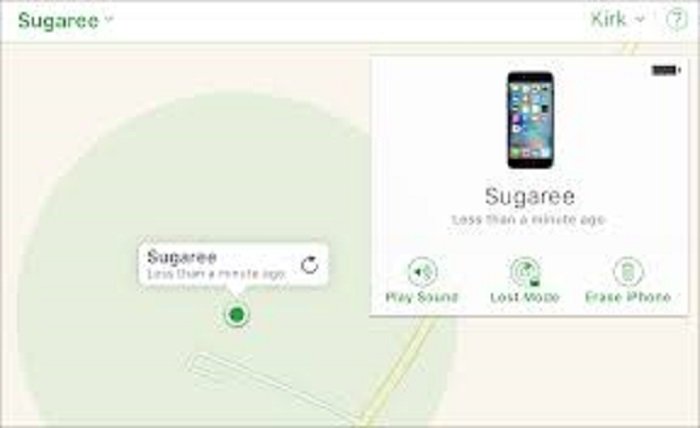
In today’s digital world, our smartphones, tablets, and laptops store everything from personal data to important files. Losing these devices can be distressing, but Apple offers a powerful tool to help recover them: iCloud Find My Device. This feature helps locate, lock, or erase your Apple devices remotely, ensuring that your data remains secure, even if your device is lost or stolen. This blog post will provide a comprehensive guide on using iCloud Find My Device, its features, benefits, and troubleshooting tips.
What is iCloud Find My Device?
iCloud Find My Device is a built-in feature from Apple designed to help users locate their lost or stolen Apple devices. It leverages GPS, Wi-Fi, and cellular data to pinpoint the device’s location on a map. This feature works for iPhones, iPads, iPods, Macs, and even Apple Watches. In addition to locating your device, iCloud Find My Device provides options to lock, play sounds, or erase the device to protect your personal information. To use this feature, you need to have Find My enabled in your device settings.
How to Set Up iCloud Find My Device
Setting up iCloud Find My Device is easy and takes only a few steps. First, ensure that your Apple device is connected to your Apple ID and iCloud account. Then, follow these steps:
- Go to Settings on your iPhone, iPad, or iPod touch.
- Tap on your Apple ID at the top and select iCloud.
- Scroll down and toggle the Find My iPhone/iPad/Mac option on.
- Enable Send Last Location to automatically send the device’s last known location when the battery is critically low.
Once this is done, your device is ready to be tracked using iCloud Find My Device. This will make it easier to locate your device if it gets lost in the future.
How to Track Your Device Using iCloud Find My Device
When your device is lost, iCloud Find My Device allows you to track it in real-time. You can use either a computer or another Apple device to locate your missing device. Here’s how to do it:
- Go to the Find My app on another Apple device, or visit iCloud.com on a browser.
- Log in with your Apple ID and password.
- Select the Find My Device option and choose the device you want to track from the list of devices associated with your Apple ID.
- If the device is turned on and connected to the internet, you will see its location on a map.
If your device is offline, iCloud Find My Device will show the last known location, and you can choose to receive an alert when the device comes online.
Locking Your Device with iCloud Find My Device
If your device is lost or stolen, it’s crucial to prevent unauthorized access to your personal data. iCloud Find My Device allows you to remotely lock your device with a passcode. This ensures that anyone who finds your device cannot access its content. To lock your device:
- Open the Find My app or visit iCloud.com.
- Select your lost device and choose the Lock option.
- You’ll be prompted to create a passcode to lock the device. You can also display a custom message, such as your contact information, on the device’s lock screen.
If your device is in the hands of someone else, they won’t be able to unlock it without the passcode you set.
Erasing Your Device Using iCloud Find My Device
In the worst-case scenario, where your device cannot be recovered, iCloud Find My Device offers the ability to erase all data from your device remotely. This ensures that sensitive information, such as emails, photos, and passwords, does not fall into the wrong hands. To erase your device:
- Open Find My or go to iCloud.com and sign in with your Apple ID.
- Select your device and click on Erase iPhone/iPad/Mac.
- Confirm the action, and your device will be wiped clean.
Note that once you erase your device, you won’t be able to track it anymore, so use this option only when you’re sure that your device is beyond recovery.
iCloud Find My Device for Apple Watch and AirPods
In addition to iPhones and Macs, iCloud Find My Device can help you track other Apple devices like the Apple Watch and AirPods. The process is similar:
- Apple Watch: If you’ve paired your Apple Watch with your iPhone, it will appear in the Find My app. You can track it using the same steps and even play a sound if the watch is nearby.
- AirPods: You can track your AirPods using the Find My app, provided they are in their case and connected to your iCloud account. Find My Device will show the last location where they were connected to your iPhone.
Both these devices will appear on the map and can be marked as lost if misplaced.
The Benefits of iCloud Find My Device
iCloud Find My Device offers numerous benefits, particularly in terms of security and convenience. The most notable advantages include:
- Peace of mind: Knowing you can track and protect your device offers peace of mind, especially when traveling.
- Data protection: Remote locking and erasing prevent unauthorized access to personal data.
- Ease of use: The service is simple to set up and use, requiring only your Apple ID.
- Family sharing: You can track family members’ devices, making it easier to locate lost devices within your household.
These benefits highlight why iCloud Find My Device is such an essential feature for anyone with Apple devices.
Troubleshooting iCloud Find My Device Issues
While iCloud Find My Device is a powerful tool, it can sometimes experience issues. Some common problems include:
- Device not showing up: Ensure Find My Device is enabled on your device and that it’s connected to the internet.
- Device offline: If the device is offline, it will show the last known location until it’s online again.
- No location found: If location services are turned off, or the device is out of reach, Find My Device won’t be able to pinpoint its location.
To troubleshoot, try checking your device’s settings, restarting the device, or enabling location services if possible.
The Importance of Keeping Find My Device Enabled
Always ensure that iCloud Find My Device is enabled on all your Apple devices, especially if you plan to travel or use them in public places. Keeping this feature active can help recover your device in case it’s lost or stolen. Additionally, enable features like Send Last Location to make sure the device’s last known location is sent when the battery is low.
iCloud Find My Device vs. Other Tracking Apps
There are many third-party tracking apps available for Android and iOS, but none offer the integrated security and seamless experience of iCloud Find My Device. Unlike third-party apps, which may have limited functionality or security concerns, iCloud Find My Device is built into the Apple ecosystem, offering features like remote locking, data wiping, and Apple-specific device tracking. For Apple users, iCloud Find My Device is the most reliable option for locating and protecting devices.
Conclusion
iCloud Find My Device is an essential tool for every Apple device user. Whether you’re worried about losing your iPhone, Mac, Apple Watch, or AirPods, this feature offers the peace of mind that comes with knowing your device is secure. By enabling Find My Device, you can track your device, lock it remotely, or erase your data if necessary. However, it’s crucial to set it up properly and be aware of potential troubleshooting issues to ensure that it works effectively when you need it most.
FAQs
- How do I enable Find My Device on my Apple device?
Go to Settings, tap on your Apple ID, then select iCloud and turn on Find My iPhone/iPad/Mac. - Can I track my device if it’s turned off?
No, iCloud Find My Device can only track a device when it’s turned on and connected to the internet. If offline, it will show the last known location. - Is it possible to track a device if it’s not connected to Wi-Fi?
Yes, iCloud Find My Device can use cellular data or GPS to locate the device, even if Wi-Fi is not available. - Can I lock my device remotely with Find My Device?
Yes, you can remotely lock your device with a passcode using iCloud Find My Device. - What happens if I erase my device using Find My Device?
Once erased, all data will be wiped from the device, and you will no longer be able to track it. Use this option only when you are sure your device is beyond recovery.




