iCloud WhatsApp Backup: Secure Your Conversations
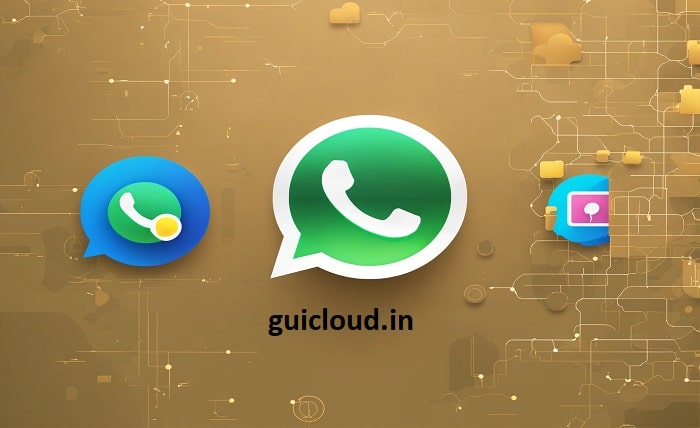
In today’s digital age, securing our online communications is crucial, and iCloud WhatsApp backup provides a reliable solution for iPhone users. By automatically saving your WhatsApp chats to iCloud, you can ensure that your conversations, including texts, media, and documents, are safe and recoverable in case of device loss or damage.
What is iCloud WhatsApp Backup?
iCloud WhatsApp backup is a feature that allows WhatsApp users to back up their entire chat history to iCloud, Apple’s cloud storage service. This includes all messages, photos, videos, and any other media shared through the app. The backup ensures that if you switch phones or need to restore your data, your conversations can be easily retrieved.
Setting Up iCloud WhatsApp Backup
Setting up iCloud WhatsApp backup is straightforward:
- Ensure your iPhone is logged into your Apple ID and iCloud.
- Navigate to WhatsApp settings, select ‘Chats’, then ‘Chat Backup’.
- Tap ‘Back Up Now’ to start your initial backup to iCloud. This simple process will secure your chats and make them accessible across any iOS device linked to your iCloud account.
Backup Options
Within iCloud WhatsApp backup, you have several customizable options:
- Auto Backup: Set how often your backup occurs (daily, weekly, monthly).
- Include Videos: Choose whether to include videos in the backup, which significantly increases the backup size. Adjusting these settings helps manage your iCloud storage and ensures your backups are up-to-date.
Managing iCloud Storage
Since iCloud storage space is often limited, managing your iCloud storage is crucial. Regularly monitor how much space your iCloud WhatsApp backup consumes and consider upgrading your storage plan if necessary to accommodate your backup needs.
Troubleshooting Common iCloud WhatsApp Backup Issues
Users sometimes face issues with iCloud WhatsApp backup, such as failed backups or slow backup processes. To troubleshoot, ensure your device is connected to Wi-Fi, has enough battery life, and that there is sufficient iCloud storage available. If problems persist, try signing out of iCloud and then back in, or reinstall WhatsApp and attempt the backup again.
Restoring from an iCloud WhatsApp Backup
To restore your WhatsApp chats from an iCloud backup:
- Verify that the iCloud account used for backup is the same one you’re logged into on your new device.
- Install WhatsApp and follow the on-screen instructions to restore your chats after verifying your phone number. This process makes switching devices seamless without losing your valuable conversations.
Best Practices for iCloud WhatsApp Backup
To make the most out of iCloud WhatsApp backup, consider these best practices:
- Perform regular backups to minimize the risk of data loss.
- Ensure your iCloud account remains secure by using strong passwords and two-factor authentication.
- Regularly review and manage what data you are backing up to optimize storage usage.
Security Implications of iCloud WhatsApp Backup
While iCloud WhatsApp backup is secure, the backups are not protected by WhatsApp’s end-to-end encryption while in iCloud. This means the security of your backups depends on the security of your iCloud account. Always ensure your iCloud security settings are robust and up to date.
iCloud WhatsApp Backup vs. Local Storage
Besides iCloud WhatsApp backup, WhatsApp also offers the option to back up chats locally on your device. While local backups do not consume your iCloud storage, they are not as secure or convenient as iCloud backups, especially if your device gets damaged or lost.
Conclusion
iCloud WhatsApp backup is an invaluable tool for iPhone users, providing a safe and effective way to preserve digital conversations. By understanding and utilizing the features and settings of iCloud WhatsApp backup, users can protect their data and enjoy peace of mind knowing their conversations are backed up securely.
Learn easy drawing techniques with step-by-step guides perfect for beginners. Start creating simple yet beautiful artwork today!
FAQ
- How often should I back up my WhatsApp conversations to iCloud?
- It depends on how frequently you use WhatsApp. Daily backups are recommended for active users to ensure that no recent messages are lost.
- Does iCloud WhatsApp backup cost anything?
- The backup itself is free, but you may need to pay for additional iCloud storage if your backup exceeds the free 5 GB limit.
- Can I access my iCloud WhatsApp backup directly from iCloud?
- No, iCloud WhatsApp backups are not accessible directly. You can only access your chats through the restore function on WhatsApp after verifying your phone number.
- What should I do if my iCloud WhatsApp backup fails to complete?
- Check your internet connection, verify you have sufficient iCloud storage, and ensure your phone’s battery is sufficiently charged. If issues persist, try restarting your device or reinstalling WhatsApp.
- Is it safe to store my WhatsApp backup in iCloud?
- Storing backups in iCloud is generally safe, but since iCloud backups are not encrypted by WhatsApp’s end-to-end encryption, ensure your iCloud account is secured with a strong password and two-factor authentication.
Read more about: kayoanime




