iPhone iCloud Password Reset: A Complete Guide to Recovering Your Apple Account
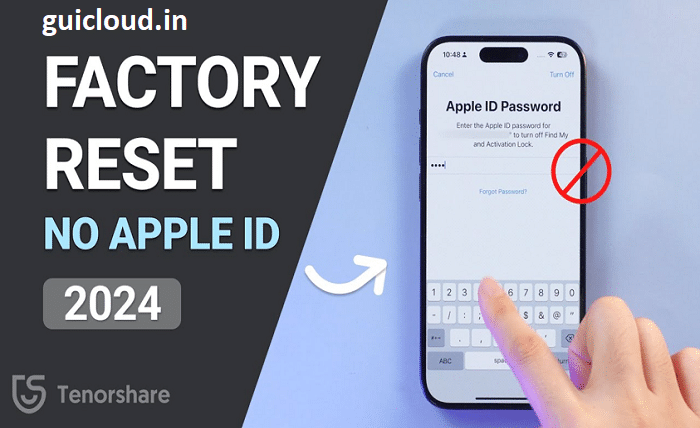
Forgetting your iCloud password can be incredibly frustrating, especially when it prevents you from accessing your iPhone’s essential services like backups, contacts, and more. Luckily, resetting your iPhone iCloud password is a straightforward process that ensures you can regain control of your Apple account quickly. Whether you’re locked out of your Apple ID or simply want to change your password for security reasons, this guide will walk you through everything you need to know about resetting your iPhone iCloud password. From using two-factor authentication to contacting Apple Support, we’ll cover every step to get you back into your account.
Why You Might Need to Reset Your iPhone iCloud Password
There are several reasons you might need to reset your iPhone iCloud password. The most common scenario is forgetting your password, which can happen to anyone. Other reasons include security concerns, such as a potential hack or unauthorized login attempts, which may prompt you to change your password for better protection. You may also be required to reset your iPhone iCloud password if you haven’t updated it in a long time or if Apple suggests doing so for security enhancements. No matter the reason, resetting your password is essential for safeguarding your data and maintaining access to your iCloud services.
First Steps for iPhone iCloud Password Reset
If you’re thinking, “I need to reset my iPhone iCloud password,” the first step is to try logging into your Apple ID account via the Apple ID website. If you’re unable to remember your password, click the “Forgot Apple ID or password?” link. From there, you’ll be prompted to enter your Apple ID (usually your email address). Apple will guide you through several recovery options, such as sending a verification code to your trusted email or phone number or asking security questions. These first steps are designed to help you reset your iPhone iCloud password efficiently and securely.
Using Two-Factor Authentication for iPhone iCloud Password Reset
Two-factor authentication (2FA) adds an extra layer of security to your Apple ID and makes resetting your iPhone iCloud password easier. If you have 2FA enabled, resetting your password can be done directly from a trusted device. Simply go to Settings, tap your name, select “Password & Security,” and then tap “Change Password.” You’ll be asked to enter your device passcode, after which you can reset your iPhone iCloud password. If you don’t have access to a trusted device, Apple will send a verification code to your trusted phone number to facilitate the password reset process.
Resetting Your iPhone iCloud Password Without Two-Factor Authentication
If you haven’t set up two-factor authentication and need to reset your iPhone iCloud password, don’t worry—you can still recover your account. Start by visiting the Apple ID account page and selecting “Forgot Apple ID or password?” Apple will offer alternative recovery options, such as answering your security questions or sending a password reset link to your recovery email. This process may take a little longer than using 2FA, but it’s still an effective way to regain access to your iPhone iCloud account without losing your data.
Using a Trusted Device for iPhone iCloud Password Reset
If you have a trusted device, such as another iPhone, iPad, or Mac, resetting your iPhone iCloud password is much easier. Open the Settings app on your trusted device, tap on your name at the top of the screen, and navigate to “Password & Security.” From there, select “Change Password,” enter your device passcode, and follow the prompts to reset your iCloud password. This method is convenient and secure, ensuring that only you can access and reset your iPhone iCloud password through a device that Apple already recognizes.
Resetting iPhone iCloud Password Using the Apple Support App
Another helpful tool for resetting your iPhone iCloud password is the Apple Support app. If you’re unable to access a trusted device or the web, download the Apple Support app from the App Store on a friend or family member’s device. Once installed, open the app, scroll down to “Password & Security,” and select “Reset Apple ID password.” Follow the prompts, and you’ll be able to reset your iPhone iCloud password using the app. This method is particularly useful when you’re away from your own devices and need to regain access to your iCloud account quickly.
Preventing Future iCloud Password Issues
After resetting your iPhone iCloud password, it’s important to take steps to prevent future password-related problems. Consider using a password manager to store your iCloud password securely, ensuring that you won’t forget it again. Enabling two-factor authentication is also crucial for protecting your account from unauthorized access. Regularly updating your iPhone iCloud password and keeping your recovery information—like email addresses and phone numbers—up to date will help you avoid being locked out of your account in the future.
Troubleshooting Common Issues with iPhone iCloud Password Reset
Sometimes, resetting your iPhone iCloud password doesn’t go as smoothly as planned. Common issues include not receiving verification codes, forgetting the answers to security questions, or not having access to a trusted device. If you’re not receiving verification codes, ensure that your trusted phone number and email are up to date. For forgotten security questions, try contacting Apple Support for assistance. If you don’t have a trusted device available, follow the steps to request account recovery from the Apple ID website. These troubleshooting tips can help resolve any hiccups during your iPhone iCloud password reset process.
Contacting Apple Support for iCloud Password Reset Assistance
If you’ve exhausted all your options and still can’t reset your iPhone iCloud password, contacting Apple Support is your best bet. Apple’s support team can guide you through the recovery process and help you regain access to your iCloud account. Be prepared to provide identity verification, such as answering security questions, providing purchase receipts, or sharing your device’s serial number. Once verified, Apple Support can assist in resetting your iPhone iCloud password and ensuring that your account is secure. While this process may take a bit longer, it’s a reliable way to resolve any account access issues.
Conclusion
Resetting your iPhone iCloud password is a crucial step to ensuring that you can access all your Apple services without interruption. Whether you’ve forgotten your password or need to update it for security reasons, following the methods outlined in this guide will help you regain control of your account. From two-factor authentication to Apple Support, there are multiple ways to reset your password and secure your iCloud data. By taking preventive measures and updating your account information regularly, you can avoid future password issues and keep your iCloud account safe and accessible.
FAQ
1. How can I reset my iPhone iCloud password if I forgot it?
If you’ve forgotten your iPhone iCloud password, visit the Apple ID website and click on “Forgot Apple ID or password.” You can reset your password using a trusted device, email verification, or answering security questions.
2. What is two-factor authentication, and how does it help with iCloud password reset?
Two-factor authentication adds an extra layer of security by requiring both your password and a verification code sent to a trusted device or phone number. It simplifies the iPhone iCloud password reset process by allowing you to reset your password directly from a trusted device.
3. Can I reset my iCloud password without access to a trusted device?
Yes, you can reset your iPhone iCloud password without a trusted device by visiting the Apple ID account page and following the instructions for email verification or security question recovery.
4. What should I do if I don’t receive the verification code during the password reset?
If you’re not receiving verification codes during the iPhone iCloud password reset process, ensure that your trusted phone number and email address are correct and up to date. If the issue persists, contact Apple Support for assistance.
5. How can I secure my iPhone iCloud account after resetting my password?
After resetting your iPhone iCloud password, secure your account by enabling two-factor authentication, regularly updating your password, using a password manager, and keeping your recovery email and phone number current.




