Restoring Your Memories: How to Get Photos Back from iCloud to Your iPhone
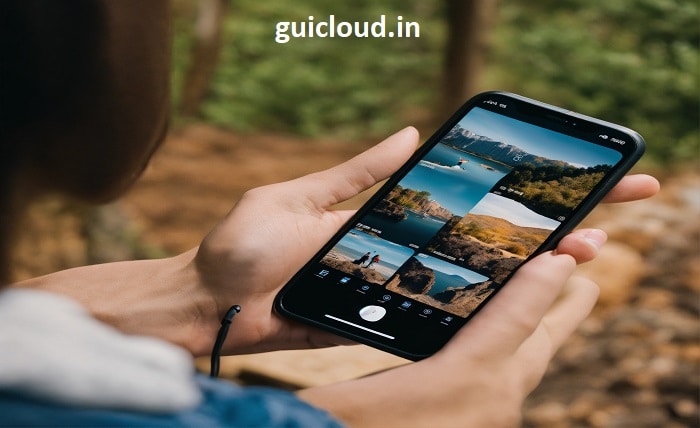
Ever misplaced precious photos on your iPhone? Don’t panic! iCloud, Apple’s cloud storage service, might be your knight in shining armor. This guide will walk you through various methods to restore photos from iCloud to your iPhone, whether they’re slightly misplaced or seemingly lost forever.
iCloud Photos
Before diving into recovery methods, let’s understand how iCloud Photos works. When enabled, iCloud automatically uploads your iPhone photos to the cloud. This creates a backup and allows you to access your photos from any Apple device linked to the same iCloud account.
Here are some key things to remember:
- iCloud storage space is limited (5GB free, with paid upgrades available).
- You can choose to optimize iPhone storage by keeping smaller versions on your device and full-resolution copies in iCloud.
- Deleted photos remain in iCloud’s “Recently Deleted” folder for 30 days before permanent deletion.
1. Downloading iCloud Photos to Your iPhone
This is ideal if you want all your iCloud photos readily available on your iPhone, even without an internet connection.
- Open Settings.
- Tap on your Apple ID.
- Select iCloud.
- Choose Photos.
- Enable iCloud Photos.
- Under Download and Keep Originals, choose Download and Keep Originals to store full-resolution photos on your device (be mindful of storage space).
2. Recovering Recently Deleted Photos
If you accidentally deleted photos within the past 30 days, you can recover them from the “Recently Deleted” album.
- Open the Photos app.
- Go to the Albums tab.
- Scroll down and tap on Recently Deleted.
- Select the photos you want to recover.
- Tap Recover.
3. Downloading Specific Photos from iCloud.com
Looking for a few specific photos? You can access and download them through iCloud.com.
- Go to https://www.icloud.com/ on your web browser.
- Sign in with your Apple ID.
- Click on Photos.
- Select the photos you want to download.
- Click the Download icon and choose Download.
Read more about satta-batta
4. Restoring from a Full iCloud Backup (if applicable)
If you have a complete iCloud backup that includes your photos, you can restore your entire iPhone to that point. This is a more drastic approach and will revert all your data (not just photos) to the backup state.
- Make sure you have a recent iCloud backup (Settings > Your Apple ID > iCloud > iCloud Backup > Back Up Now).
- Erase all content and settings on your iPhone (Settings > General > Reset > Erase All Content and Settings).
- During the setup process, choose Restore from iCloud Backup and select the relevant backup.
5. Using Third-Party Data Recovery Tools (Use with Caution)
Several third-party data recovery tools claim to retrieve lost data from iPhones. However, these tools can be unreliable, expensive, and potentially compromise your device’s security. We recommend exhausting the methods mentioned above before resorting to third-party tools.
Important Considerations:
- Restoring full-resolution photos from iCloud can take time, depending on your internet speed and the number of photos.
- If you’re nearing your iCloud storage limit, consider optimizing iPhone storage or upgrading your storage plan.
Conclusion
With iCloud Photos, losing photos on your iPhone doesn’t have to be a permanent nightmare. Following these methods, you should be able to restore your precious memories back to your device. Remember, enabling iCloud Photos and keeping regular backups are the best ways to ensure the safety of your photos.
FAQ
1. How long are deleted photos kept in iCloud?
Deleted photos are kept in the “Recently Deleted” folder for 30 days before permanent deletion.
2. Can I restore photos deleted more than 30 days ago?
Unfortunately, no. Once photos are permanently deleted from iCloud, they’re unrecoverable.
3. What happens if I disable iCloud Photos?
Disabling iCloud Photos stops uploading new photos to the cloud. Existing photos in iCloud will remain there but won’t be downloaded to your iPhone unless you choose to download them manually.
4. How can I free up space in iCloud?
You can optimize iPhone storage for photos (keeping smaller versions on your device) or upgrade your iCloud storage plan.




