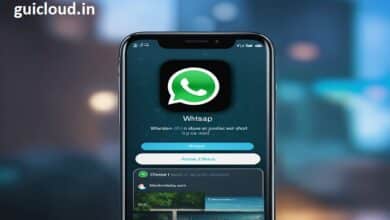Streamlining Your Memories: How to Get Photos from iCloud to iPhone
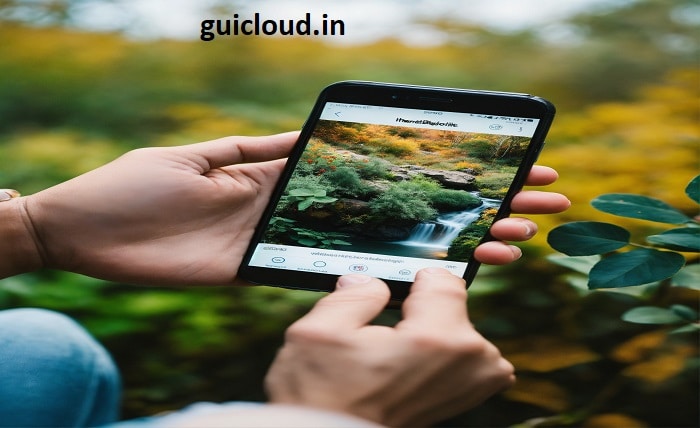
Navigating iCloud and syncing photos to your iPhone can seem daunting. This blog aims to simplify how to get photos from iCloud to iPhone, ensuring that even beginners can easily manage and enjoy their digital photo collections.
iCloud Photo Library
First, understand what iCloud Photo Library is—it’s an Apple service that stores photos and videos you take. When thinking about how to get photos from iCloud to iPhone, activating iCloud Photo Library is a crucial first step. This ensures that all your content is securely stored in iCloud and accessible on any iOS device.
Enabling iCloud Photos on Your iPhone
To start the process of how to get photos from iCloud to iPhone, you need to enable iCloud Photos. Go to “Settings,” tap your name, then go to “iCloud,” and select “Photos.” Toggle on “iCloud Photos.” This action synchronizes your photos across all devices using the same Apple ID.
Checking Your Network Connection
Ensure your iPhone is connected to Wi-Fi. Getting photos from iCloud to iPhone requires a stable internet connection because photos may not sync properly with a weak signal.
Managing Storage Space
Before you transfer your photos from iCloud to iPhone, check your device’s storage space. If your iPhone is low on space, it might not download all photos from iCloud. You can manage storage in Settings under “General” and then “iPhone Storage.”
Choosing the Right Sync Settings
When learning how to get photos from iCloud to iPhone, you must decide between “Optimize iPhone Storage” and “Download and Keep Originals.” The former saves space on your iPhone, while the latter stores the original, full-resolution photos and videos on your device.
Downloading Specific Photos from iCloud
If you don’t need all photos but just specific ones, open the Photos app, find the photo you want, and tap to download it from iCloud directly to your iPhone. This is useful if you manage storage by not keeping all photos locally on your device.
Using Shared Albums
Another aspect of how to get photos from iCloud to iPhone is using Shared Albums. This feature allows you to share photos with and receive photos from other Apple users. To access or download these photos, open the Photos app, go to the “Shared” tab, and save any photo you need to your device.
Troubleshooting Common Issues
If you encounter issues while trying to get photos from iCloud to iPhone, ensure you’re logged into the correct Apple ID and iCloud account. Also, restarting your iPhone can help resolve syncing issues.
Advanced Tips and Tricks
For those looking deeper into how to get photos from iCloud to iPhone, consider using third-party software or apps designed for more complex photo management. These can offer additional features like advanced sorting, bulk downloading, and file conversion.
Conclusion
Understanding how to get photos from iCloud to iPhone is essential for managing your digital memories. With iCloud Photos enabled, a good network connection, and sufficient storage space, your photos and videos can be easily accessed across all your devices. Embrace these steps and keep your precious moments close!
FAQ
- Why are my iCloud photos not syncing to my iPhone?
- Ensure you are connected to Wi-Fi and logged in with the correct Apple ID. Also, check if iCloud Photos is enabled and you have enough storage space on your iPhone.
- Can I select which photos to download from iCloud to my iPhone?
- Yes, you can manually download specific photos by opening them in the Photos app and waiting for the download to complete.
- What should I do if I run out of storage when trying to get photos from iCloud to iPhone?
- Consider enabling “Optimize iPhone Storage” to save space, or upgrade your iCloud storage plan to accommodate more photos.
- How long does it take to get photos from iCloud to iPhone?
- The time varies depending on the number of photos, their size, and your internet speed. It can range from a few minutes to several hours.
- Can I use cellular data to download photos from iCloud to my iPhone?
- Yes, but it’s not recommended due to potential data charges and the likelihood of slower download speeds compared to Wi-Fi.