The Ultimate Guide to Your iCloud Account: Everything You Need to Know
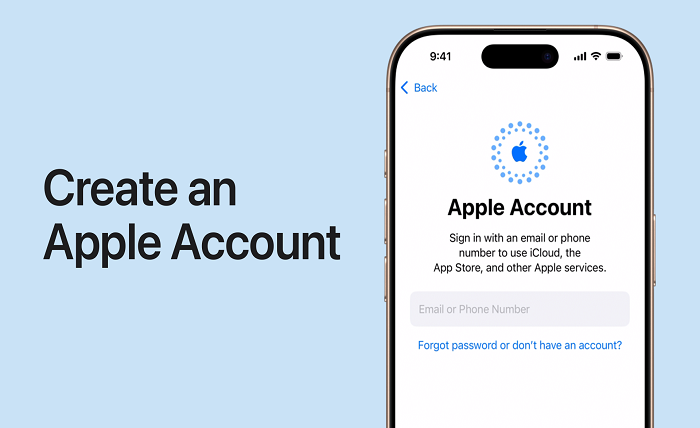
An iCloud account is a key part of Apple’s ecosystem, providing users with cloud storage and the ability to synchronize their data across all Apple devices. From photos and documents to music and app data, an iCloud account allows you to store and access information securely from anywhere. With millions of users worldwide, iCloud is a cornerstone of Apple’s services, making it a vital tool for anyone with an Apple device.
Whether you’re setting up your first iCloud account or you’ve been using it for years, understanding its full potential is important for maximizing its features. In this blog post, we’ll cover everything you need to know about iCloud accounts—how to create one, how to use it, and troubleshooting tips to solve common issues. By the end of this post, you’ll have a clear understanding of how to fully utilize your iCloud account.
How to Set Up an iCloud Account
Setting up an iCloud account is a relatively straightforward process, but there are a few important steps to ensure everything works correctly. If you’ve purchased a new Apple device, it’s likely that you’ll be prompted to set up an iCloud account during the initial setup. However, you can also create an iCloud account at any time on an existing device.
Step-by-Step Process to Create an iCloud Account:
- Sign in with Apple ID: If you already have an Apple ID, you can use it for your iCloud account. If you don’t, you will need to create one.
- Access iCloud Settings: On your iPhone or iPad, go to “Settings” and tap on your name at the top of the screen. On a Mac, go to “System Preferences” and click “Apple ID.”
- Activate iCloud: After signing into your Apple ID, find the iCloud settings. Turn on iCloud services like iCloud Drive, Photos, Contacts, and Calendar to sync across devices.
- Enable Two-Factor Authentication: For added security, enable two-factor authentication to protect your iCloud account.
- Choose Storage Options: You will be prompted to select the amount of iCloud storage you need. Apple offers 5GB for free, but you can choose from various paid options depending on your needs.
Once set up, your iCloud account will start syncing across all your Apple devices, ensuring that your data is always backed up and up to date.
What Can You Store on Your iCloud Account?
An iCloud account is more than just a backup tool. It’s a central hub where you can store, access, and share your important data. Below are some of the most common types of data you can store on your iCloud account.
1. Photos and Videos
iCloud Photos allows you to automatically back up your entire photo library to the cloud, ensuring that you can access your photos and videos from any device, anywhere. It also helps you free up storage space on your devices by storing high-resolution images in the cloud and offering optimized versions on your device.
2. Documents and Files
iCloud Drive provides cloud storage for documents and files across all your Apple devices. Whether you’re working on a Word document or saving a PDF, iCloud Drive lets you access your files wherever you are. You can also organize documents into folders for easy access.
3. App Data
Certain apps, such as Notes, Safari, and Mail, rely on iCloud to sync data across all your devices. This means you can pick up where you left off in an app no matter what device you’re using.
4. Backups
Your iCloud account stores backups of your iPhone, iPad, and iPod touch. These backups include app data, settings, messages, photos, and more. If you ever need to restore your device, you can easily do so from an iCloud backup.
5. Contacts, Calendars, and Reminders
With iCloud, you can sync your contacts, calendars, and reminders across all devices. This ensures that your appointments, meetings, and tasks are always accessible, no matter which device you’re using.
How to Manage Your iCloud Account
Managing your iCloud account is important for maintaining a smooth experience. Whether you’re managing storage, syncing data, or handling backups, keeping your account organized is essential. Let’s look at some important aspects of managing your iCloud account.
1. Checking iCloud Storage
iCloud storage is crucial, especially if you have many photos, documents, or app data that need to be synced. By default, you get 5GB of free iCloud storage, but if you run out of space, you can easily upgrade to a higher plan.
To check your storage:
- On your iPhone or iPad, go to “Settings,” tap on your name, and then tap “iCloud.” Under “iCloud Storage,” you’ll see how much space is used and available.
- On your Mac, go to “System Preferences,” click on “Apple ID,” and then click “iCloud” to view your storage usage.
You can purchase additional storage if needed, or manage your storage by deleting old backups, photos, or documents that you no longer need.
2. Managing iCloud Backups
Backups are one of the most important aspects of iCloud. To manage backups, go to “Settings” on your device, tap on your name, and then select “iCloud.” Here, you’ll see the option for “iCloud Backup.” You can choose to back up your device manually or set it to back up automatically when your device is connected to Wi-Fi and charging.
You can also manage old backups. If you have multiple devices, it’s a good idea to delete backups from devices you no longer use to free up space.
3. Syncing Data Across Devices
iCloud automatically syncs data across all your Apple devices. However, sometimes you may want to control which apps are syncing data. You can manage this by going to “Settings” > “iCloud” on your device, and selecting the apps you want to sync. This allows you to save storage space while keeping your most important data accessible.
iCloud Security Features: Protecting Your Account
Security is one of the most important aspects of any online account, and your iCloud account is no exception. Apple uses several layers of security to protect your data. Here are some key features to keep your iCloud account secure:
1. Two-Factor Authentication (2FA)
Two-factor authentication (2FA) adds an extra layer of security by requiring a verification code in addition to your password when signing in. This ensures that only you can access your account, even if someone else knows your password.
To enable 2FA:
- Go to “Settings” on your device.
- Tap on your name, then select “Password & Security.”
- Tap “Turn On Two-Factor Authentication” and follow the instructions.
2. Find My iPhone
Find My iPhone is a feature that helps you locate your lost device and remotely lock or erase it to protect your data. This is especially useful if your device is stolen or misplaced.
3. Password Management
Apple offers a built-in password manager called iCloud Keychain that securely stores your passwords and credit card information. It works across all your Apple devices, making it easy to autofill passwords in apps and websites.
Troubleshooting Common iCloud Account Issues
Even though iCloud is generally reliable, you may occasionally encounter issues with your account. Below are some common problems and solutions for fixing them.
1. iCloud Account Not Syncing
If your iCloud account is not syncing properly across your devices, try the following:
- Ensure that iCloud syncing is enabled for the apps you want to sync.
- Check your Wi-Fi connection to ensure it’s stable.
- Sign out of iCloud and sign back in.
- Restart your device to reset iCloud syncing.
2. iCloud Backup Not Completing
If your iCloud backup isn’t completing, it might be due to insufficient storage or a network issue. Make sure you have enough available space in your iCloud storage, and check your Wi-Fi connection. If everything looks good, try restarting the backup.
3. Unable to Sign Into iCloud
If you can’t sign into your iCloud account, double-check your Apple ID and password. If you’ve forgotten your password, you can reset it on Apple’s website. Make sure you’re connected to a stable Wi-Fi network and check Apple’s system status to ensure there are no outages.
Conclusio
Your iCloud account is a powerful tool that plays a central role in Apple’s ecosystem. From storing photos and documents to syncing your contacts and calendars, an iCloud account ensures that your data is always available across all your devices. It also provides robust security features to protect your personal information and make your devices easier to manage.
By understanding how to set up, manage, and troubleshoot your iCloud account, you can fully take advantage of everything Apple’s cloud service has to offer. Whether you’re a new user or have been using iCloud for years, it’s crucial to stay informed about the features and options available to you.
FAQs
1. How do I create an iCloud account? To create an iCloud account, sign in with your Apple ID on any Apple device, and you’ll be prompted to set up iCloud.
2. How much storage do I get with an iCloud account? You receive 5GB of free storage with an iCloud account. You can upgrade to higher storage options if needed.
3. Can I access my iCloud account on non-Apple devices? Yes, you can access your iCloud account on Windows computers through the iCloud app or via a web browser at iCloud.com.
4. How do I secure my iCloud account? Enable two-factor authentication, use strong passwords, and utilize iCloud’s Find My feature to secure your account.
5. What should I do if my iCloud backup is not working? Check your storage space, ensure a stable Wi-Fi connection, and try restarting the backup. If issues persist, contact Apple Support for assistance.




