Restoring Lost Memories: Recovering iCloud Photos
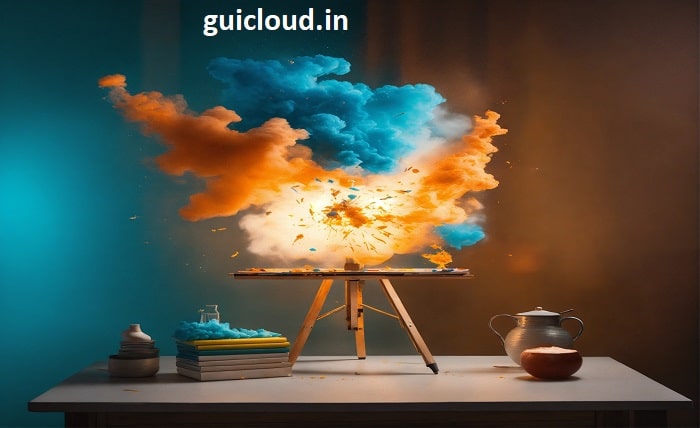
Accidentally deleted photos? Don’t panic! iCloud Photos offers a lifeline. This comprehensive guide explores various methods to restore your precious photos from the iCloud cloud storage. We’ll delve into recovering recently deleted photos, restoring from backups, and even exploring solutions for photos you might have thought were lost forever.
iCloud Photos: The Backup Sanctuary
iCloud Photos, a built-in Apple service, automatically uploads your iPhone and iPad photos to iCloud storage. This not only frees up device space but also serves as a valuable backup in case of accidental deletion, device loss, or software glitches. However, navigating the restoration process can be confusing. Worry not, this guide will equip you with the knowledge to bring your lost photos back.
Recovering Recently Deleted Photos: A Simple Solution
Most often, deleted photos aren’t truly gone. They reside in a purgatory of sorts – the Recently Deleted folder within iCloud Photos. Here’s how to retrieve them:
On Your iPhone or iPad:
- Open the Photos app.
- Tap on the Albums tab.
- Scroll down and locate the Recently Deleted album.
- Select the photos you wish to recover.
- Tap Recover in the bottom right corner.
The chosen photos will return to their original locations within your Photos library. Important Note: Photos in Recently Deleted are only stored for 30 days before permanent deletion. Act swiftly for a successful recovery!
Restoring from iCloud Backup: A Complete Reset
If your photos were deleted more than 30 days ago, fear not! iCloud backups might hold the key. However, restoring from a backup entails resetting your entire device to a previous state. Here’s how to proceed (be sure to back up any crucial data before initiating this process):
- Go to Settings on your iPhone or iPad.
- Tap on General.
- Scroll down and select Reset.
- Choose Erase All Content and Settings.
- When prompted, enter your Apple ID and password.
- During the setup process, select Restore from iCloud Backup.
- Choose the most relevant backup containing the photos you wish to recover.
Remember, this restores your entire device to the state it was in when the backup was created. This might overwrite any data or app updates made since then.
Read more about kappacourse
Recovering Photos Not in Backups: Exploring Advanced Solutions
Sometimes, photos might not be present in either Recently Deleted or iCloud Backups. There are still some avenues to explore, albeit with varying degrees of success:
- Third-Party Data Recovery Software: Data recovery software can scan your device’s storage for deleted photos. These tools have varying effectiveness and might require a fee. Proceed with caution and research software vendors before using them.
- Contact Apple Support: In rare cases, Apple Support might be able to assist with data recovery, especially if a technical issue caused the photo loss. However, their ability to recover data isn’t guaranteed.
Maximizing iCloud Photos Recovery Potential: Proactive Measures
Here are some proactive steps you can take to increase your chances of successfully recovering photos in the future:
- Enable iCloud Photos: Ensure iCloud Photos is turned on in your device settings. This ensures automatic backups to the cloud.
- Manage Storage Effectively: Regularly check your iCloud storage and upgrade your plan if needed. A full iCloud storage might hinder photo backups.
- Maintain Multiple Backups: Consider using a combination of iCloud backups and alternative storage solutions like external hard drives for added security.
Read more about : 99 math
Conclusion
By understanding iCloud Photos functionalities and implementing the recovery methods outlined above, you can breathe a sigh of relief knowing there’s a strong chance of retrieving your lost photos. Remember, proactive measures like enabling iCloud Photos and managing storage effectively go a long way in preventing data loss in the first place. So, capture those precious moments with confidence, knowing iCloud Photos acts as your digital guardian, ensuring your memories are always within reach.
FAQ
1. Can I recover photos I deleted more than 30 days ago?
It depends. While the Recently Deleted folder only stores photos for 30 days, iCloud backups might hold the deleted photos if a backup was created before they were deleted. However, restoring from a backup resets your entire device to a previous state.
2. What if I never enabled iCloud Photos?
Unfortunately, recovering photos becomes significantly more challenging if iCloud Photos isn’t enabled. Data recovery software might be an option, but success isn’t guaranteed.
3. Is there a way to preview photos in the Recently Deleted folder before recovering them?
No, Apple doesn’t currently offer a preview option within the Recently Deleted folder. You’ll have to recover the photos to see them again.
4. How can I ensure I don’t lose my photos in the future?
- Enable iCloud Photos and keep it turned on.
- Manage your iCloud storage and upgrade your plan if needed to avoid backups being stopped due to lack of space.
- Consider using a combination of iCloud backups and alternative storage solutions for added security.




