How to Delete WhatsApp Backup from iCloud
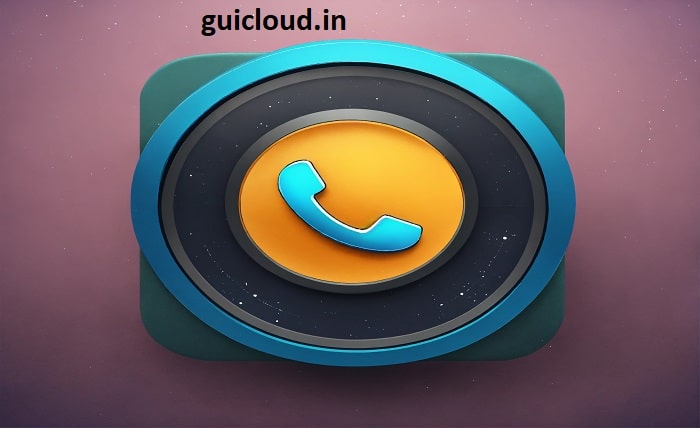
Deleting your WhatsApp backup from iCloud can be essential for various reasons, such as freeing up storage space or ensuring privacy. This comprehensive guide will walk you through the process of how to delete WhatsApp backup from iCloud efficiently.
If you’re running low on iCloud storage or just want to remove unnecessary backups, learning how to delete WhatsApp backups from iCloud is crucial. This guide provides detailed steps to help you manage and delete your WhatsApp backups from iCloud, ensuring your data is secure and your storage is optimized.
1. WhatsApp Backups
Before diving into how to delete WhatsApp backups from iCloud, it’s essential to understand what WhatsApp backups entail. WhatsApp backups include your chat history, photos, videos, and other media, which are stored in iCloud to facilitate easy restoration if you switch devices or reinstall the app.
2. Why Delete WhatsApp Backup from iCloud?
There are several reasons why you might want to delete WhatsApp backup from iCloud. These include freeing up iCloud storage space, protecting your privacy, and ensuring that outdated or unnecessary backups don’t clutter your account. Understanding these reasons can help you decide when and why to delete WhatsApp backups from iCloud.
3. Preparing to Delete WhatsApp Backup from iCloud
Before you delete WhatsApp backup from iCloud, ensure you have saved any important data that you may need later. Once deleted, these backups cannot be recovered. It’s a good idea to review the contents of your WhatsApp chats and media to make sure you don’t lose anything important.
4. Accessing iCloud Settings
To delete WhatsApp backup from iCloud, you need to access the iCloud settings on your iPhone. Start by opening the “Settings” app, then tap on your name at the top to access your Apple ID settings. From there, navigate to “iCloud.”
5. Managing iCloud Storage
In the iCloud settings, you’ll see an overview of your iCloud storage. To delete WhatsApp backup from iCloud, tap on “Manage Storage.” This section allows you to see how much space each app is using and manage your storage accordingly.
6. Locating WhatsApp in iCloud
Once you’re in the “Manage Storage” section, scroll through the list of apps to find WhatsApp. This will show you how much space WhatsApp backups are using in iCloud. Tap on WhatsApp to proceed with deleting the backup.
7. Deleting WhatsApp Backup from iCloud
To delete WhatsApp backup from iCloud, tap on “Delete Data” or “Delete Backup.” Confirm your decision in the pop-up window that appears. This action will permanently remove your WhatsApp backup from iCloud, freeing up space.
8. Disabling WhatsApp Backups
If you don’t want WhatsApp to create new backups in iCloud, you can disable this feature. Go back to the iCloud settings, tap on “WhatsApp,” and toggle off the backup option. This will prevent WhatsApp from backing up your data to iCloud in the future.
9. Alternative Backup Solutions
If you need to delete WhatsApp backup from iCloud but still want to keep a backup, consider alternative solutions like Google Drive or local backups. WhatsApp allows you to back up your data to Google Drive if you’re using an Android device, or you can create local backups that are stored on your phone’s storage.
10. Regular Maintenance and Backup Management
Regularly managing and maintaining your backups is crucial to ensure you don’t run out of storage and that your data remains secure. Make it a habit to periodically delete WhatsApp backup from iCloud and review your backup settings to keep your account organized.
Conclusion
Learning how to delete WhatsApp backups from iCloud is an essential skill for managing your iCloud storage effectively. By following the steps outlined in this guide, you can easily delete WhatsApp backups from iCloud, free up space, and protect your privacy. Regular maintenance of your backups will ensure that your iCloud account remains organized and efficient.
FAQ
1. Why should I delete WhatsApp backup from iCloud?
Deleting WhatsApp backup from iCloud can free up storage space and ensure your data is not unnecessarily stored, protecting your privacy.
2. Can I recover a deleted WhatsApp backup from iCloud?
No, once you delete WhatsApp backup from iCloud, it cannot be recovered. Ensure you save any important data before deletion.
3. How do I disable WhatsApp backups in iCloud?
To disable WhatsApp backups, go to iCloud settings, tap on “WhatsApp,” and toggle off the backup option to prevent future backups.
4. Are there alternative ways to back up WhatsApp data?
Yes, you can use Google Drive for backups if you’re on Android or create local backups stored on your phone’s storage.
5. How often should I delete WhatsApp backups from iCloud?
It’s a good practice to review and manage your backups regularly, such as once every few months, to ensure your storage remains optimized.




