Apple iCloud Storage Plans: Everything You Need to Know
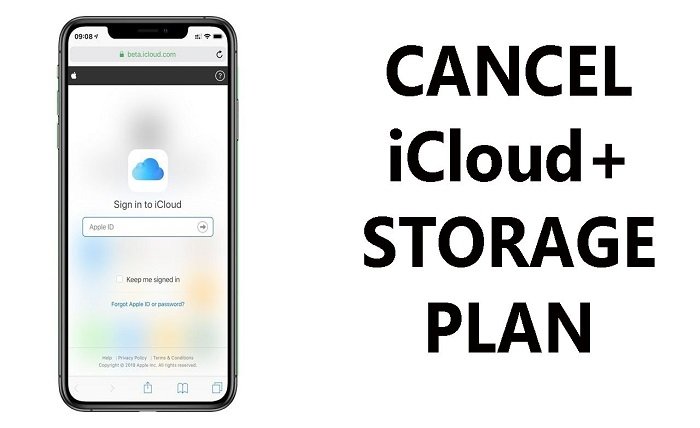
Apple’s iCloud service offers users a seamless and secure way to store and manage their data across multiple Apple devices. Whether you’re storing photos, documents, app data, or backups, iCloud has become a vital part of many Apple users’ lives. However, with limited free storage options, you may find yourself needing to explore different Apple iCloud storage plans to suit your needs. In this blog post, we’ll break down the available plans, pricing, features, and how to choose the best Apple iCloud storage plan for you.
What is Apple iCloud Storage?
Apple iCloud is a cloud storage service offered by Apple Inc. that allows users to store their data securely online and sync it across various devices, including iPhones, iPads, Macs, and even Windows computers. Apple iCloud storage plans provide different amounts of cloud storage depending on the plan you choose. The service is integrated into most Apple devices, making it an ideal solution for users who rely heavily on Apple products.
While Apple offers a free 5GB of iCloud storage, many users find this to be insufficient, especially as their data needs grow. For those who need more space, Apple offers several iCloud storage plans that cater to different requirements, from individual users to families.
The Different Apple iCloud Storage Plans
When it comes to Apple iCloud storage plans, users have several options to choose from. Depending on your data storage needs and budget, you can select a plan that suits you best. Let’s explore each of the available plans.
1. Free Plan: 5GB of Storage
Apple’s free iCloud storage plan offers 5GB of storage. While this is great for basic users who only need to store a small amount of data, it’s often not enough for those who use iCloud for full device backups or for storing photos, videos, and documents.
This plan comes with many benefits, including access to iCloud Drive, iCloud Photos, iCloud Backup, and other iCloud services. However, if you frequently back up your devices or store large files, you will likely need to upgrade to one of the paid Apple iCloud storage plans.
2. 50GB Plan: $0.99 per Month
For users who need more storage than the free 5GB plan, the 50GB Apple iCloud storage plan is the next step. Priced at just $0.99 per month, this plan provides a budget-friendly option for those who want to store a moderate amount of data.
With 50GB of storage, you can back up more devices, store a larger collection of photos and videos, and sync app data across multiple devices. This plan is a good choice for individual users or those with one or two devices. However, if you have more extensive storage needs, you may need to upgrade to a higher-tier plan.
3. 200GB Plan: $2.99 per Month
The 200GB Apple iCloud storage plan is perfect for users who need significantly more storage space. At $2.99 per month, this plan is ideal for families or individuals who need to store large amounts of content, such as videos, photos, documents, and backups.
One of the best features of this plan is the ability to share the storage with up to six family members using Family Sharing. This makes the 200GB plan a great choice for families with multiple Apple devices. Additionally, you get access to all iCloud services, including iCloud Drive, iCloud Backup, and iCloud Photos.
4. 2TB Plan: $9.99 per Month
For those with even greater storage needs, the 2TB Apple iCloud storage plan is the ultimate option. At $9.99 per month, this plan is designed for users who need to store massive amounts of data or those with multiple Apple devices.
The 2TB plan is ideal for families who need a shared storage solution. With the ability to share the storage with up to six family members, this plan allows everyone in your household to access and store data securely. The 2TB plan is also great for individuals who work with large files, such as video editors, photographers, or professionals who need to store backups of their work.
How to Choose the Best Apple iCloud Storage Plan
When choosing the Apple iCloud storage plan that’s right for you, there are a few important factors to consider. These include your storage needs, budget, and how you plan to use iCloud. Here’s a quick guide to help you select the best plan.
1. Evaluate Your Storage Needs
Start by evaluating your storage needs. Do you mainly use iCloud to back up your devices, or do you store a large number of photos and videos? If you’re only using iCloud to store basic data and app information, the 50GB plan may suffice. However, if you have large collections of media or need to back up multiple devices, you’ll likely need the 200GB or 2TB plan.
2. Consider Your Family Situation
If you’re a family with multiple Apple devices, you might want to choose a plan that allows you to share storage with family members. Both the 200GB and 2TB Apple iCloud storage plans allow you to share storage with up to six family members. This can help reduce costs and make it easier for everyone to store their data.
3. Think About Your Budget
The cost of iCloud storage can add up over time, so it’s important to consider your budget when choosing a plan. The 50GB plan is the most affordable option at $0.99 per month, while the 2TB plan costs $9.99 per month. Make sure to choose a plan that fits within your budget and provides enough storage for your needs.
4. Check for Additional Features
Each Apple iCloud storage plan comes with additional features, such as iCloud Backup, iCloud Photos, and iCloud Drive. If you rely on these features to sync your data across multiple devices or access files remotely, make sure the plan you choose offers all the tools you need.
Managing iCloud Storage
Managing your Apple iCloud storage plan is an essential part of keeping your data organized and ensuring you don’t run out of space. Here are some tips for managing your iCloud storage effectively:
1. Optimize iCloud Storage Settings
Apple provides several settings to help you optimize your iCloud storage. For instance, you can choose to store your photos and videos in iCloud Photo Library, which automatically stores your images in the cloud and frees up space on your device. You can also enable iCloud Drive to automatically upload your files and documents to iCloud.
2. Upgrade or Downgrade Your Plan
If you find that you’re running out of space, you can easily upgrade to a higher Apple iCloud storage plan. Conversely, if you no longer need as much storage, you can downgrade to a lower-tier plan. Apple makes it easy to adjust your plan as your storage needs change.
3. Manage App Data
Many apps store data in iCloud, which can quickly eat up your storage space. To manage your app data, go to your iCloud settings and review which apps are using the most space. You can delete or disable app data syncing for apps that you no longer use.
4. Delete Unnecessary Files
If your storage is running low, consider deleting unnecessary files, such as old backups, photos, or documents. By cleaning up your iCloud storage, you can free up space without having to upgrade your plan.
iCloud Storage vs. Other Cloud Storage Services
While Apple iCloud storage plans are an excellent choice for users within the Apple ecosystem, it’s worth comparing iCloud with other popular cloud storage services to ensure you’re getting the best value for your needs.
1. Google Drive
Google Drive offers 15GB of free storage, which is more than the 5GB provided by iCloud. It also offers paid plans starting at $1.99 per month for 100GB. Google Drive is widely used for collaboration, as it integrates seamlessly with Google Docs, Sheets, and other Google services.
2. Dropbox
Dropbox is another popular cloud storage service. It offers 2GB of free storage, with paid plans starting at $9.99 per month for 2TB of storage. Dropbox is known for its simplicity and file-sharing capabilities, making it a solid choice for users who need to collaborate on files with others.
3. Microsoft OneDrive
Microsoft OneDrive offers 5GB of free storage, with paid plans starting at $1.99 per month for 100GB. OneDrive integrates well with Microsoft Office apps, making it a good option for users who rely heavily on Office software.
While all these services offer similar features, iCloud stands out due to its seamless integration with Apple devices and services. If you’re a dedicated Apple user, the Apple iCloud storage plans are likely the best option for you.
Conclusion
In conclusion, Apple iCloud storage plans offer a flexible and secure way to store your data in the cloud. Whether you’re an individual or a family, there’s a plan that can meet your storage needs. From the free 5GB plan to the extensive 2TB plan, Apple provides options that cater to different users. By understanding your storage needs, budget, and how you plan to use iCloud, you can choose the best Apple iCloud storage plan for your lifestyle.
With its easy management tools, seamless integration with Apple devices, and robust features, iCloud remains one of the top cloud storage options for Apple users. Make sure to regularly review and optimize your storage settings to ensure that you’re getting the most out of your Apple iCloud storage plan.
Celebrate the pure bond of love with our heart-touching true love shayari for husband and wife. These romantic couplets beautifully express deep emotions, devotion, and the unbreakable connection between life partners. Whether you want to surprise your spouse or simply cherish your love story, these shayaris will melt hearts. Perfect for anniversaries, weddings, or just a sweet gesture, let these poetic words strengthen your bond. Share the magic of love with soulful verses that speak volumes.
FAQs
1. What is the best Apple iCloud storage plan for families?
The 200GB or 2TB Apple iCloud storage plan is ideal for families, as both plans allow you to share storage with up to six family members.
2. How much does 200GB of iCloud storage cost?
The 200GB Apple iCloud storage plan costs $2.99 per month.
3. Can I upgrade or downgrade my Apple iCloud storage plan?
Yes, you can easily upgrade or downgrade your Apple iCloud storage plan through your device settings at any time.
4. Does iCloud provide backup services?
Yes, iCloud offers automatic backup for your Apple devices, including photos, videos, app data, and more.
5. What happens if I run out of iCloud storage?
If you run out of iCloud storage, you’ll be prompted to either upgrade to a higher Apple iCloud storage plan or free up space by deleting files.




