A Step-by-Step Guide: How to Transfer Contacts from iCloud to Gmail Seamlessly
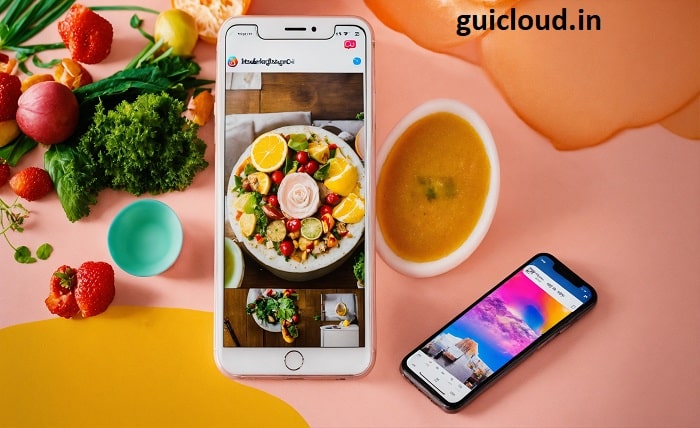
In today’s digital age, managing contacts across multiple platforms is essential. Whether you’re switching from an Apple device to an Android device or simply want to consolidate your contacts, knowing how to transfer contacts from iCloud to Gmail is invaluable. This guide will walk you through the process, ensuring that your important contact information remains intact and easily accessible across your preferred services.
Why Transfer Contacts from iCloud to Gmail?
There are several reasons why you might want to learn how to transfer contacts from iCloud to Gmail. Perhaps you’re transitioning to a new phone, seeking better integration with Google services, or aiming to have a backup of your contacts. Understanding how to transfer contacts from iCloud to Gmail can help streamline your communication and ensure that your contacts are always at your fingertips, regardless of the device you’re using.
Preparing Your Devices for the Transfer
Before diving into how to transfer contacts from iCloud to Gmail, it’s crucial to prepare your devices. Ensure that you have access to both your iCloud and Gmail accounts. Additionally, make sure your devices are connected to a stable internet connection to avoid interruptions during the transfer process. Proper preparation will make the steps to transfer contacts from iCloud to Gmail smoother and more efficient.
Exporting Contacts from iCloud
To successfully transfer contacts from iCloud to Gmail, the first step is exporting your contacts from iCloud. Log into your iCloud account through a web browser, navigate to the Contacts app, and select the contacts you wish to export. Then, choose the option to export these contacts as a vCard file. This file format is compatible with Gmail, making it a crucial step in how to transfer contacts from iCloud to Gmail.
Importing Contacts into Gmail
Once you have your vCard file from iCloud, the next step in how to transfer contacts from iCloud to Gmail is importing this file into your Gmail account. Open Gmail, go to the Contacts section and select the import option. Upload the vCard file you previously exported from iCloud. Gmail will then process the file and add the contacts to your Gmail address book, completing the transfer of contacts from iCloud to Gmail process.
Using iOS Settings to Sync Contacts with Gmail
An alternative method for how to transfer contacts from iCloud to Gmail involves using your iOS device’s settings. By adding your Gmail account to your iPhone or iPad and enabling contact syncing, your contacts can be automatically transferred from iCloud to Gmail. This method ensures that any future updates to your contacts are seamlessly synchronized between both services, providing a more dynamic solution for how to transfer contacts from iCloud to Gmail.
Troubleshooting Common Issues
When attempting how to transfer contacts from iCloud to Gmail, you may encounter common issues such as duplicate contacts, incomplete transfers, or format incompatibilities. To address these problems, ensure that your vCard file is correctly formatted and that you’re using the latest versions of both iCloud and Gmail. Additionally, utilize Gmail’s built-in tools to merge duplicates and verify that all contacts have been successfully transferred.
Best Practices for Managing Contacts Post-Transfer
After successfully learning how to transfer contacts from iCloud to Gmail, it’s important to manage your contacts effectively. Regularly back up your Gmail contacts, organize them into groups, and keep both your iCloud and Gmail accounts updated. Implementing these best practices will help maintain a clean and efficient contact list, ensuring that your communication remains organized and accessible.
Benefits of Having Contacts in Gmail
Transferring contacts from iCloud to Gmail offers numerous benefits. Gmail provides robust search capabilities, easy integration with other Google services, and reliable syncing across devices. By knowing how to transfer contacts from iCloud to Gmail, you can take advantage of these features to enhance your productivity and ensure that your contacts are always within reach, no matter which device you’re using.
Alternative Methods to Transfer Contacts from iCloud to Gmail
Besides the primary methods discussed, there are alternative ways to transfer contacts from iCloud to Gmail. These include using third-party applications and services designed to facilitate contact migration. Tools like Contacts Sync for Google Gmail or other contact management apps can simplify the process and offer additional features, providing you with more options on how to transfer contacts from iCloud to Gmail based on your specific needs.
Maintaining Contact Synchronization Between iCloud and Gmail
To keep your contacts synchronized between iCloud and Gmail, consider setting up continuous syncing through your device’s settings or using third-party synchronization tools. This ensures that any changes made in one service are automatically reflected in the other, maintaining consistency and accuracy across both platforms. Understanding how to transfer contacts from iCloud to Gmail includes knowing how to keep them synchronized for ongoing convenience.
Conclusion
Mastering how to transfer contacts from iCloud to Gmail is an essential skill for anyone looking to manage their contacts efficiently across different platforms. Whether you’re migrating to a new device, seeking better integration with Google services, or simply looking to back up your contacts, this guide provides the comprehensive steps needed to ensure a smooth transition. By following these methods and best practices, you can maintain an organized and accessible contact list, enhancing your overall digital communication experience.
Read More: Mega Famous 10000 followers
FAQ
1. Can I transfer all my contacts from iCloud to Gmail at once?
Yes, you can transfer all your contacts from iCloud to Gmail at once by exporting them as a vCard file from iCloud and then importing that file into Gmail. This method ensures that all your contacts are moved in a single, efficient process.
2. Will transferring contacts from iCloud to Gmail delete them from iCloud?
No, transferring contacts from iCloud to Gmail does not delete them from iCloud. The process involves exporting a copy of your contacts from iCloud and importing that copy into Gmail, leaving your original contacts intact in iCloud.
3. What should I do if some contacts are missing after the transfer?
If some contacts are missing after transferring from iCloud to Gmail, double-check the vCard file for completeness and ensure that all contacts were selected during the export process. You can also try re-exporting and re-importing the contacts to resolve any issues.
4. Is it possible to sync contacts between iCloud and Gmail automatically?
Yes, it is possible to sync contacts between iCloud and Gmail automatically by adding your Gmail account to your iOS device and enabling contact syncing in the settings. This allows changes in one account to be reflected in the other seamlessly.
5. Are there any risks involved in transferring contacts from iCloud to Gmail?
The main risk in transferring contacts from iCloud to Gmail is the potential for data loss or duplication if the process is not followed correctly. To minimize risks, ensure that you back up your contacts before starting the transfer and carefully follow the export and import steps.




