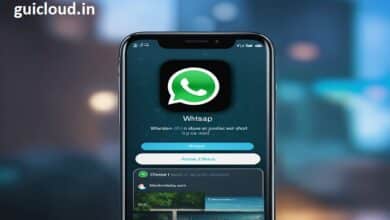How to Restore Photos from iCloud to iPhone: A Comprehensive Guide

Restoring photos from iCloud to your iPhone can seem daunting, but it’s a straightforward process that ensures your precious memories are safe and easily accessible. Whether you’ve lost your photos due to a device issue or are setting up a new iPhone, knowing how to restore photos from iCloud to iPhone is essential. This comprehensive guide will walk you through the process step-by-step.
Why Restore Photos from iCloud to iPhone?
Understanding the importance of restoring photos from iCloud to iPhone is crucial. Your photos capture significant moments and memories, and losing them can be distressing. iCloud provides a secure way to back up and restore your photos, ensuring they are safe even if your device fails or is replaced. Knowing how to restore photos from iCloud to iPhone helps you keep these memories intact.
Preparing for the Restoration Process
Before you begin the process to restore photos from iCloud to iPhone, ensure that your iPhone is connected to a stable Wi-Fi network and has sufficient battery life. It’s also a good idea to have your Apple ID and password handy. Proper preparation ensures a smooth and uninterrupted restoration process.
Restoring Photos During iPhone Setup
One of the most common times to restore photos from iCloud to iPhone is during the initial setup of a new or reset device. When setting up your iPhone, you will be prompted to restore from an iCloud backup. By selecting this option, you can easily restore your photos and other data from iCloud.
Using iCloud Photo Library to Restore Photos
iCloud Photo Library is a feature that automatically uploads and stores your entire photo library in iCloud. To restore photos from iCloud to iPhone using iCloud Photo Library, simply enable the feature in your iPhone’s settings. This will sync your photos from iCloud to your device.
Step-by-Step Guide to Restore Photos from iCloud to iPhone
Here’s a detailed step-by-step guide to restore photos from iCloud to iPhone:
- Open Settings: Tap on the Settings app on your iPhone.
- Tap on Your Name: This will take you to your Apple ID settings.
- Select iCloud: Tap on iCloud to access iCloud settings.
- Tap on Photos: Ensure that iCloud Photos is toggled on.
- Wait for Sync: Your iPhone will start syncing photos from iCloud. This may take some time depending on the number of photos.
Following these steps ensures that your photos are restored from iCloud to your iPhone.
Troubleshooting Common Issues
Sometimes, you may encounter issues when trying to restore photos from iCloud to iPhone. Common problems include photos not appearing or the sync process being stuck. Ensure that you have a stable internet connection and enough iCloud storage. Restarting your device or signing out and back into iCloud can also resolve many issues.
Ensuring Your Photos are Safely Stored
After you restore photos from iCloud to iPhone, it’s important to ensure they are safely stored. Regularly back up your iPhone to iCloud and consider using additional storage options like an external hard drive or another cloud service. Keeping multiple backups provides extra security for your photos.
Benefits of Using iCloud for Photo Storage
Using iCloud for photo storage offers several benefits. It provides a secure and convenient way to store and access your photos from any device. Additionally, iCloud automatically backs up your photos, reducing the risk of data loss. Understanding these benefits reinforces why restoring photos from iCloud to iPhone is a reliable option.
Alternative Methods to Restore Photos
While restoring photos from iCloud to iPhone is straightforward, there are alternative methods if iCloud is not available. You can use iTunes to restore a backup that includes your photos, or transfer photos directly from a computer using a USB cable. Knowing alternative methods ensures you can restore your photos regardless of the situation.
Conclusion
Restoring photos from iCloud to iPhone is a vital skill that ensures your memories are safe and accessible. By following the steps outlined in this guide, you can confidently restore your photos and troubleshoot any issues that arise. Regular backups and understanding the benefits of iCloud storage further enhance your ability to protect your precious moments.
FAQ
1. How can I restore photos from iCloud to my iPhone?
To restore photos from iCloud to your iPhone, go to Settings > [Your Name] > iCloud > Photos, and enable iCloud Photos. Your photos will sync from iCloud to your iPhone.
2. What should I do if my photos are not restoring from iCloud?
Ensure you have a stable internet connection, enough iCloud storage, and that iCloud Photos is enabled. Restart your device or sign out and back into iCloud if issues persist.
3. Can I restore photos from iCloud to a new iPhone during setup?
Yes, during the setup of a new or reset iPhone, choose the option to restore from an iCloud backup. This will restore your photos and other data.
4. Is there an alternative to using iCloud for restoring photos?
Yes, you can use iTunes to restore a backup that includes your photos or transfer photos directly from a computer using a USB cable.
5. What are the benefits of using iCloud for photo storage?
iCloud offers secure and convenient storage, automatic backups, and access to your photos from any device, reducing the risk of data loss.