How to See iCloud Photos Across All Your Devices
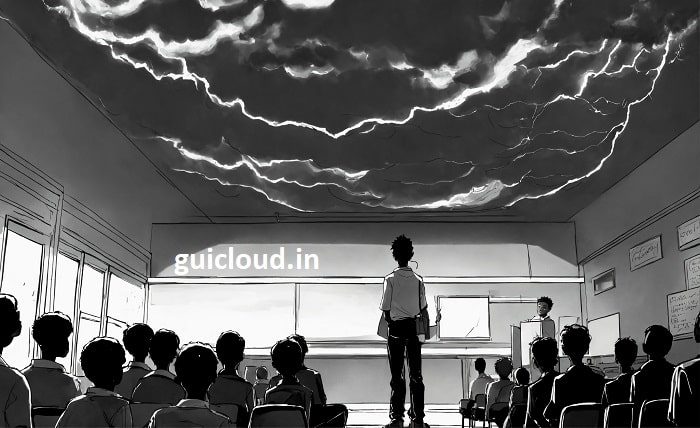
iCloud Photos is a fantastic tool for keeping your precious photos and videos securely stored and easily accessible across all your Apple devices. Whether you’re a new user or need a refresher, this guide will show you how to see iCloud photos seamlessly and make the most out of Apple’s cloud storage capabilities.
1. Setting Up iCloud Photos:
To start viewing your iCloud Photos, you first need to ensure iCloud is set up on your device. On your iPhone, iPad, or iPod touch, go to Settings, tap on your name, and then iCloud. Here, you can toggle on ‘Photos’ to sync and view your images across all devices.
2. Accessing Photos on iOS Devices:
Once iCloud Photos is enabled, you can access your photos by opening the Photos app. Any image you take with your device will automatically upload to iCloud, provided you have an internet connection. This section explains how to see iCloud photos right from your iPhone or iPad.
3. Viewing on a Mac:
If you’re using a Mac, the process is just as straightforward. Open the Photos app, and as long as you’re signed in with the same Apple ID, you’ll be able to see all your iCloud Photos. Learn here how to manage your library and view photos even offline.
4. Checking Photos on Windows PC:
Apple also provides a way for Windows users to see iCloud photos. Install the iCloud for Windows app, sign in with your Apple ID, and select Photos. You can choose to download new photos and videos to your PC automatically or upload photos from your PC to iCloud.
5. Using iCloud.com:
For those who prefer a browser-based solution, iCloud.com offers a great alternative. Learn how to see iCloud photos by logging into iCloud.com with your Apple ID. This option is perfect for when you are not on your device.
6. Sharing Your iCloud Photos:
Sharing your memories with friends and family is easy with iCloud. This section covers how to create shared albums and manage invitations, making it simple to share any number of photos quickly and securely.
7. Organizing Photos in iCloud:
Understanding how to see iCloud photos also involves effective organization. Explore tips for creating albums, tagging, and using the search function to find photos by date, location, or event.
8. Privacy Settings and Access:
Manage who gets to see your iCloud photos with comprehensive privacy settings. This part discusses how to configure your device to ensure that only you or people you approve can view your photos.
9. Troubleshooting Common Issues:
Sometimes, you might encounter issues with iCloud Photos not syncing or showing up across devices. This section provides troubleshooting steps to help ensure your photos are always accessible.
10. Optimizing iCloud Storage:
Learn how to manage your iCloud storage effectively to ensure it doesn’t fill up too quickly. Get tips on optimizing storage, such as enabling ‘Optimize Storage’ on iOS or choosing what to sync on your Mac.
Conclusion
Understanding how to see iCloud photos is straightforward with the right settings and knowledge. By following the steps outlined in this guide, you can enjoy viewing and sharing your photos across all your devices effortlessly. iCloud Photos not only keeps your memories safe but also makes them easily accessible, no matter where you are.
FAQ
Q1: Can I see my iCloud Photos when I am offline?
A1: You can view any photos already downloaded to your device. However, accessing new photos requires an internet connection.
Q2: How secure are my iCloud Photos?
Q2: iCloud uses end-to-end encryption to keep your photos secure. Only you and those you choose can access them.
Q3: Why are my iCloud Photos not syncing across devices?
A3: Ensure that all devices are logged in with the same Apple ID and connected to the internet. Also, check if iCloud storage is full.
Q4: Can I delete photos from iCloud but keep them on one device?
A4: Deleting a photo from iCloud Photos will remove it from all devices synced to that iCloud account. If you want to keep it on a device, save it outside of the iCloud Photos app.
Q5: How can I increase my iCloud storage?
A5: You can buy more iCloud storage from your device by going to Settings, tapping on your name, and selecting iCloud > Manage Storage > Change Storage Plan.
vedu app: Discover the ultimate streaming platform for movies, TV shows, and live sports. Enjoy seamless entertainment with user-friendly features, HD quality, and diverse content on the go!




