How to Transfer iCloud Contacts to Android: A Complete Guide
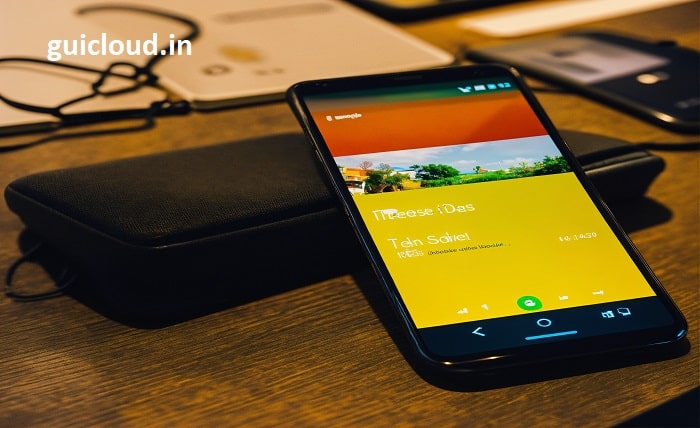
Making the switch from an iPhone to an Android device can be exciting, but it often raises the question of how to move essential data, like contacts. Transferring your iCloud contacts to Android doesn’t have to be a daunting task. In this guide, we’ll walk you through several methods to ensure all your important contact information makes the journey from iCloud contacts to Android seamlessly.
Why Transfer iCloud Contacts to Android?
Understanding why you need to move your iCloud contacts to Android is the first step. When you switch to an Android device, your contacts stored in iCloud won’t automatically appear on your new phone. To stay connected, it’s crucial to transfer your iCloud contacts to Android so you don’t lose touch with friends, family, and business associates.
Preparing to Move iCloud Contacts to Android
Before you begin transferring your iCloud contacts to Android, there are a few preparations to make:
- Ensure You Have Access to iCloud: Verify that you can log into your iCloud account.
- Set Up a Google Account: You’ll need this to sync your iCloud contacts to Android using some methods.
- Backup Your Contacts: It’s always a good idea to back up your contacts before making any changes.
By preparing ahead of time, you’ll make the process of moving your iCloud contacts to Android much smoother.
Method 1: Using a Google Account to Sync iCloud Contacts to Android
One of the most straightforward ways to transfer iCloud contacts to Android is by syncing them through your Google account.
Steps:
- Export Contacts from iCloud:
- Log in to iCloud.com and navigate to Contacts.
- Select all contacts you wish to transfer.
- Click the gear icon and choose “Export vCard” to download your contacts.
- Import Contacts to Google Contacts:
- Go to Google Contacts and sign in with your Google account.
- Click on “Import” and upload the vCard file you exported from iCloud.
- Sync Google Contacts on Android:
- On your Android device, go to Settings > Accounts > Add account.
- Add your Google account if not already added.
- Ensure “Sync Contacts” is enabled to sync your iCloud contacts to Android via Google.
This method effectively transfers your iCloud contacts to Android by utilizing Google’s syncing capabilities.
Method 2: Exporting iCloud Contacts to vCard and Importing to Android
If you prefer a more manual approach to moving your iCloud contacts to Android, exporting and importing via vCard is an option.
Steps:
- Export Contacts from iCloud:
- As before, log in to iCloud and export your contacts as a vCard file.
- Transfer vCard File to Android Device:
- Send the vCard file to your Android device via email, Bluetooth, or USB transfer.
- Import Contacts on Android:
- Open the Contacts app on your Android device.
- Go to Settings > Import/Export > Import from .vcf file.
- Locate and select the vCard file to import your iCloud contacts to Android.
This method allows you to transfer your iCloud contacts to Android without needing a Google account.
Method 3: Using Third-Party Apps to Transfer iCloud Contacts to Android
Several apps are designed to help you move your iCloud contacts to Android effortlessly.
Recommended Apps:
- Sync for iCloud Contacts:
- Download the app from the Google Play Store.
- Sign in with your iCloud credentials.
- Sync your contacts directly from iCloud to Android.
- Copy My Data:
- Install the app on both your iPhone and Android device.
- Follow the in-app instructions to transfer your iCloud contacts to Android over Wi-Fi.
These apps simplify the process of transferring iCloud contacts to Android by handling the technical steps for you.
Tips for Smoothly Transferring iCloud Contacts to Android
To ensure a successful transfer of your iCloud contacts to Android, consider the following tips:
- Stable Internet Connection: Ensure both devices have a reliable Internet connection during the transfer.
- Update Contact Information: Clean up and update your contacts before transferring.
- Verify After Transfer: Check a few contacts on your Android device to confirm they transferred correctly.
By following these tips, you can avoid common pitfalls when moving your iCloud contacts to Android.
Troubleshooting Common Issues When Moving iCloud Contacts to Android
If you encounter problems while transferring your iCloud contacts to Android, here are some solutions:
- Duplicate Contacts: Use your Android device’s contact manager to merge duplicates after the transfer.
- Missing Contacts: Ensure all contacts were selected during the export from iCloud.
- Sync Errors: If using Google Sync, check that your Google account is properly set up on your Android device.
Addressing these issues promptly will help you successfully transfer your iCloud contacts to Android.
Keeping iCloud Contacts Synced with Android Devices
If you plan to continue using both iOS and Android devices, you might want to keep your iCloud contacts synced to Android.
Steps:
- Use a Third-Party Sync App:
- Install an app like “SmoothSync for Cloud Contacts.”
- Set up the app to continuously sync your iCloud contacts to Android.
- Regularly Export and Import Contacts:
- Periodically repeat the transfer process to keep contacts updated.
By keeping your iCloud contacts synced to Android, you’ll ensure that any new contacts or updates are reflected across both platforms.
Conclusion
Switching devices doesn’t mean you have to lose your valuable contact information. By following the methods outlined in this guide, you can efficiently transfer your iCloud contacts to Android and maintain your connections. Whether you prefer using your Google account, manual importing, or third-party apps, moving your iCloud contacts to Android is a straightforward process. Stay connected and enjoy the flexibility of your new Android device without missing a beat.
FAQ
1. Can I transfer iCloud contacts to Android without a computer?
Yes, you can transfer your iCloud contacts to Android without a computer by using third-party apps like “Sync for iCloud Contacts” directly on your Android device.
2. Will transferring iCloud contacts to Android delete them from my iPhone?
No, transferring your iCloud contacts to Android will not delete them from your iPhone or iCloud account. It simply creates a copy on your Android device.
3. Do I need an iCloud account to transfer contacts to Android?
Yes, access to your iCloud account is necessary to export your contacts when transferring your iCloud contacts to Android.
4. Are there any risks involved in moving iCloud contacts to Android?
The process is generally safe, but it’s recommended to back up your contacts before transferring your iCloud contacts to Android to prevent any potential data loss.
5. How often should I sync my iCloud contacts to Android to keep them updated?
If you frequently add or update contacts, consider syncing your iCloud contacts to Android weekly or using an app that automatically syncs them in real time.




