How to Transfer WhatsApp Backup from iCloud to Google Drive: A Step-by-Step Guide
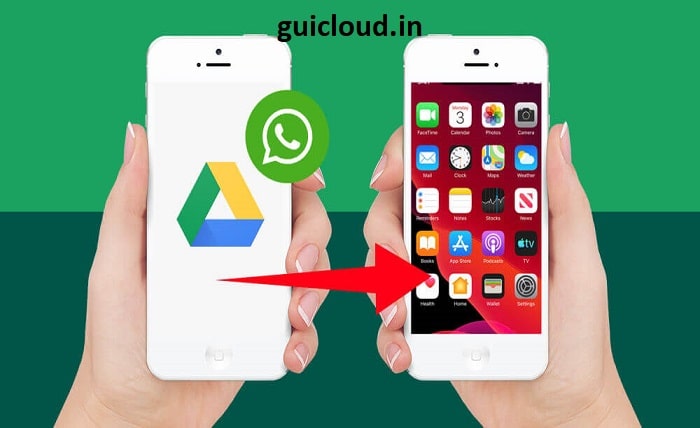
Switching between iPhone and Android can be a challenge when it comes to transferring WhatsApp backups. Since WhatsApp for iPhone stores, its backups on iCloud and Android devices use Google Drive, moving your WhatsApp data from one platform to another isn’t straightforward. Many users are left wondering how they can transfer their WhatsApp backup from iCloud to Google Drive. In this blog post, we’ll walk you through the process, explaining the steps and providing tips to make the transition smooth.
1. The Difference Between iCloud and Google Drive
The first step in transferring your WhatsApp backup from iCloud to Google Drive is understanding the platforms. iCloud is Apple’s cloud storage service, used for backing up data on iPhones, while Google Drive is used by Android devices. WhatsApp backs up data to these services based on the operating system, so a direct transfer from iCloud to Google Drive is not currently supported by WhatsApp. This means you’ll need to use third-party tools and methods to bridge the gap between the two platforms.
2. Why You May Need to Transfer WhatsApp Backup from iCloud to Google Drive
If you’re switching from an iPhone to an Android device, transferring your WhatsApp backup from iCloud to Google Drive ensures that you can retain all your chats, media, and settings on the new device. Without transferring your WhatsApp backup, you risk losing important conversations and media files, which could be frustrating if they contain valuable information or memories.
3. Backup WhatsApp Data on iPhone to iCloud
Before you start the transfer process, ensure that your WhatsApp data on the iPhone is fully backed up to iCloud. Go to WhatsApp settings, tap on “Chats,” and select “Chat Backup.” Make sure iCloud Backup is enabled, and create a fresh backup by tapping “Back Up Now.” This guarantees that all your latest messages and media are stored in iCloud, and ready to be transferred.
4. Exporting WhatsApp Chats from iPhone
Since there’s no direct way to transfer WhatsApp backups from iCloud to Google Drive, you’ll need to use an alternative method. One popular solution is to export your WhatsApp chats from your iPhone. Go to a chat or group chat, tap on the name at the top, scroll down to “Export Chat,” and choose whether to include media or not. You can send the exported chats via email or other methods to yourself, which can then be accessed on your Android device.
5. Using Third-Party Tools for WhatsApp Transfer
Another way to transfer WhatsApp backup from iCloud to Google Drive is by using third-party tools designed to facilitate cross-platform transfers. Tools like MobileTrans, Dr.Fone, or BackupTrans allow users to transfer WhatsApp data directly from iPhone to Android without having to manually export chats. These tools usually require you to connect both devices to a computer and will transfer your chats, media, and settings seamlessly between iCloud and Google Drive.
6. Restoring WhatsApp Backup on Android from Google Drive
Once you’ve transferred your WhatsApp data from iCloud, the next step is to restore it on your Android device using Google Drive. If you’ve used third-party tools, they may have already created a Google Drive backup for you. Otherwise, you can manually create a new backup by going to WhatsApp settings on Android, selecting “Chats,” then “Chat Backup,” and choosing Google Drive as your backup destination. Once backed up, you can restore it on a new device.
7. Setting Up WhatsApp on Android
After transferring your WhatsApp backup from iCloud to Google Drive, you’ll need to set up WhatsApp on your Android device. Download and install WhatsApp from the Google Play Store, verify your phone number, and WhatsApp will automatically detect the backup stored in Google Drive. You’ll be prompted to restore the backup, which will download your chats and media to the new device, allowing you to pick up right where you left off.
8. Troubleshooting Issues During the Transfer
Sometimes, issues can arise during the transfer process, such as backups not being detected or media failing to transfer. Ensure that you’re using the same phone number on both devices, as WhatsApp backups are tied to specific phone numbers. Additionally, check that your Google Drive account has enough storage space and that you’re using a strong, stable internet connection during the transfer to avoid interruptions.
9. Alternatives to Transferring WhatsApp Backup from iCloud to Google Drive
If transferring your WhatsApp backup from iCloud to Google Drive seems too complicated, there are alternative options. You could opt to manually export important conversations and media files or start fresh with a new WhatsApp account on your Android device. While this means you won’t retain your complete chat history, it can be a simpler solution if you’re not attached to older messages.
10. The Future of Cross-Platform WhatsApp Backups
With users frequently switching between iOS and Android devices, the demand for cross-platform WhatsApp backups is growing. Although currently, there’s no direct way to transfer WhatsApp backups from iCloud to Google Drive, WhatsApp may introduce native support for cross-platform backups in the future. Until then, third-party tools and manual workarounds remain the go-to methods for users making the switch between devices.
Conclusion
Transferring WhatsApp backups from iCloud to Google Drive may seem like a daunting task, but with the right tools and approach, it can be done smoothly. By following the steps outlined in this guide, you can ensure that your chats, media, and other important data are safely transferred when switching from an iPhone to an Android device. While the process isn’t entirely seamless, third-party tools and manual exporting methods provide reliable ways to bridge the gap between iOS and Android.
FAQ
1. Can I directly transfer WhatsApp backups from iCloud to Google Drive?
No, WhatsApp does not currently support direct transfers from iCloud to Google Drive. You will need to use third-party tools or manually export chats.
2. Which third-party tools can I use to transfer WhatsApp backups from iCloud to Google Drive?
Popular tools include MobileTrans, Dr.Fone, and BackupTrans, all of which offer easy solutions for transferring WhatsApp data between iOS and Android devices.
3. Will I lose my WhatsApp media files when transferring from iCloud to Google Drive?
No, if you use the proper tools or manually export media along with chats, you can transfer your WhatsApp media files from iCloud to Google Drive.
4. Can I restore WhatsApp from Google Drive to iPhone after switching from Android?
No, WhatsApp for iPhone uses iCloud for backups, so Google Drive backups cannot be restored directly on iPhones.
5. What should I do if WhatsApp doesn’t detect my backup during the transfer?
Ensure that you are using the same phone number on both devices and that your backup is tied to your Google Drive account. Check that there is enough storage on Google Drive and that your internet connection is stable.




