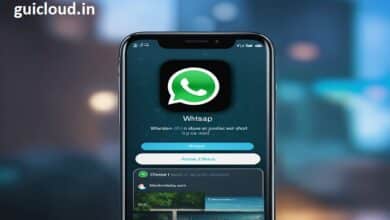Managing Your Memories: How Deleting Photos from iPhone Affects iCloud Storage
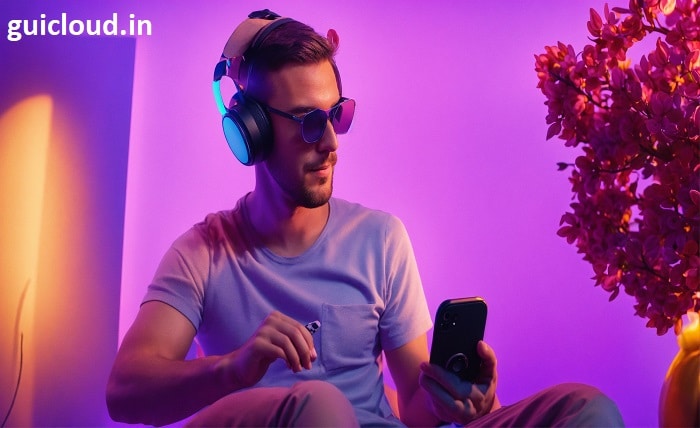
When you delete photos from your iPhone, does it also remove them from iCloud? This question perplexes many iPhone users who juggle between device storage and iCloud space. Understanding this linkage is crucial for effective photo management. This blog post will explore how these deletions affect iCloud storage, providing you with the knowledge to manage your digital assets wisely.
iCloud Photo Library
iCloud Photo Library is designed to synchronize your photos and videos across all your Apple devices. This means that when you snap a photo with your iPhone, it’s not just saved to your device; it also uploads to iCloud. This synchronization ensures that any changes made on one device are reflected across all devices connected to your iCloud account.
How Deletion Works on iCloud
If you delete photos from your iPhone and you have iCloud Photos turned on, those changes will indeed sync, and the deleted photos will be removed from iCloud as well. This ensures that your iCloud storage reflects only the content you currently want on your devices.
What Happens If iCloud Photos is Turned Off?
If iCloud Photos is disabled on your iPhone, deleting photos from your device will not affect the copies stored in iCloud. In this scenario, iCloud acts as a separate storage area that isn’t influenced by changes made on your iPhone.
Deleting from Recently Deleted Album
When you delete photos from your iPhone, they are not immediately removed. Instead, they move to the Recently Deleted album where they stay for up to 30 days. If you delete photos from this album, it will also delete them from iCloud, provided iCloud Photos is active.
Managing Storage: Device vs. iCloud
It’s important to distinguish between device storage and iCloud storage. Deleting photos from your iPhone can free up space on the device, but if these are backed up to iCloud and you need more cloud storage, managing what’s stored in iCloud becomes essential.
The Role of iCloud Backup
Unlike iCloud Photo Library, iCloud Backup is meant to be a comprehensive backup of your device, which includes photos. If you delete photos from your iPhone but have them included in an iCloud Backup, they will remain in the backup until it is updated.
Syncing Issues and How to Resolve Them
Sometimes, changes made on your iPhone may not reflect in iCloud due to syncing issues. If you notice discrepancies, ensure your device is connected to Wi-Fi and that you’re logged into the correct iCloud account.
Best Practices for Photo Management
To effectively manage your photos, regularly review what’s stored on both your iPhone and iCloud. Use tools like iCloud Photo Library for seamless syncing and consider additional backup methods for added security.
How to Retrieve Deleted Photos
Deleted photos that were synced to iCloud can be recovered from the Recently Deleted album within 30 days. After this period, they are permanently removed unless saved elsewhere.
Conclusion
Understanding how deleting photos from your iPhone affects iCloud storage is key to managing your digital space efficiently. Always ensure that iCloud Photos is enabled if you want your deletion actions mirrored on all devices. By keeping these points in mind, you can maintain control over your photo library and iCloud storage.
FAQ
- If I delete photos from my iPhone, is it deleted from iCloud?
Yes, if iCloud Photos is enabled, deleting photos from your iPhone will also delete them from iCloud. If it is turned off, the photos remain on iCloud.
- Can I recover photos after deleting them from my iPhone and iCloud?
You can recover photos within 30 days from the Recently Deleted album. After that, they are permanently deleted unless backed up elsewhere.
- Does turning off iCloud Photos save storage on my iPhone?
Turning off iCloud Photos stops syncing, which means only the photos on your device will occupy storage, potentially freeing up iCloud space but not affecting iPhone storage directly.
- What should I do if my photos aren’t syncing to iCloud?
Ensure you are connected to Wi-Fi and logged into the correct iCloud account. Restarting your iPhone can also help resolve syncing issues.
- How can I manage photos efficiently between my iPhone and iCloud?
Regularly review what’s stored in both locations, enable iCloud Photos for seamless management, and consider other backup solutions to ensure your photos are always protected.