Migrating WhatsApp Backups: How to Transfer from Google Drive to iCloud
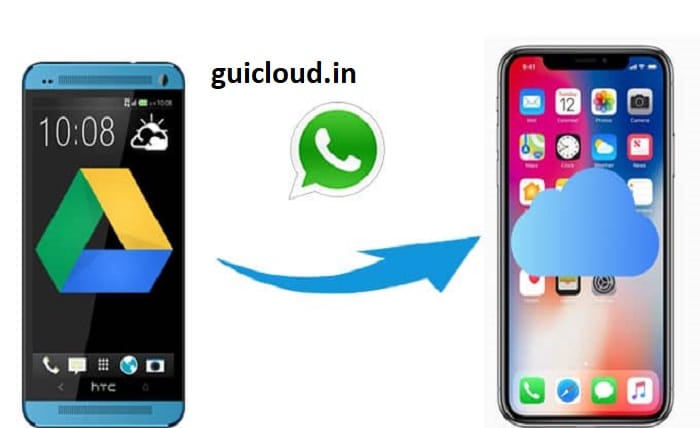
Transferring WhatsApp backups from Google Drive to iCloud is a common requirement for users switching from Android to iOS. While WhatsApp uses Google Drive to backup data on Android, it switches to iCloud on iOS devices. This blog will walk you through the process of transferring your WhatsApp backup from Google Drive to iCloud seamlessly.
The Backup Systems
Google Drive and iCloud operate differently and are not directly compatible when it comes to transferring WhatsApp data. This fundamental difference often complicates the process, requiring specific steps to ensure data integrity and completeness in the transfer.
Preparing Your Devices
Before initiating the transfer, ensure that both your Android and iOS devices are fully charged and connected to a stable internet connection. It’s also important to update WhatsApp to the latest version on both devices to avoid compatibility issues.
Backup WhatsApp Data to Google Drive
Start by ensuring your WhatsApp data is fully backed up to Google Drive. Open WhatsApp on your Android device, go to Settings > Chats > Chat backup and tap on ‘Back Up’ to secure your messages and media to Google Drive.
Restore WhatsApp on Android from Google Drive
To ensure the backup is complete and retrievable, reinstall WhatsApp on your Android device and use the restore feature to recover the chat history from Google Drive. This step confirms the backup’s integrity before transferring to iCloud.
Using Third-Party Tools for Data Transfer
Since there’s no direct way to transfer backup data from Google Drive to iCloud, you’ll need to use third-party software like Dr.Fone, Mobitrix, or iTransor for WhatsApp. These tools can facilitate the transfer by converting the Android backup file into a format compatible with iOS.
Transfer Data from Android to iPhone
With the help of the selected third-party tool, transfer the WhatsApp data from your Android device directly to your iPhone. This typically involves connecting both devices to a PC or Mac, where the software can access and transfer data.
Setting Up WhatsApp on iPhone
After transferring the data to your iPhone, install WhatsApp from the App Store. Log in with the same phone number used on your Android device. WhatsApp should prompt you to restore messages from the local backup if detected correctly by the third-party tool.
Maintaining Data Security
When using third-party tools for transferring sensitive data like WhatsApp messages, it’s crucial to ensure the software is reliable and secure. Verify the tool’s security features and read user reviews to confirm its efficacy and safety.
Troubleshooting Common Issues
Users might face issues such as data not appearing on the iPhone, transfers getting stuck, or incomplete message history. In such cases, ensure that all devices remain connected and active throughout the transfer and check the third-party tool’s FAQ for solutions.
Conclusion
While transferring WhatsApp backups from Google Drive to iCloud involves several steps and the use of third-party tools, following this detailed guide can simplify the process. By ensuring your backups are complete and using reliable software, you can make the transition from Android to iOS as smooth as possible for your WhatsApp data.
FAQ
Q1: Can I transfer WhatsApp backups from Google Drive to iCloud without a third-party tool?
A1: No, there is no direct method provided by WhatsApp to transfer backups from Google Drive to iCloud due to the different formats and encryption standards used by Android and iOS.
Q2: Are third-party tools safe to use for transferring WhatsApp data?
A2: While many third-party tools are safe, it’s crucial to choose one with strong security measures and positive user reviews. Always download software from the official website or trusted sources.
Q3: What should I do if the transferred data is incomplete?
A3: Ensure that the initial backup on Google Drive is complete and the data is intact when restored on an Android device before transferring. If issues persist, contact the support team of the third-party tool used for transfer.
Q4: How long does the transfer process take?
A4: The duration of the transfer process can vary based on the data size and the tools used. It typically takes a few hours to complete the entire transfer from backing up on Google Drive to restoring on iCloud via a third-party tool.
Q5: Will my WhatsApp data on Android be affected during the transfer?
A5: No, the original data on your Android device should not be affected if you follow the correct procedures and use reliable third-party software. It’s always a good idea to keep a backup before initiating any transfers.




