How to Restore WhatsApp Backup from iCloud
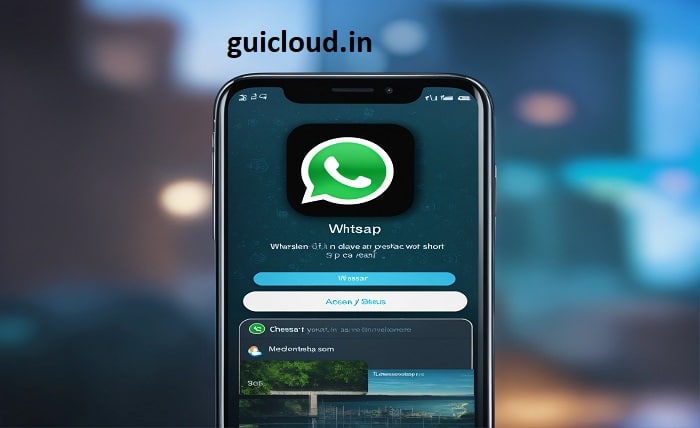
Restoring WhatsApp backup from iCloud is a crucial process for anyone switching devices or recovering lost data. Whether you’re upgrading to a new iPhone or reinstalling WhatsApp, understanding how to restore WhatsApp backup from iCloud ensures you don’t lose valuable conversations and media.
1. Restoring WhatsApp Backup from iCloud
When switching to a new iPhone or reinstalling the app, knowing how to restore WhatsApp backup from iCloud can save you time and stress. This guide will walk you through the steps to ensure your data is safely recovered.
2. Why Restore WhatsApp Backup from iCloud?
Understanding the importance of restoring WhatsApp backup from iCloud helps highlight its necessity. It ensures your messages, media files, and chat history are accessible, preserving memories and important information.
3. Preparing Your Device for Backup Restoration
Before diving into how to restore WhatsApp backup from iCloud, ensure your device is ready. Check your iCloud settings, verify that you’re logged in with the correct Apple ID, and ensure sufficient storage space.
4. Enabling iCloud Drive for WhatsApp Backup
To restore WhatsApp backup from iCloud, iCloud Drive must be enabled. Navigate to your iPhone’s settings, select your Apple ID, and ensure iCloud Drive is toggled on. This step is crucial for a smooth restoration process.
5. Creating a Fresh WhatsApp Backup
Creating a fresh backup ensures you restore the most recent data. Open WhatsApp, go to Settings > Chats > Chat Backup, and tap ‘Back Up Now.’ This step ensures that when you restore WhatsApp backup from iCloud, it includes your latest conversations.
6. Reinstalling WhatsApp on Your Device
If you’re restoring WhatsApp backup from iCloud on a new device or after reinstalling the app, download WhatsApp from the App Store. Open the app and follow the setup instructions until you reach the ‘Restore from iCloud’ option.
7. Restoring WhatsApp Backup from iCloud: Step-by-Step Guide
Here’s a detailed look at how to restore WhatsApp backup from iCloud:
- Open WhatsApp and verify your phone number.
- Follow the prompts to restore your chat history from iCloud.
- Wait for the restoration process to complete. The time taken depends on the size of your backup and your internet speed.
8. Troubleshooting Common Issues During Restoration
Sometimes, you may encounter issues while trying to restore WhatsApp backup from iCloud. Ensure your internet connection is stable, verify you have enough iCloud storage, and check if iCloud Drive is enabled. Restarting your device can also resolve minor glitches.
9. Ensuring Data Integrity Post-Restoration
After you restore WhatsApp backup from iCloud, verify the completeness of your data. Check that all your messages, photos, and other media are intact. If any data appears missing, retry the restoration process or check your iCloud backup settings.
10. Maintaining Regular Backups for Future Restorations
Regularly backing up your WhatsApp data ensures that you can easily restore WhatsApp backup from iCloud whenever needed. Set up automatic backups in WhatsApp under Settings > Chats > Chat Backup and choose your preferred frequency.
Conclusion
Knowing how to restore WhatsApp backup from iCloud is essential for anyone who relies on WhatsApp for communication. By following these steps, you can ensure a smooth and hassle-free restoration process, preserving your important chats and media. Regular backups and understanding the restoration process will save you time and potential data loss in the future.
FAQ
1. How often should I back up my WhatsApp to iCloud?
To ensure you can easily restore WhatsApp backup from iCloud, it’s recommended to back up daily, especially if you frequently use the app for important communications.
2. What should I do if I can’t restore WhatsApp backup from iCloud?
If you encounter issues while trying to restore WhatsApp backup from iCloud, check your internet connection, iCloud storage, and ensure iCloud Drive is enabled. Restarting your device can also help.
3. Will restoring WhatsApp backup from iCloud delete my current chats?
Yes, when you restore WhatsApp backup from iCloud, it will replace your current chats with the backup data. Ensure any important current chats are backed up before restoration.
4. Can I restore WhatsApp backup from iCloud to an Android device?
No, you cannot restore WhatsApp backup from iCloud to an Android device. WhatsApp backups on iCloud are only compatible with iOS devices.
5. How much iCloud storage do I need to restore WhatsApp backup from iCloud?
The amount of iCloud storage required depends on the size of your WhatsApp data. Ensure you have sufficient storage available to accommodate your backup.




