How to Transfer WhatsApp iCloud Backup to Android: A Comprehensive Guide
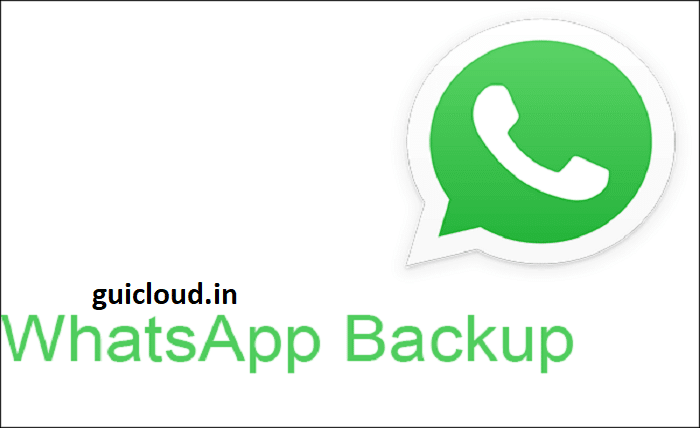
Switching from an iPhone to an Android device can be an exciting but challenging experience, especially when it comes to transferring your data. One of the most critical data transfers involves your WhatsApp chats and media. This comprehensive guide will walk you through the process of transferring your WhatsApp iCloud backup to Android, ensuring that you don’t lose any of your valuable conversations and media files during the transition.
What is WhatsApp iCloud Backup?
WhatsApp iCloud backup is a feature available to iPhone users, allowing them to save their chat history and media files to their iCloud account. This backup is crucial for preserving your conversations in case you lose your device or switch to a new one. However, transferring this backup to an Android device requires specific steps and tools, as the two operating systems use different cloud storage services.
Why Transfer WhatsApp iCloud Backup to Android?
Transferring your WhatsApp iCloud backup to Android is essential if you are switching from an iPhone to an Android device. This process ensures that you retain all your important messages, photos, videos, and other media files without having to start from scratch. Maintaining continuity in your WhatsApp conversations is crucial for both personal and professional communication.
Preparing for the Transfer
Before you start the process of transferring your WhatsApp iCloud backup to Android, there are a few preparations you need to make. Ensure that you have a recent WhatsApp backup on iCloud. To check this, go to WhatsApp Settings > Chats > Chat Backup on your iPhone. Additionally, ensure you have sufficient space on your new Android device and a stable internet connection to facilitate the transfer.
Using Third-Party Software for Transfer
Since there is no direct method to transfer WhatsApp iCloud backup to Android, third-party software can be incredibly helpful. Tools like Dr.Fone, MobileTrans, and BackupTrans are popular options that facilitate this transfer. These programs work by creating a bridge between your iCloud backup and your Android device, allowing you to move your data seamlessly.
Step-by-Step Guide to Transfer WhatsApp iCloud Backup to Android
Step 1: Download and Install the Software
First, download and install the third-party software of your choice on your computer. Most of these programs are available for both Windows and macOS.
Step 2: Connect Your Devices
Connect your iPhone and Android device to your computer using USB cables. Ensure that both devices are recognized by the software.
Step 3: Access iCloud Backup
Log in to your iCloud account through the software interface. Once logged in, select the most recent WhatsApp backup to begin the transfer process.
Step 4: Transfer the Backup
Follow the on-screen instructions to transfer the WhatsApp iCloud backup to your Android device. The software will guide you through each step, ensuring a smooth transfer of your data.
Step 5: Verify the Transfer
Once the transfer is complete, open WhatsApp on your Android device and verify your phone number. You should now see all your chats and media from the iCloud backup on your Android phone.
Troubleshooting Common Issues
Transferring WhatsApp iCloud backup to Android can sometimes encounter issues. Common problems include software compatibility, connection errors, or incomplete transfers. Ensure you are using the latest version of the software and that your devices are properly connected. If you encounter issues, consult the software’s support documentation or contact their customer support for assistance.
Alternative Methods for Transfer
While third-party software is the most reliable method, there are alternative ways to transfer your WhatsApp data. One such method involves using email to transfer individual chat histories. This method is more time-consuming and does not preserve the full chat experience, but it can be useful for transferring specific important conversations.
Securing Your Data During Transfer
Ensuring the security of your data during the transfer process is crucial. Use reputable software to avoid data breaches or loss. Additionally, create a backup of your WhatsApp data on your computer before starting the transfer to safeguard against any unexpected issues.
Post-Transfer Considerations
After successfully transferring your WhatsApp iCloud backup to Android, there are a few considerations to keep in mind. Review your chats and media to ensure everything has been transferred correctly. Also, remember to regularly back up your WhatsApp data on your new Android device to Google Drive for future safety.
Conclusion
Transferring your WhatsApp iCloud backup to Android might seem daunting, but with the right tools and guidance, it can be a straightforward process. By following the steps outlined in this guide, you can ensure that all your valuable conversations and media files are safely transferred to your new Android device, allowing you to continue your communication without interruption.
FAQ
1. Can I transfer WhatsApp iCloud backup to Android without third-party software?
No, there is currently no direct method to transfer WhatsApp iCloud backup to Android without using third-party software.
2. Is it safe to use third-party software for transferring WhatsApp backups?
Yes, using reputable third-party software like Dr.Fone, MobileTrans, and BackupTrans is safe for transferring WhatsApp iCloud backups to Android. Ensure you download these tools from their official websites.
3. What should I do if the transfer fails?
If the transfer fails, ensure that your software is up-to-date, check your internet connection, and make sure both devices are properly connected. If issues persist, contact the software’s customer support for assistance.
4. Will my WhatsApp data be encrypted during the transfer?
While WhatsApp messages are end-to-end encrypted, the backup process itself may not be. Ensure you use secure and reputable software to minimize any security risks.
5. How long does the transfer process take?
The time it takes to transfer your WhatsApp iCloud backup to Android depends on the size of your backup and the speed of your internet connection. Generally, it can take anywhere from a few minutes to an hour.




